How to Receive Payments In QuickBooks Online
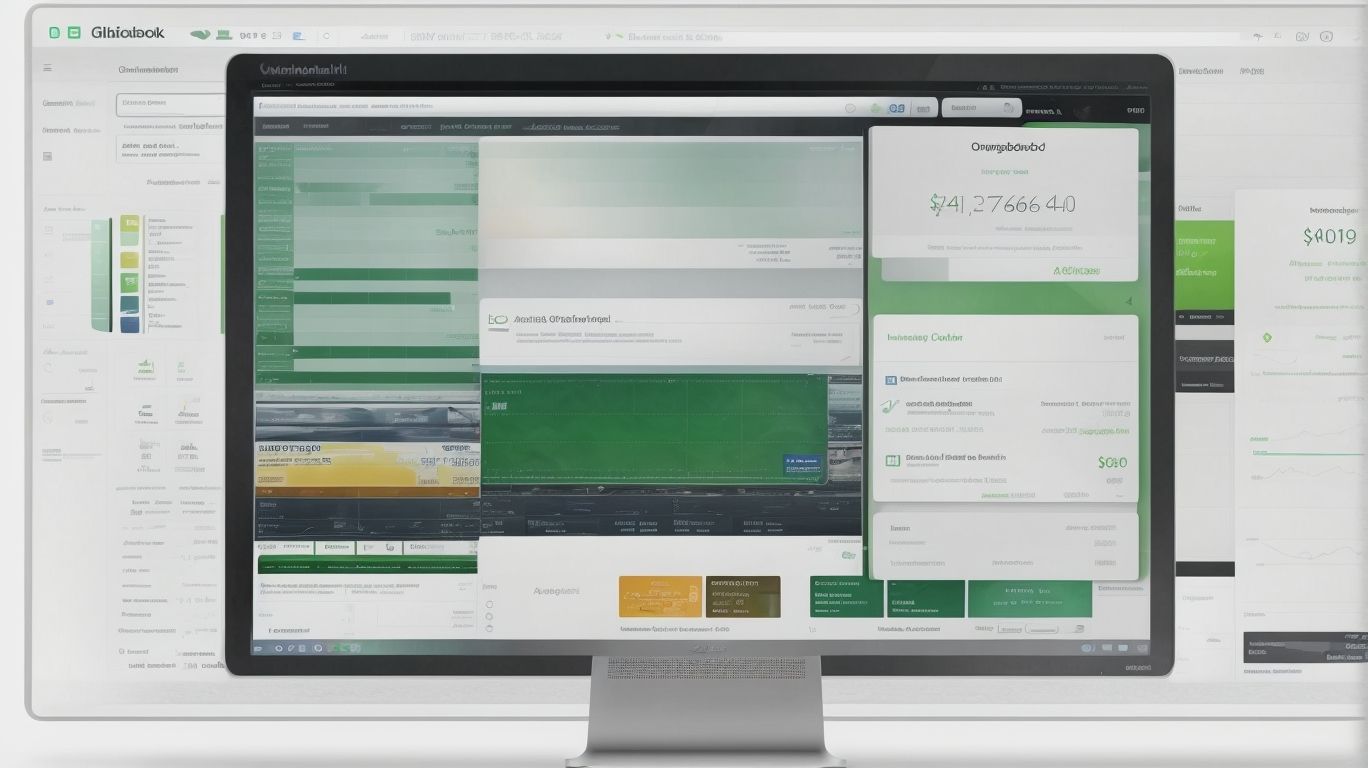
Are you a business owner looking for a streamlined and efficient way to manage your payments? QuickBooks Online could be the solution you’ve been searching for. In this comprehensive guide, we’ll delve into the world of QuickBooks Online and explore everything you need to know about receiving payments. How to Receive Payments In QuickBooks Online.
From setting up payment accounts and methods to handling returned or rejected payments, we’ll cover it all. Whether you’re new to QuickBooks Online or looking to optimize your payment processes, this article will provide the essential insights you need to navigate the platform with confidence. So, let’s dive into the details and unlock the full potential of QuickBooks Online for managing your business payments.
What Is QuickBooks Online?
QuickBooks Online is a leading accounting software designed to simplify financial management for small businesses and streamline their online accounting processes. It offers a range of features such as easy invoicing, tracking expenses, managing payroll, generating financial reports, and providing secure access to real-time financial data from any location.
Small businesses can benefit from its user-friendly interface, cloud-based accessibility, and integration with banking and financial institutions, enabling them to efficiently handle their finances. QuickBooks Online plays a vital role in enhancing financial management by automating bookkeeping processes, ensuring accuracy in financial records, and facilitating better decision-making through insightful analysis of financial data.
Why Use QuickBooks Online for Payments?
Utilizing QuickBooks Online for payments offers comprehensive payment solutions, seamless integration, and efficient payment processing and transaction management, making it an ideal choice for small businesses.
The software streamlines payment automation and reconciliation, allowing businesses to easily manage and track their financial transactions in real-time. This not only saves valuable time and effort but also promotes accuracy and transparency in financial operations.
QuickBooks Online enables users to set up recurring payments, schedule payments in advance, and automate invoice reminders, improving cash flow management and reducing the risk of late payments. With its user-friendly interface and robust features, QuickBooks Online serves as a valuable tool to enhance a company’s financial management capabilities.’
How to Set Up Payments in QuickBooks Online?
Setting up payments in QuickBooks Online involves configuring receivable management, tracking payments, managing payment processes, reconciling payments, and integrating banking services for seamless financial operations.
This encompasses the process of creating and sending invoices, accepting payments through various methods such as credit cards and direct deposits, and recording the transactions to keep detailed payment records.
QuickBooks Online allows for the integration of bank accounts, allowing users to link their financial institutions for easy reconciliation and monitoring of transactions. With the platform’s support for multiple payment gateways and methods, businesses can efficiently manage and track their receivables, ensuring streamlined financial management.
Set Up a Payment Account
To begin, setting up a payment account in QuickBooks Online involves configuring a reliable payment gateway, enabling digital payments, and ensuring seamless payment reconciliation processes.
- Configure a reliable payment gateway.
- Enable digital payments to allow customers to conveniently pay invoices online.
- Establish efficient reconciliation processes to accurately record all transactions.
This process streamlines the payment collection process and improves cash flow. By following these steps, businesses can harness the full potential of QuickBooks Online for managing their payment accounts effectively.
Set Up Payment Methods
Configuring payment methods in QuickBooks Online involves:
- Integrating invoicing capabilities
- Enabling online invoicing
- Providing diverse payment methods to offer comprehensive payment solutions
This process allows businesses to streamline their invoicing procedures and reduce the friction in receiving payments. QuickBooks Online’s integration with online invoicing platforms ensures that businesses can effortlessly send professional invoices and set up payment links for their customers, enhancing the overall customer experience.
The availability of diverse payment methods, including:
- Credit/debit cards
- Bank transfers
- E-wallets
enables businesses to cater to the varied payment preferences of their customers, thus enhancing convenience and accelerating the payment collection process.
Set Up Payment Reminders
Establishing payment reminders in QuickBooks Online involves configuring automated payment notifications to prompt timely payment submissions from customers and streamline the management of customer payments.
The process of setting up payment reminders is crucial in ensuring that businesses receive payments on time. By leveraging automated payment notifications, QuickBooks Online empowers users to customize and schedule reminders to be sent to customers before payment deadlines. This not only helps in reducing late payments but also improves cash flow.
The streamlined management of customer payments provides businesses with real-time visibility into their financial status and assists in maintaining healthy customer relationships.
How to Receive Payments in QuickBooks Online?
Receiving payments in QuickBooks Online entails seamless processing of customer payments, automated payment handling, and efficient payment reconciliation to streamline financial operations.
Once the customer payments are processed, QuickBooks Online automatically updates the accounts receivable and bank accounts. This eliminates the need for manual data entry and reduces the risk of errors.
Efficient payment reconciliation ensures that all transactions are accurately recorded, providing a clear overview of the company’s financial position. This not only saves time but also enables businesses to make informed decisions based on real-time financial data.
The streamlined payment process in QuickBooks Online enhances the efficiency and accuracy of financial operations.
Create an Invoice
Initiating the payment process involves creating a detailed invoice in QuickBooks Online, facilitating online payments and enabling effective tracking of payment activities.
This can be accomplished by logging into QuickBooks Online, navigating to the ‘Invoices’ tab, and clicking on ‘Create Invoice.’ Here, the user can input the necessary details, such as the customer’s information, products or services rendered, pricing, and due dates. Once the invoice is sent, QuickBooks Online allows for the seamless integration of online payment options, ensuring that the customer can easily settle the bill.
The software provides comprehensive tracking of payment activities, allowing businesses to efficiently manage all payment-related processes.
Send the Invoice to Your Customer
Once the invoice is created, it needs to be promptly sent to the customer using QuickBooks Online’s invoicing software, allowing for detailed payment reports and efficient receivable management.
This invoicing software streamlines the process by enabling you to customize the invoice templates with your company logo, terms, and payment details. It tracks the delivery status of each invoice, notifying you when it has been viewed or paid. The system also sends automated reminders for overdue payments, ensuring that you stay on top of your accounts receivable.
With QuickBooks Online, you can easily access real-time insights into your cash flow and outstanding balances, simplifying your receivable management processes.
Set Up Payment Options on the Invoice
Configuring payment options on the invoice within QuickBooks Online involves offering diverse payment methods, comprehensive payment solutions, and effective tracking with timely payment notifications.
This enables businesses to cater to a wider range of clients, as customers often prefer different payment methods. By providing comprehensive payment solutions, QuickBooks Online allows for seamless and efficient processing, saving time and effort. The effective tracking with timely payment notifications ensures that businesses receive prompt payments, contributing to improved cash flow and financial stability.
These features empower businesses to streamline their invoicing process and maintain strong customer relationships, fostering trust and credibility in the marketplace.
Record the Payment in QuickBooks Online
Recording payments in QuickBooks Online involves automated reconciliation processes and seamless integration with banking services, ensuring accurate financial transaction management.
This system streamlines the recording of payments by allowing users to easily link their bank accounts to the software, enabling automatic syncing of transactions. The platform also provides a clear overview of outstanding invoices and received payments, making it efficient to reconcile accounts.
With its intuitive interface and real-time updates, QuickBooks Online ensures that businesses can manage their financial transactions with precision and ease, ultimately saving time and reducing the potential for errors.
What Are the Different Payment Methods in QuickBooks Online?
QuickBooks Online supports various payment methods, including:
- credit/debit card payments
- bank transfers
- PayPal
- Apple Pay
offering flexibility for online transactions.
These payment methods play a crucial role in facilitating seamless online transactions for businesses. Credit and debit card payments are widely used and offer convenience for customers, while bank transfers are preferred for larger transactions due to their direct money transfer capability.
PayPal and Apple Pay are popular digital wallet options that cater to customers who prefer a secure and streamlined payment process. Offering these diverse payment options can attract a wider customer base and enhance overall transaction efficiency.
Credit/Debit Card Payments
Credit/debit card payments in QuickBooks Online enable seamless e-commerce transactions, integrating digital payments with efficient payment processing for streamlined financial operations.
This functionality allows users to seamlessly accept and track card payments, providing a convenient way to complete transactions within the system. It ensures secure and prompt processing, enhancing the overall efficiency of financial management. By incorporating these payment options, QuickBooks Online empowers businesses to adapt to the digital landscape, offering customers a more convenient and diverse range of payment methods.
Bank Transfers
Bank transfers supported by QuickBooks Online allow for efficient transaction management, seamless banking integration, and automated payment reconciliation for accurate financial processing.
This capability simplifies the process of sending and receiving funds between accounts, reducing the need for manual data entry and streamlining reconciliation tasks. By seamlessly integrating with bank accounts and credit cards, QuickBooks Online ensures that all financial transactions are accurately recorded and updated in real-time, providing businesses with a clear and up-to-date view of their financial position.
This feature not only saves time and effort but also minimizes the risk of errors, ultimately contributing to improved financial management.
PayPal
Utilizing PayPal through QuickBooks Online provides comprehensive online payment solutions, seamless payment integration, and efficient processing for diverse transaction needs.
It offers businesses the convenience of accepting various payment methods, including credit cards and PayPal, making it easier for clients to settle invoices. The integration saves time by automatically updating payment records and reconciling transactions within QuickBooks.
This means that businesses can have a clear overview of their financial transactions, promoting better decision-making and financial management. The seamless synchronization of PayPal with QuickBooks simplifies the overall payment process, streamlining operations and enhancing customer satisfaction.
Apple Pay
Apple Pay integration within QuickBooks Online offers streamlined digital payments, effective payment tracking, and efficient payment management for enhanced transaction processes.
It allows users to conveniently accept customer payments through Apple Pay, simplifying the payment process and reducing the complexity of managing multiple payment methods. With its seamless integration, transaction data is automatically updated and synchronized in the QuickBooks Online system, providing real-time visibility and accountability.
This integration not only enhances the overall customer experience but also improves business efficiency by providing a comprehensive solution for digital payment management within the familiar QuickBooks interface.
What Are the Fees for Receiving Payments in QuickBooks Online?
QuickBooks Online incurs nominal fees for receiving payments, which cover transaction costs and facilitate seamless financial transactions for small businesses.
These fees are structured to provide an affordable and efficient payment processing solution for small businesses, enabling them to seamlessly receive and manage their finances. The transaction costs associated with receiving payments are transparent and allow businesses to accurately budget for their financial operations.
QuickBooks Online’s fee structure is designed to support the smooth and cost-effective flow of funds, ensuring that small businesses can focus on their core operations without being burdened by excessive fees or complications in their financial transactions.
How to Handle Returned or Rejected Payments in QuickBooks Online?
Addressing returned or rejected payments in QuickBooks Online involves streamlined payment reconciliation, banking integration for resolution, and implementing effective payment reminders to avoid future issues.
The payment reconciliation process plays a crucial role in identifying and rectifying returned or rejected payments. This involves matching bank statements with the records in QuickBooks Online to ensure accuracy. Seamless banking integration enables real-time tracking and quick resolution of payment issues.
Implementing effective payment reminders not only helps in recovering returned payments but also reduces the likelihood of such issues in the future, improving cash flow and maintaining strong customer relationships.
Frequently Asked Questions

How do I set up my payment preferences in QuickBooks online?
To set up your payment preferences, go to the Gear icon > Account and Settings > Payments. From there, you can select your preferred payment methods and set up online payment options.
What are the different payment methods available in QuickBooks online?
QuickBooks online offers several payment options, including credit card, bank transfer, PayPal, and more. You can choose which methods you want to accept and set them up in your payment preferences.
How do I create an invoice and receive payments in QuickBooks online?
To create an invoice and receive payments, go to the Sales tab and select Invoices. Create a new invoice and enter the necessary information, including the payment amount and due date. Once the invoice is sent, you can receive payments by clicking on the Receive Payment button.
Can I set up recurring payments in QuickBooks online?
Yes, you can set up recurring payments for your customers in QuickBooks online. Simply go to the Gear icon > Recurring Transactions and select the type of transaction you want to set up. You can then choose the frequency and payment method for the recurring payment.
How can I view and manage my received payments in QuickBooks online?
To view and manage your received payments, go to the Sales tab and select the Received Payments section. Here, you can see a list of all payments and their statuses. You can also edit, delete, or apply payments to specific invoices from this section.
Is it possible to receive partial payments in QuickBooks online?
Yes, you can receive partial payments in QuickBooks online. When creating an invoice or receiving a payment, you can enter the partial payment amount and save it. The remaining balance will then be shown as unpaid on the invoice.

















Leave a Reply