How to Print Pay Stubs In QuickBooks
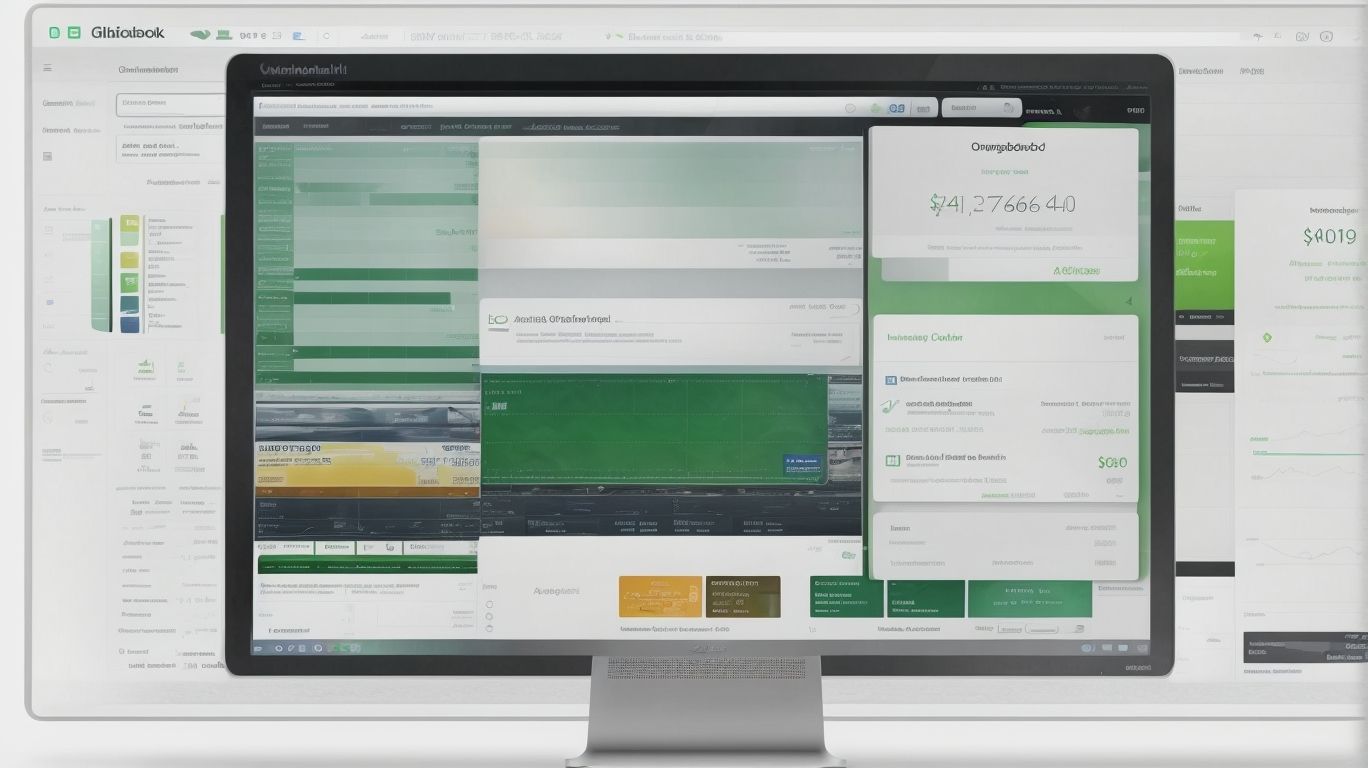
In a dynamic business environment, the efficient management of employee payroll is a crucial component of organizational success. QuickBooks, a renowned accounting software, offers a comprehensive solution for generating and managing pay stubs. How to Print Pay Stubs In QuickBooks.
In this article, we will delve into the essential aspects of pay stubs in QuickBooks, including the setup process, printing options, and the crucial information encompassed in these documents. Whether you are a small business owner or an HR professional, understanding the intricacies of pay stubs in QuickBooks is paramount for maintaining accurate financial records and ensuring employee satisfaction.
Let’s explore the step-by-step process of setting up and printing pay stubs in QuickBooks, along with the vital information included in these documents and the significance of pay stubs in the realm of payroll management. We will address potential troubleshooting measures to overcome any challenges you may encounter while printing pay stubs in QuickBooks. Join us as we navigate through the fundamental aspects of pay stubs in QuickBooks, empowering you with the knowledge to streamline your payroll processes effectively.
What Are Pay Stubs in QuickBooks?
Pay stubs in QuickBooks provide detailed records of employees’ pay, including earnings, deductions, and tax withholdings, forming essential financial documentation.
The digital nature of QuickBooks pay stubs ensures secure and compliant handling of sensitive financial information. Employees can access their pay stubs online, reducing the need for paper records and enhancing data security. The digital format enables quick and easy distribution, saving time and streamlining the payroll process.
For the company, digital pay stubs eliminate the need for physical storage space and allow for efficient reporting and analysis of payroll data, contributing to better financial management and compliance with regulations.
How to Set Up Pay Stubs in QuickBooks?
Setting up pay stubs in QuickBooks involves configuring the software’s payroll preferences and customizing the pay stub layout to meet specific documentation and compliance requirements.
Enabling Payroll Preferences
Enabling payroll preferences in QuickBooks is a foundational step in establishing the system’s accurate processing and documentation of employee financial records.
This process involves navigating to the ‘Edit’ menu, selecting ‘Preferences’, and then choosing ‘Payroll & Employees’ to access the payroll preferences. Following this, users can make selections for tax options, compensation and benefits, as well as other relevant settings to ensure compliance with applicable regulations.
Integration with relevant keywords such as tax deductions, overtime rules, and employee benefits is crucial for streamlined payroll management and accurate financial reporting.
Customizing Pay Stub Layout
Customizing the pay stub layout in QuickBooks allows for tailoring the presentation of employee payment details in a manner that aligns with the company’s branding and internal record-keeping needs.
This can be done by logging into QuickBooks and accessing the ‘Payroll Settings.’ From there, select ‘Paycheck Printing Options’ to customize the template. Within the customization options, users can adjust fields such as employee name, pay period, hours worked, and deductions.
The layout can be personalized to display company logos, slogans, and relevant contact information. It’s essential to ensure that the configured pay stub complies with legal requirements and contains accurate statement details for digital access and tax compliance purposes.
How to Print Pay Stubs in QuickBooks?
Printing pay stubs in QuickBooks involves accessing the digital records and utilizing the system’s printing methods to generate paper or digital copies for employees.
For electronic printing, QuickBooks provides an efficient way to email pay stubs directly to employees, eliminating the need for physical copies. For paper printing, users can choose from options like pre-printed checks or blank checks with QuickBooks-compatible magnetic ink.
Troubleshooting common printing issues may involve checking printer settings, ensuring that the correct printer is selected, and verifying that the printer is connected and operational. Users can seek assistance from the QuickBooks support team for any technical challenges encountered during the printing process.
Printing Pay Stubs for Individual Employees
Printing pay stubs for individual employees in QuickBooks allows for personalized access to their financial records through digital or paper formats as per their preferences.
This can be achieved by navigating to the ‘Employees’ tab in QuickBooks, selecting the specific employee for whom the pay stub needs to be printed, and then clicking on the ‘Print’ option. QuickBooks offers the flexibility to customize the pay stub layout, including adding specific details and logos.
In case of any printing issues, troubleshooting steps such as checking printer connections and settings or updating printer drivers can resolve the issue. QuickBooks also provides support through its online community forums and customer service channels for any further assistance needed.
Printing Pay Stubs for Multiple Employees
Bulk printing of pay stubs for multiple employees in QuickBooks streamlines the process of distributing financial records, ensuring efficient access and documentation for the entire workforce.
By utilizing the batch printing feature in QuickBooks, payroll administrators can select the desired pay stubs for a specific pay period and generate them in one go, saving significant time and effort.
QuickBooks provides customizable templates for pay stubs, allowing companies to include specific details and branding. In case of any issues with bulk printing, users can refer to QuickBooks support resources or reach out to customer service for troubleshooting assistance in order to ensure seamless processing.
What Information is Included in a Pay Stub?
A pay stub in QuickBooks typically includes comprehensive details such as employee information, earnings, deductions, taxes, and year-to-date totals, ensuring full compliance with financial documentation requirements.
The security and digital nature of the documentation make QuickBooks pay stubs highly efficient and convenient. Employee information encompasses details like name, address, and possibly a unique employee identification number.
Earnings section outlines the regular and overtime hours worked, rate of pay, and total earning, ensuring transparency. Deductions cover various items such as retirement contributions, health insurance premiums, and other voluntary deductions.
It typically includes details of federal, state, and local taxes withheld. Year-to-date totals provide a comprehensive picture of an employee’s earnings and deductions for the entire year, making it easier for both employees and employers to track and report financial information accurately.
Employee Information
Employee information on QuickBooks pay stubs includes vital identification and employment details, aligning with regulatory requirements and the secure digital format of the documentation.
These details encompass the employee’s full name, address, and social security number, contributing to compliance with state and federal regulations. The pay stubs outline the hours worked, earnings, deductions, and net pay, providing a comprehensive snapshot of the employee’s compensation. This adherence to detailed record-keeping not only ensures regulatory compliance but also fosters transparency and trust between employers and employees.
The inclusion of these specific employee details on QuickBooks pay stubs not only streamlines payroll processes but also enhances accountability and accuracy in financial record-keeping.
Earnings and Deductions
Earnings and deductions sections on QuickBooks pay stubs provide transparent breakdowns of financial remuneration and withholdings, ensuring adherence to regulatory formatting and security standards.
These sections offer a comprehensive view of an employee’s earnings, including details on regular wages, overtime, bonuses, and commissions. They outline various deductions such as taxes, insurance premiums, retirement contributions, and other withholdings, ensuring a clear understanding of the net pay.
QuickBooks’ meticulous approach to displaying this information not only ensures regulatory compliance but also enhances digital security by safeguarding sensitive financial data. The standard format of QuickBooks pay stubs further streamlines record-keeping and facilitates easy access to crucial financial information for employees and employers alike.
Taxes and Other Withholdings
The tax and withholding section on QuickBooks pay stubs encompasses accurate records of tax obligations and other deductions, meeting the compliance and security standards set for digital financial documentation.
These pay stubs ensure that all required taxes, such as federal income tax, social security, and Medicare, are accurately calculated and withheld from employees’ pay. QuickBooks adheres to the regulatory details by providing a secure digital format for storing and accessing these financial documents, which is essential for maintaining confidentiality and accuracy.
This meticulous process not only ensures compliance with tax laws but also provides employees with transparent information about their earnings and deductions, enhancing trust and satisfaction.
Year-to-Date Totals
Year-to-date totals on QuickBooks pay stubs provide a comprehensive history of the employees’ financial transactions and obligations, ensuring compliance with regulatory standards and the secure digital format of the documentation.
This is particularly important in the context of tax obligations and audits, as the accurate reporting of year-to-date totals can significantly impact an organization’s financial compliance and integrity. The secure digital format of QuickBooks pay stubs ensures that sensitive financial information is protected and easily accessible for record-keeping and auditing purposes.
By integrating relevant keywords and complying with regulatory details, QuickBooks enables businesses to maintain accurate and secure documentation of their employees’ financial history, promoting transparency and efficiency in their financial operations.
Why are Pay Stubs Important?
Pay stubs in QuickBooks hold significant importance as they provide the necessary financial documentation for employees, ensuring compliance, historical records, and facilitating processes such as direct deposit and banking transactions.
These pay stubs play a crucial role in maintaining accurate records of employees’ earnings, deductions, and taxes, ensuring adherence to government regulations and labor laws. They serve as vital documents for employees to track their income, deductions, and benefits over time.
From the company’s perspective, these stubs help in tracking payroll expenses and maintaining accurate financial records. This documentation is also imperative for banking transactions, as banks often require verified proof of income when setting up deposit or loan accounts. In essence, pay stubs in QuickBooks are integral for compliance, historical documentation, and efficient financial management for both employees and the company.
What to Do if You Encounter Problems Printing Pay Stubs in QuickBooks?
Encountering issues with printing pay stubs in QuickBooks may require navigation through troubleshooting steps, seeking solutions, and potentially reaching out to the support team for assistance.
To begin addressing printing issues, start by ensuring that the printer is properly connected, has sufficient ink or toner, and is selected as the default printing device. If the problem persists, it is advisable to check for software updates or reinstall the printer drivers to ensure compatibility with QuickBooks.
In case these steps do not resolve the issue, reaching out to the QuickBooks support team or exploring the comprehensive troubleshooting resources available on the official website can provide further assistance in resolving printing problems.
Check Printer Settings
One of the initial steps in resolving printing issues for pay stubs in QuickBooks involves checking and adjusting the printer settings to ensure compatibility and functionality.
You can start the process by navigating to the File menu in QuickBooks and selecting Printer Setup to access the settings. It’s important to verify that the correct printer is selected and that it’s set as the default printer. Ensuring that the printer driver is up to date can also be crucial in troubleshooting printing problems.
If issues persist, seeking support from QuickBooks’ online resources or reaching out to their customer service for assistance may provide further troubleshooting steps and solutions.
Update QuickBooks Software
Updating the QuickBooks software to the latest version can often address printing issues related to pay stubs, ensuring compatibility and resolution of potential software-related glitches.
This process involves checking for any available updates for the QuickBooks software and installing them, which can bring in new features and bug fixes. It is important to keep the software up to date to ensure smooth functioning and to take advantage of the latest improvements. In case of difficulties, seeking assistance from the QuickBooks customer support or online forums can provide helpful guidance and troubleshooting tips to resolve any persisting pay stub printing issues.
Contact QuickBooks Support
If printing issues for pay stubs persist, reaching out to QuickBooks support can provide tailored assistance and solutions to resolve the problem and ensure seamless printing functionality.
They can offer personalized guidance on troubleshooting steps, such as checking printer settings, ensuring software updates are current, and verifying the compatibility of the printing device with QuickBooks.
QuickBooks support can help with potential problem resolutions, such as addressing errors in the company file, adjusting the template settings, or ensuring the correct permissions are set up for printing.
By contacting QuickBooks support, users can receive expert help to address any pay stub printing issues and ensure smooth operations.
Frequently Asked Questions

Can I print multiple pay stubs at once in QuickBooks?
Yes, you can print multiple pay stubs at once in QuickBooks. Simply go to the File menu, select Print Forms, and then choose Pay Stubs. From there, you can select the pay stubs you want to print and click Print.
How do I customize the layout of pay stubs in QuickBooks?
To customize the layout of pay stubs in QuickBooks, go to the Lists menu and select Templates. Find the Pay Stub template and click Edit. From there, you can make changes to the layout and design of your pay stubs.
Is it possible to add a company logo to pay stubs in QuickBooks?
Yes, you can add a company logo to pay stubs in QuickBooks. Simply follow the same steps for customizing the layout of pay stubs, and click on the Header tab. From there, click on the picture icon to upload your company logo.
How can I email pay stubs to my employees in QuickBooks?
To email pay stubs to your employees in QuickBooks, go to the File menu and select Print Forms, then choose Pay Stubs. From there, click on the Email button and select the employees you want to email the pay stubs to. You can also customize the email message before sending.
Can I print pay stubs for a specific date range in QuickBooks?
Yes, you can print pay stubs for a specific date range in QuickBooks. Simply go to the File menu, select Print Forms, and then choose Pay Stubs. From there, click on the Dates drop-down menu and select the date range you want to print.
How do I access past pay stubs in QuickBooks?
To access past pay stubs in QuickBooks, go to the Employee Center and click on the employee’s name. From there, click on the Payroll Info tab and select Paycheck List. This will show you a list of all the pay stubs for that employee.

















Leave a Reply