How to Reconcile In QuickBooks Online
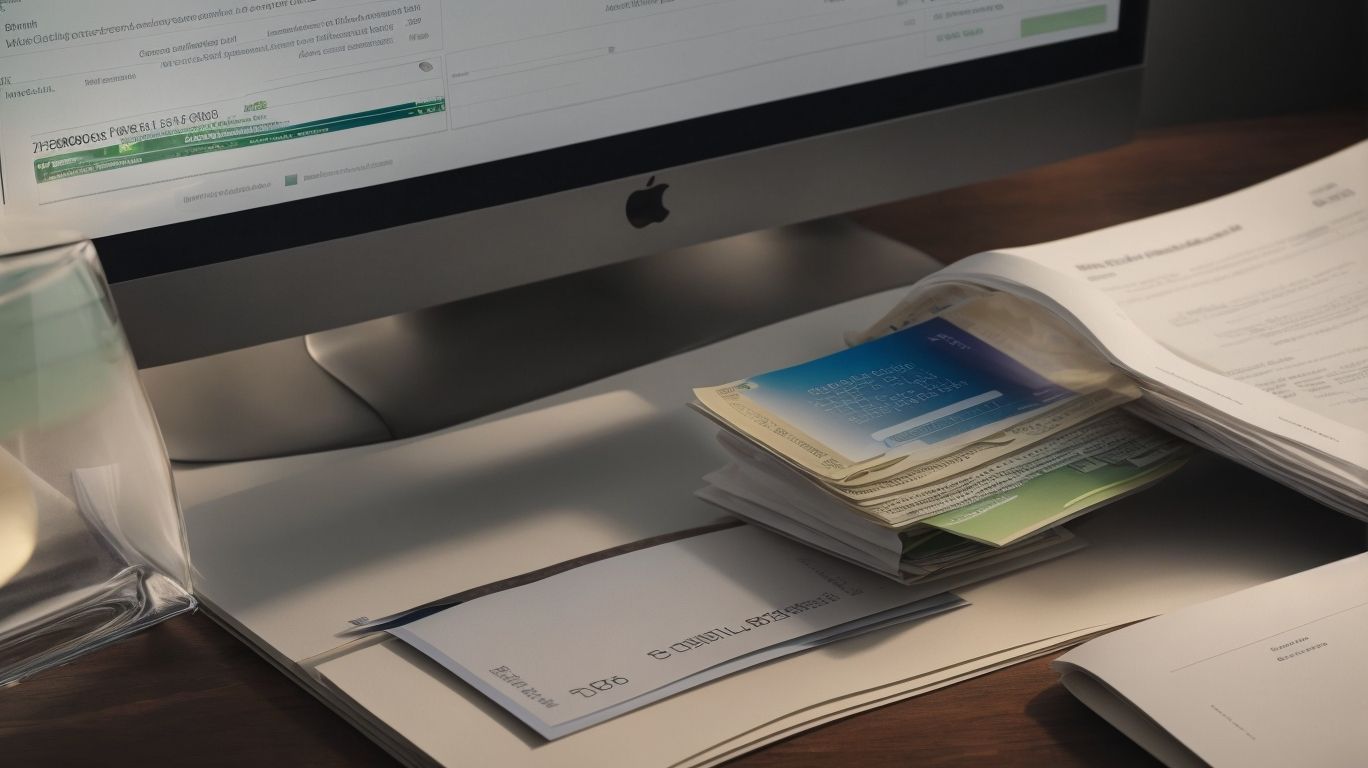
In today’s fast-paced business environment, managing finances efficiently is crucial for the success of any organization. QuickBooks Online has emerged as a popular choice for small businesses and entrepreneurs to streamline their accounting processes. One of the key features provided by QuickBooks Online is the reconciliation function, which plays a critical role in ensuring the accuracy and integrity of financial records. How to Reconcile In QuickBooks Online.
In this article, we will delve into the intricacies of reconciliation in QuickBooks Online, exploring its significance, the step-by-step process, common mistakes to avoid, and the benefits it offers. Whether you’re a seasoned QuickBooks user or just getting started with the platform, understanding the ins and outs of reconciliation is essential for maintaining a clear financial picture and making informed business decisions.
So, let’s dive into the world of reconciliation in QuickBooks Online and discover how it can elevate your financial management practices to new heights.
What Is QuickBooks Online?
QuickBooks Online is a cloud-based accounting software that provides a comprehensive platform for managing financial records, accounts, and banking transactions.
It offers a user-friendly interface, enabling small businesses to easily track income and expenses, create and send professional invoices, and manage their cash flow. With features like bank reconciliation, automatic transaction categorization, and report generation, QuickBooks Online streamlines financial management, saving time and reducing errors.
It allows for seamless integration with banks and other financial institutions, facilitating secure and efficient data synchronization. This powerful software also provides advanced capabilities for payroll management, tax preparation, and inventory tracking, making it a valuable tool for businesses of all sizes.
What Is Reconciliation?
Reconciliation is the process of comparing and matching the transactions recorded in QuickBooks Online with those on the bank statement to ensure accuracy and consistency in financial records.
This critical process involves carefully reviewing each transaction, verifying that it appears in both the company’s records and the bank statement, and identifying any discrepancies that need to be addressed. Matching transactions is essential for detecting errors, discrepancies, or potential fraud. By maintaining accurate financial records through this process, businesses can gain a clear understanding of their financial health, make informed decisions, and enhance transparency.
The reconciliation process also helps in preventing overdrafts, uncovering duplicate transactions, and ensuring that the company’s financial statements align with the bank’s records.
Why Is Reconciliation Important in QuickBooks Online?
Reconciliation holds paramount importance in QuickBooks Online as it helps in identifying discrepancies, making necessary adjustments, and rectifying errors to ensure the integrity of financial records and accounts.
It plays a crucial role in maintaining accurate financial reporting by matching transactions between bank statements and accounting records, thereby uncovering potential errors or fraudulent activities. This process not only enhances the trustworthiness of financial data but also ensures compliance with accounting standards and regulations.
Reconciliation aids in detecting anomalies such as duplicate transactions, missing entries, or incorrect categorizations, allowing businesses to promptly address and rectify these discrepancies. By integrating automatic reconciliation features, QuickBooks Online streamlines the identification and resolution of errors, empowering users to maintain precise and reliable financial records.
How To Reconcile In QuickBooks Online?
Reconciling in QuickBooks Online involves a structured process that includes gathering bank statements, comparing transactions, making adjustments, marking transactions as cleared, and reviewing the reconciliation, supported by intuitive tools and resources.
This process starts with gathering the bank statements, followed by comparing the entries in the account register with the bank statement transactions. It then involves making necessary adjustments for any discrepancies found. QuickBooks Online provides features such as automatic matching and bank rules for streamlining the comparison process. The user can mark the transactions as cleared once the matching is ensured and then review the reconciliation for accuracy.
QuickBooks Online also offers tutorials, user guides, and support forums to assist users in every step of the reconciliation process.
Step 1: Gather Your Bank Statements and Other Documents
The first step in reconciling in QuickBooks Online involves gathering your bank statements, ensuring access to all relevant financial data required for comparison and validation.
- This entails collecting bank statements from all accounts linked to your QuickBooks Online, including checking, savings, credit card, and loan accounts.
- It’s crucial to obtain complete statements for the entire reconciliation period, ideally spanning the same dates as your accounting records.
Pay attention to details such as account numbers, transaction dates, descriptions, amounts, and any older outstanding transactions. Complete financial documents are essential for accurate reconciliation and data validation, ensuring that your records match those from the financial institutions.
Step 2: Compare Your Transactions in QuickBooks Online to Your Bank Statement
Comparing transactions in QuickBooks Online to the bank statement is crucial for identifying matching entries, discrepancies, and potential adjustments required to ensure alignment between the records.
This process involves cross-referencing each transaction listed in QuickBooks Online with the corresponding entry on the bank statement. Discrepancies may arise due to timing differences, errors in data entry, or bank processing delays. Identifying these discrepancies is essential for ensuring the accuracy of financial records.
Once identified, adjustments may need to be made in QuickBooks to reconcile the differences and maintain consistency between the two sets of records. This meticulous attention to detail is fundamental for financial accuracy and compliance, providing a clear audit trail and ensuring transparency in financial transactions.
Step 3: Make Adjustments and Add Missing Transactions
The third step involves making necessary adjustments and adding any missing transactions in QuickBooks Online using the available reconciliation tools to ensure completeness and accuracy.
This process typically begins by reviewing the financial records to identify any discrepancies or omitted transactions. Once identified, the user can then utilize the ‘Adjust’ feature in QuickBooks Online to make amendments, such as correcting errors in amounts or categorizing transactions properly.
The reconciliation tools allow the user to compare bank statements with the records in QuickBooks Online, making it easier to detect and rectify any disparities. This helps in maintaining precise and reliable financial records.
Step 4: Mark Transactions as Cleared
Marking transactions as cleared within QuickBooks Online is a critical step towards reconciling the accounts, distinguishing them from uncleared transactions and signaling their inclusion in the reconciliation process.
By marking transactions as cleared, businesses can align their QuickBooks Online records with their actual financial transactions, ensuring accuracy and compliance. This status indicates that the transactions have been verified and matched with corresponding bank records, aiding in identifying any discrepancies. Distinguishing them from uncleared transactions provides a clear view of outstanding items, streamlining the reconciliation process.
Reconciled entries within QuickBooks Online serve as a crucial indication that the account has been balanced and validated, offering financial transparency and accountability.
Step 5: Review and Finish Reconciliation
The final step involves reviewing the reconciliation report, addressing any differences, validating adjustments, and leveraging bank feeds to ensure the completion and accuracy of the reconciliation process in QuickBooks Online.
This thorough review process is essential for identifying and resolving any discrepancies between the bank statement and the financial records. By carefully examining each transaction and cross-referencing it with the bank feed data, users can confidently validate adjustments to match the actual financial activity. Leveraging bank feeds in QuickBooks Online streamlines the process, allowing for real-time synchronization of transactions with the bank, thereby ensuring a comprehensive reconciliation that reflects the most current financial status.
What Are The Common Mistakes To Avoid During Reconciliation?
Avoiding common mistakes during reconciliations is essential, including:
- neglecting regular reconciliation
- overlooking bank fees
- not utilizing bank rules
- failing to check for duplicate transactions
which can lead to errors and discrepancies in financial records.
This negligence could result in inaccurate financial reporting, leading to misinformed business decisions and potential legal and regulatory compliance issues. Failure to reconcile regularly might hinder the detection of fraudulent activities or unauthorized transactions, exposing the organization to financial risks.
By not leveraging bank rules, businesses miss out on automating the reconciliation process, leading to inefficiencies and increased manual errors. Overlooking bank fees might lead to discrepancies in cash positions, affecting cash flow management and budget forecasting.
Not Performing Regular Reconciliations
Neglecting regular reconciliations can result in errors, inconsistencies, and discrepancies in financial statements, compromising the accuracy and integrity of the accounting records.
This negligence can lead to a host of issues, including misstated financial results, incorrect tax filings, and regulatory compliance problems. Inaccurate financial reports can also impact decision-making for stakeholders and hinder the overall financial health of the organization.
Irregular reconciliations can create distrust among investors, creditors, and other stakeholders, potentially leading to financial repercussions. Therefore, maintaining a consistent and thorough reconciliation process is crucial to ensure the reliability and trustworthiness of financial statements.
Not Keeping Track of Bank Fees and Charges
Failure to keep track of bank fees and charges can lead to discrepancies and adjustments during reconciliation, impacting the overall accuracy and completeness of financial records.
This can result in unexpected costs and affect cash flow, potentially leading to financial strain for individuals or businesses. Failure to address potential discrepancies promptly can lead to further complications, such as incorrect tax filings or cash flow mismanagement, which can impact financial planning and decision-making.
Regular monitoring and addressing of bank fees are crucial to maintaining the integrity of financial records and ensuring that the reconciliation process is efficient and accurate.
Not Using Bank Rules
Not utilizing bank rules can hinder the automation and efficiency of the reconciliation process in QuickBooks Online, leading to manual errors and increased complexity in managing financial transactions.
Bank rules play a crucial role in automating the reconciliation process, as they allow for the categorization and matching of transactions, streamlining the identification and reconciliation of discrepancies. By setting up specific criteria and conditions for the system to automatically classify transactions, bank rules simplify and expedite the matching process, reducing the need for manual intervention and the likelihood of errors. This not only enhances the accuracy of financial data but also saves valuable time and resources, ultimately optimizing the efficiency of the reconciliation process.
Not Checking for Duplicate Transactions
Overlooking the checking for duplicate transactions can introduce errors and require troubleshooting efforts during reconciliation, impacting the accuracy and reliability of financial data within QuickBooks Online.
Identifying and addressing duplicate transactions is crucial for maintaining the integrity of financial records. Failure to do so can lead to discrepancies in the books, hinder the ability to track expenses and revenues accurately, and pose challenges for tax filing and financial analysis. By recognizing and rectifying duplicate entries, businesses can ensure that their financial reports reflect the true financial position, fostering trust among stakeholders and enabling informed decision-making.
What Are The Benefits Of Reconciling In QuickBooks Online?
Reconciling in QuickBooks Online offers substantial benefits, including accurate financial records, improved cash flow management, easier tax preparation, and the ability to detect and prevent potential fraud through comprehensive reconciliation.
This process ensures that all transactions are accurately recorded, providing a clear overview of the company’s financial health. By reconciling regularly, businesses can avoid cash flow discrepancies and make more informed decisions.
It simplifies tax preparation by organizing financial data and ensuring compliance with regulations. The thorough reconciliation also acts as a powerful tool in identifying and preventing fraudulent activities, safeguarding the company’s financial integrity.
Accurate Financial Records
Reconciliation ensures the maintenance of accurate financial records by addressing discrepancies and validating the completeness of financial transactions within QuickBooks Online.
By performing regular reconciliations, businesses can ensure that their financial data in QuickBooks Online is precise and reliable. This process helps in identifying and rectifying any inconsistencies, such as discrepancies in bank statements or transaction records, thereby ensuring that all financial transactions are accurately captured and documented.
Reconciliation plays a crucial role in verifying the completeness of financial information, safeguarding against errors and ensuring that all transactions are properly recorded, thus providing a comprehensive and credible financial overview.
Better Cash Flow Management
Effective reconciliation leads to improved cash flow management by aligning financial transactions and providing a clear understanding of the organization’s financial position within QuickBooks Online.
By reconciling accounts promptly and accurately, businesses can identify discrepancies and rectify errors, enabling them to maintain an accurate overview of their cash flow. This clarity not only enhances decision-making processes but also enables businesses to forecast more effectively, anticipate potential cash shortages or surpluses, and strategize for optimal financial positioning.
Timely reconciliation facilitates the identification of trends and patterns in cash flow, allowing for adjustments to be made to reduce unnecessary expenses and leverage opportunities for revenue generation.
Easier Tax Preparation
Reconciling in QuickBooks Online facilitates easier tax preparation by ensuring the accuracy and completeness of financial statements and providing a comprehensive reconciliation report for tax-related assessments.
It plays a crucial role in validating the financial information that is crucial for tax readiness. By reconciling accounts, users can ensure that the income, expenses, and related tax items are accurately recorded, thus simplifying the tax preparation process.
Reconciliation reports provide a detailed overview of the financial data, enabling tax professionals to assess the tax implications with precision. Ultimately, reconciliation serves as a fundamental tool in ensuring accurate tax filings and compliance, contributing to a smoother and error-free tax assessment experience.
Detect and Prevent Fraud
Comprehensive reconciliation in QuickBooks Online aids in detecting and preventing potential fraud by ensuring the integrity of financial statements and identifying irregularities that may indicate fraudulent activities.
By cross-referencing bank statements, credit card transactions, and invoices, QuickBooks Online reconciliation offers a critical layer of protection against fraudulent manipulations. In today’s digital age, where fraudsters constantly evolve their tactics, accurate reconciliation acts as a safeguard to verify the authenticity of financial data.
Reconcile In QuickBooks Online
QuickBooks Online reconciliation helps in maintaining consistency between internal records and external financial institutions, providing a reliable means of detecting any discrepancies that could signal fraudulent behavior.
Frequently Asked Questions
How do I access the reconciliation feature in QuickBooks online?
To reconcile your accounts in QuickBooks online, click on the ‘Accounting’ tab, then select ‘Reconcile’ under the ‘Tools’ section.
What information do I need to reconcile my accounts in QuickBooks online?
You will need your bank or credit card statement, as well as any supporting documents such as receipts or invoices for transactions in the statement period.
Can I reconcile multiple accounts at once in QuickBooks online?
Yes, QuickBooks online allows you to reconcile multiple accounts at once by selecting the accounts you want to reconcile under the ‘Reconcile’ tab.
What happens if I find a discrepancy during the reconciliation process in QuickBooks online?
If you find a discrepancy, you can make adjustments to your transactions or contact your bank for clarification. You can also click on the ‘Resolve Discrepancy’ button in QuickBooks to help you identify and fix the issue.
How often should I reconcile my accounts in QuickBooks online?
It is recommended to reconcile your accounts in QuickBooks online at least once a month, or more frequently for high-volume accounts.
What happens after I reconcile my accounts in QuickBooks online?
After completing the reconciliation process, QuickBooks online will create a reconciliation report that you can review and save for your records. This will also update your account balances and ensure the accuracy of your financial statements.

















Leave a Reply