How to Change Primary Admin In QuickBooks Online
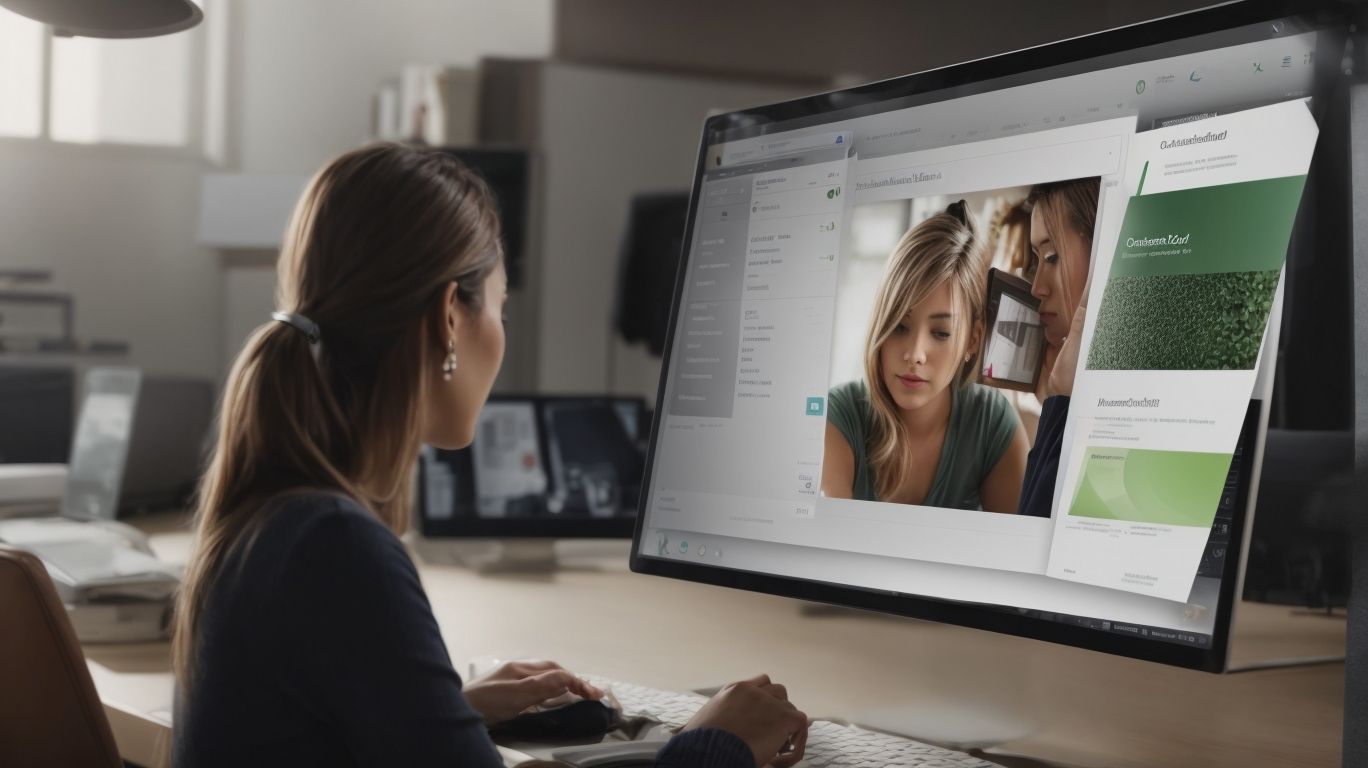
Are you looking to manage user roles within QuickBooks Online? Understanding the process of changing the primary admin is crucial for efficient account management. In this comprehensive guide, we will explore the ins and outs of QuickBooks Online, the significance of the primary admin role, and step-by-step instructions on how to change the primary admin within the platform. How to Change Primary Admin In QuickBooks Online.
We will address potential scenarios such as regaining access to the previous primary admin account and alternatives to changing the primary admin. By the end of this article, you will have a clear understanding of the process and its implications, empowering you to seamlessly navigate user management within QuickBooks Online.
What Is QuickBooks Online?
QuickBooks Online is a cloud-based accounting software developed by Intuit, designed to help small businesses manage their finances, track income and expenses, and streamline financial operations.
It offers accessibility from any device with internet connectivity, making it convenient for business owners to stay on top of their financial management tasks.
QuickBooks Online provides powerful features such as invoicing, expense tracking, and financial report generation, enabling users to gain insights into their company’s financial health.
Its seamless integration with various business tools like payment processors and banking platforms facilitates efficient transaction processing and reconciliation, enhancing overall business efficiency.
What Is a Primary Admin in QuickBooks Online?
The primary admin in QuickBooks Online holds the highest level of account access and permissions, with the authority to manage user roles, settings, and company information within the QuickBooks dashboard.
They play a crucial role in user management by creating and maintaining user accounts, specifying different roles and permissions that determine what each user can access and modify.
The primary admin also oversees account settings, ensuring that they are aligned with the company’s financial and operational requirements. This administrative role profoundly impacts the overall control and accessibility of company data, as it directly influences who can view, edit, and manage vital financial information within the QuickBooks Online platform.
Why Would You Need to Change the Primary Admin?
There are various scenarios where the need to change the primary admin in QuickBooks Online may arise, such as when the current primary admin leaves the company, or there is a need to reallocate administrative responsibilities to another user.
In situations where there is a transition in company leadership, the primary admin role may need to be reassigned to someone else to ensure the smooth functioning of the accounting and financial management processes.
As companies grow and evolve, there might be a need to re-evaluate and reassign administrative roles to align with the changing organizational structure and business needs. This can have a significant impact on account management and the overall access and security measures within QuickBooks Online.
How to Change the Primary Admin in QuickBooks Online?
Changing the primary admin in QuickBooks Online involves a series of steps to transfer administrative rights, manage user roles, and update account permissions within the QuickBooks dashboard.
To begin the process, the current primary admin needs to sign in to their QuickBooks account and navigate to the ‘Gear’ icon, then select ‘Manage Users’ from the dropdown menu. After that, click on the ‘Add user’ button and enter the details of the new admin.
Once the new user is added, the role needs to be changed to admin by selecting ‘Accounting Firms’ and then clicking on ‘All users’ to modify the user’s permission to ‘Admin’. The current admin can transfer their admin rights to the new user by clicking on their name and selecting ‘Make admin’ from the dropdown menu.
Step 1: Log in to QuickBooks Online
To initiate the process of changing the primary admin in QuickBooks Online, the first step is to log in to the QuickBooks dashboard using the admin credentials to access the account settings and user management interface.
Once logged in, the admin can navigate to the ‘Settings’ menu and select ‘Account and Settings’ to access various options, including user permissions and roles. Under ‘Manage Users’, the admin can easily modify user access by adjusting permissions or adding new users.
It is crucial to ensure that the admin credentials are kept secure to maintain control over user management and account settings. Navigating through the dashboard, the user can seamlessly navigate to the ‘Advanced’ section within the settings to customize even more detailed preferences for the company account.
Step 2: Go to the ‘Manage Users’ Page
Once logged in, navigate to the ‘Manage Users’ page within the QuickBooks Online dashboard to access the user management interface, where administrative roles and permissions can be modified.
Users can easily access the user management interface by clicking on the ‘Gear’ icon at the top right corner of the screen, and then selecting ‘Manage Users’ under the ‘Your Company’ column. Within this interface, various options become available, including adding new users, setting user permissions for different functions such as creating transactions, managing bank feeds, and accessing sensitive financial information.
Each user role can be customized based on specific job responsibilities, allowing for precise control over who can access and modify company data. These features provide valuable flexibility and security for businesses using QuickBooks Online.
Step 3: Select the User to be Made Primary Admin
Identify and select the user account that is to be designated as the new primary admin within the QuickBooks Online dashboard, accessing the user profile settings and administrative permissions.
This is a critical step as the primary admin holds significant responsibility for managing the company’s financial data and overseeing access levels for other users.
Once the user is designated as the primary admin, their profile management should be reviewed to ensure that they have the necessary privileges and access to all essential functionalities. It is essential to consider potential role modifications for other users to maintain a smooth transition and adequate administrative coverage.
This administrative change can have profound implications on the overall management of the QuickBooks Online platform and should be carefully executed to avoid disruptions in daily operations.
Step 4: Change the User’s Role to Primary Admin
To change the user’s role to the primary admin, first log in to QuickBooks Online and navigate to the ‘Settings’ menu. From there, select the ‘Manage Users’ option and locate the user whose role you want to modify.
Click on the user’s name and scroll down to the ‘Role’ section. Choose ‘Edit’ and then select ‘Primary admin’ from the available role options. Ensure that the permissions are adjusted accordingly to align with the new admin role.
Once saved, the impact of this role change within the QuickBooks dashboard will be reflected in the user’s expanded administrative functions and access to critical financial and organizational settings.
Step 5: Confirm the Changes
After making the necessary modifications, confirm the changes to designate the selected user as the new primary admin in QuickBooks Online, ensuring that the administrative role has been successfully transferred.
Once the modifications have been applied, the system initiates a validation process to ensure that the designated user has received the appropriate permissions and access levels as the new primary admin. This involves a thorough review of role modifications and permissions updates to guarantee a seamless transition of administrative responsibilities.
Only after this validation process occurs and the finalization of administrative transfers is confirmed, can the new primary admin effectively assume their role with full administrative rights and capabilities within QuickBooks Online.
What Happens to the Previous Primary Admin?
Upon changing the primary admin in QuickBooks Online, the previous primary admin’s access and permissions are reallocated, and their administrative control is relinquished, transferring ownership to the newly designated primary admin.
This transfer of administrative control can have significant implications for the previous primary admin. They will no longer have the same level of authority and control over the QuickBooks Online account. The handover of administrative control means that they will no longer be responsible for the management and oversight of company ownership within the platform.
It’s crucial for both the previous and new primary admins to ensure a smooth transition to minimize any disruptions or confusion in the ownership and management of the account.
What If You Don’t Have Access to the Previous Primary Admin Account?
If you do not have access to the previous primary admin account in QuickBooks Online, alternative steps must be taken to regain administrative control or transfer ownership to a new primary admin.
This lack of access can pose significant challenges for user permissions and the overall management of the QuickBooks Online account. Without the necessary admin credentials, users may encounter limitations in carrying out essential tasks, such as modifying sensitive financial data or making critical settings adjustments.
The absence of the primary admin account may also hinder the organization’s ability to oversee and manage the platform effectively. Therefore, exploring alternative solutions to address this issue becomes essential to ensure seamless operational control and compliance with administrative requirements.
How to Regain Access to the Previous Primary Admin Account?
To regain access to the previous primary admin account in QuickBooks Online, specific procedures and verification steps may need to be followed to validate ownership and restore administrative control.
This process typically involves initiating the account recovery procedure through the designated channels provided by QuickBooks Online. Once the request is submitted, the verification may include providing relevant account details, such as email addresses or phone numbers associated with the account, and possibly answering security questions to confirm ownership.
After successful validation, administrative permissions can be restored, allowing the user to regain control and access to the primary admin account.
What Are the Alternatives to Changing the Primary Admin?
If changing the primary admin in QuickBooks Online is not feasible, alternative options such as adding a new user as a primary admin or transferring the primary admin role to another user can be considered to manage administrative responsibilities.
This approach allows for flexibility in distributing administrative roles, ensuring that the responsibilities are effectively managed. By adding a new user as a primary admin, the workload can be shared among multiple individuals, reducing the burden on a single person.
Transferring the primary admin role to another user can enable a smooth transition of responsibilities while maintaining continuity in administrative functions within QuickBooks Online.
Option 1: Add a New User as Primary Admin
One alternative to changing the primary admin in QuickBooks Online is to add a new user and designate them as the primary admin, granting them administrative permissions and control within the QuickBooks dashboard.
This process involves several steps, starting with accessing the ‘User Management’ section in QuickBooks Online. From there, the administrator can add a new user, specifying their role as the primary admin.
It is crucial to ensure that the new admin’s permissions are set correctly to align with the responsibilities they will undertake. Designating a new primary admin can have significant implications on the overall user management structure, as it redistributes administrative power and control within the platform.
Properly managing user permissions and roles is essential to maintaining the security and efficiency of the system.
Option 2: Transfer the Primary Admin Role to Another User
Another alternative is to transfer the primary admin role to another user within QuickBooks Online, reallocating administrative authority and control to a designated user account while managing user permissions and settings.
This process involves carefully selecting a new user to assume the primary admin role, ensuring that they possess the necessary expertise and responsibility. Once the transfer is initiated, the existing admin can systematically adjust permissions and access levels for the new admin to align with the company’s requirements.
It’s crucial to communicate this transition effectively to the team to avoid disruptions in day-to-day operations and maintain a seamless transition. Ultimately, this role transfer can enhance efficiency and streamline administrative functions within QuickBooks Online.
Frequently Asked Questions
 1. How do I change the primary admin in QuickBooks Online?
1. How do I change the primary admin in QuickBooks Online?
To change the primary admin in QuickBooks Online, go to the ‘Users’ tab in your account settings and click on the ‘Manage Users’ button. From there, you can select the user you want to make the primary admin and click on the ‘Make primary’ button next to their name.
2. Can I change the primary admin to a different user?
Yes, you can change the primary admin to a different user in QuickBooks Online. Simply follow the steps mentioned above to select the new primary admin from the list of users in your account.
3. What happens to the previous primary admin after I change it?
After changing the primary admin in QuickBooks Online, the previous primary admin will become a regular user with limited access to your account. They will no longer have the ability to make changes to account settings or manage other users.
4. Will changing the primary admin affect my company’s data?
No, changing the primary admin in QuickBooks Online will not affect your company’s data. All data and transactions will remain intact and accessible to the new primary admin.
5. Can I change the primary admin from the QuickBooks mobile app?
No, you cannot change the primary admin from the QuickBooks mobile app. You will need to log into your account from a web browser to access the account settings and make changes to the primary admin.
6. Is there a limit to how many times I can change the primary admin?
No, there is no limit to how many times you can change the primary admin in QuickBooks Online. You can make changes as needed to ensure the right person has the necessary access and permissions for your account.
















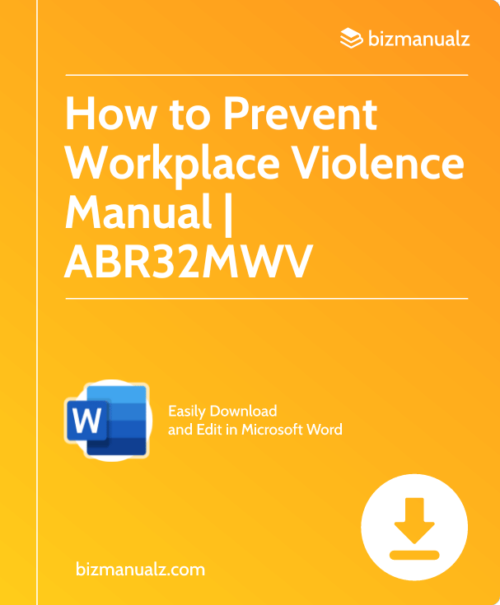
Leave a Reply