How to Transfer QuickBooks Desktop to Online
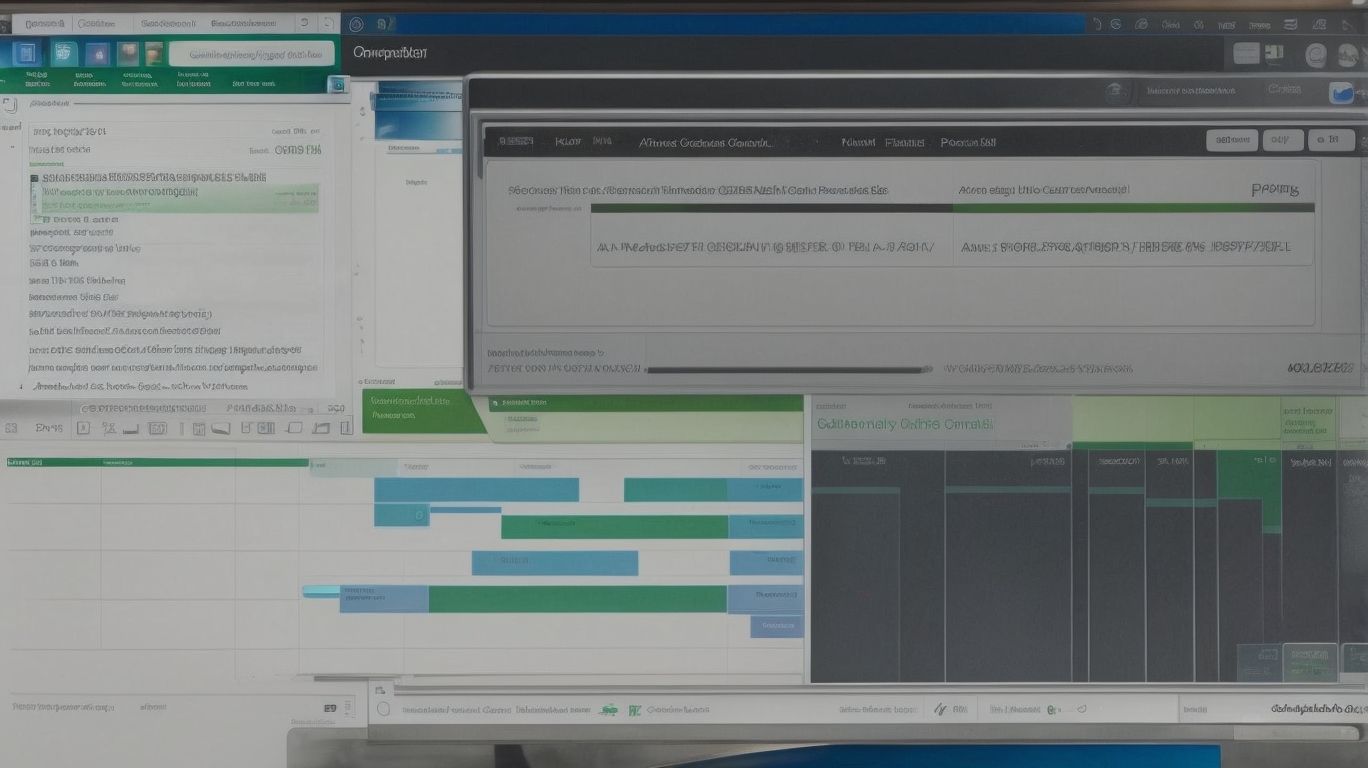
In the realm of business finance and accounting, QuickBooks has established itself as a trusted and versatile tool for managing financial transactions, generating reports, and streamlining business operations. How to Transfer QuickBooks Desktop to Online.
With the advent of cloud technology, QuickBooks Online has emerged as a popular alternative to its desktop counterpart, offering a range of benefits such as accessibility, automatic data backups, and seamless collaboration with multiple users.
For those accustomed to QuickBooks Desktop, the prospect of transitioning to QuickBooks Online may raise questions about the process and its advantages.
Transfer QuickBooks Desktop to Online
In this comprehensive guide, we will delve into the intricacies of QuickBooks Online and explore the key benefits it offers. We will examine the significance of transferring from QuickBooks Desktop to QuickBooks Online, shedding light on crucial factors such as cloud-based storage, automatic updates, and integration with other apps.
We will also provide a step-by-step walkthrough of the transfer process, covering essential tasks like creating a QuickBooks Online account, exporting data from QuickBooks Desktop, and importing data into QuickBooks Online.
We will address important considerations that businesses should bear in mind before making the transition, including cost and subscription plans, compatibility with third-party apps, and available training and support options.
By the end of this article, readers will have gained a comprehensive understanding of the benefits of QuickBooks Online, the process of transferring from QuickBooks Desktop, and the key considerations that warrant careful assessment.
Whether you are contemplating a switch to QuickBooks Online or looking to optimize your existing setup, this guide will equip you with the knowledge to make informed decisions and maximize the potential of your financial management system.
What Is QuickBooks?
QuickBooks is a popular accounting software used by businesses to manage their financial accounts and transactions efficiently.
It enables users to easily record income and expenses, track sales and inventory, prepare financial reports, and streamline the overall bookkeeping process. With its user-friendly interface and comprehensive features, QuickBooks helps businesses stay organized and compliant with tax regulations.
It offers convenient integration with banking systems, allowing for seamless management of transactions and bank reconciliation. By automating repetitive tasks and providing insightful analytics, QuickBooks empowers businesses to make informed financial decisions and maintain a strong financial foundation.
What Are the Benefits of Using QuickBooks Online?
Using QuickBooks Online offers numerous benefits, including seamless cloud-based access, enhanced data security, and the flexibility to manage financial operations remotely.
Accessibility and Convenience
QuickBooks Online provides unparalleled accessibility and convenience through its cloud-based platform, enabling users to manage their financial tasks from anywhere with internet connectivity.
This remote access feature empowers businesses and individuals to stay connected to their financial data on the go, eliminating the limitations of traditional desktop software. The user-friendly interface makes it easy to navigate through financial records, generate reports, and collaborate with team members, creating a seamless and efficient accounting experience.
By leveraging the power of cloud technology, QuickBooks Online ensures that users can securely access their financial information anytime, anywhere, using any device with an internet connection.
Automatic Data Backups
The automatic data backups in QuickBooks Online ensure that vital financial information is securely stored in the cloud, minimizing the risk of data loss or corruption.
This feature not only enhances data security but also provides peace of mind to businesses, knowing that their crucial financial data is constantly backed up and accessible from any device with an internet connection.
With the seamless integration of cloud storage, QuickBooks Online ensures that businesses can easily retrieve and restore their data in the event of a disaster, promoting uninterrupted productivity and continuity.
The disaster recovery capabilities add an additional layer of protection, safeguarding against potential disruptions or system failures, thus preserving the integrity and confidentiality of financial records.
Collaboration with Multiple Users
QuickBooks Online facilitates seamless collaboration among multiple users, allowing for real-time access and updates to financial data, fostering efficient teamwork and transparency.
This cloud-based accounting software empowers users to work together on financial tasks from different locations. With user collaboration tools, team members can share and edit company files simultaneously, ensuring everyone is on the same page.
The platform’s user-friendly interface simplifies communication and coordination, enhancing productivity and accuracy in financial management. This level of real-time access and interaction among users sets QuickBooks Online apart as a powerful tool for streamlining collaborative accounting processes.
What Is QuickBooks Desktop?
QuickBooks Desktop is a robust accounting software designed to manage financial tasks and transactions within a desktop environment, offering comprehensive tools for businesses of all sizes.
It allows users to efficiently track income and expenses, create and send professional invoices, manage payroll and inventory, and generate detailed financial reports. The software also facilitates seamless integration with other business applications, making it easier to streamline processes and ensure accurate financial management.
With its user-friendly interface and customizable features, QuickBooks Desktop enables businesses to stay organized, compliant, and informed about their financial health, ultimately empowering them to make well-informed decisions and drive growth.
Why Should You Transfer QuickBooks Desktop to Online?
Transferring QuickBooks Desktop to QuickBooks Online presents numerous advantages, such as seamless migration to the cloud, enhanced data accessibility, and streamlined financial operations.
Cloud-based Storage
QuickBooks Online offers cloud-based storage, enabling businesses to migrate their financial data from local desktop environments to a secure, accessible cloud platform.
This functionality brings numerous advantages to users. One key benefit is the ease of data migration – the process of transferring existing financial records to the cloud is streamlined, saving time and reducing the risk of data loss.
Cloud-based storage in QuickBooks Online enhances accessibility, allowing authorized personnel to access critical financial information from any location with an internet connection. The platform’s robust security features provide peace of mind, ensuring that sensitive financial data is protected from unauthorized access or loss.
Automatic Updates and Maintenance
QuickBooks Online provides automatic updates and maintenance, ensuring that businesses have access to the latest features and security enhancements without manual intervention.
This allows businesses to seamlessly stay up-to-date with the most efficient tools and services, contributing to enhanced productivity and accuracy. Automatic updates play a pivotal role in the migration process, simplifying the transition to the latest version and ensuring compatibility with evolving technological requirements.
By streamlining maintenance, QuickBooks Online eliminates the need for lengthy manual interventions, allowing businesses to focus on core operations while benefiting from a continuously optimized software environment.
Integration with Other Apps
QuickBooks Online seamlessly integrates with a wide range of third-party apps, expanding its functionality and allowing businesses to streamline their operations through comprehensive software compatibility.
This integration capability plays a pivotal role in the migration process, enabling businesses to conveniently transition their financial data and processes. By integrating with various third-party apps, QuickBooks Online enhances its operational efficiency, allowing for seamless data flow and improved collaboration across different software platforms.
It brings together essential tools for accounting, invoicing, inventory management, and more, offering businesses a unified solution for their diverse operational needs. This level of integration empowers businesses to optimize their workflows and make informed business decisions with a more holistic and integrated approach.
How to Transfer QuickBooks Desktop to Online?
The process of transferring QuickBooks Desktop data to QuickBooks Online involves several essential steps, including exporting the company file from the desktop version and importing it into the online platform.
This transition allows users to access their accounting data from anywhere, providing greater flexibility and accessibility. To initiate the transfer, users should start by signing in to QuickBooks Online and selecting the ‘Gear’ icon. From there, they can choose ‘Export Data’ under the ‘Tools’ tab in QuickBooks Desktop.
It is essential to carefully follow the on-screen instructions and select the correct data to be exported, ensuring a smooth transition of financial records and reports. Once the data is exported, users can proceed to import the file into QuickBooks Online, ensuring that the data transfers accurately and efficiently.
Create a QuickBooks Online Account
The first step in transferring QuickBooks Desktop to QuickBooks Online is to create a new account on the online platform, enabling businesses to initiate the migration process and set up their financial operations.
This process involves visiting the QuickBooks Online website and selecting the option to sign up for a new account. Upon providing the necessary business information, such as company name, industry, and contact details, users can proceed to choose a subscription plan that best suits their needs.
Once the account is created, users can begin the initial steps for transitioning from the desktop version, including importing their existing data and setting up preferences for their online financial management.
Export Data from QuickBooks Desktop
Exporting data from QuickBooks Desktop involves accessing the company file, selecting the relevant data sets, and preparing them for migration to QuickBooks Online.
This process begins by logging into the QuickBooks Desktop software and opening the company file that contains the data to be exported. Once the file is open, users can navigate to the ‘File’ menu and select the ‘Utilities’ option, followed by ‘Export’ and then ‘Export IIF Files’.
This action allows the selection of specific data sets, such as customer lists, vendor information, transaction history, and more, depending on the requirements for transitioning to QuickBooks Online.
Prior to exporting, it’s essential to ensure that the data is accurately organized and devoid of any discrepancies for a seamless transition.
Import Data into QuickBooks Online
Importing data into QuickBooks Online involves uploading the exported company file from the desktop version and configuring the data sets to ensure a seamless transition to the online platform.
Once the data file is uploaded, the next crucial step is to meticulously configure the data sets, align the chart of accounts, and reconcile transactions to match the specific requirements of QuickBooks Online.
This often involves mapping the fields from the desktop version to the corresponding fields in the online platform and ensuring that all essential financial records, customer and vendor details, inventory information, and sales data are correctly transferred.
Finalizing the migration process involves careful review and reconciliation, ensuring that the data is accurately represented in QuickBooks Online before fully transitioning to the intuitive, cloud-based system.
What Are the Things to Consider Before Transferring QuickBooks Desktop to Online?
Before transferring QuickBooks Desktop data to QuickBooks Online, businesses should consider factors such as cost analysis, subscription plans, compatibility with third-party apps, and available training and support options.
Cost and Subscription Plans
Businesses should evaluate the cost implications and subscription plans offered by QuickBooks Online to determine the financial impact of transferring from the desktop version.
This evaluation process involves conducting a comprehensive financial analysis to understand the pricing structure, including monthly subscription fees, additional user costs, and potential add-on expenses. It’s crucial to explore the different subscription options available, such as Simple Start, Essentials, Plus, and Advanced, to align with the business’s financial requirements.
Businesses must assess their budget and financial projections to ensure that the transfer process does not strain their financial resources. By carefully considering these factors, businesses can make an informed decision regarding the cost and subscription plans for QuickBooks Online.
Compatibility with Third-Party Apps
Assessing the compatibility of QuickBooks Online with existing third-party apps is crucial to ensure seamless integration and operational continuity after transitioning from the desktop version.
This assessment helps in identifying potential integration challenges and ensures that key functionalities of the existing apps can be seamlessly transferred to QuickBooks Online. It also minimizes the risk of operational disruptions by addressing any compatibility issues beforehand.
Considering the impact of third-party apps on daily operations, it is essential to evaluate their compatibility with the new system to maintain efficiency and data accuracy. Making informed decisions about app assessments and integration considerations can significantly improve the overall transition process and enhance the functionality of QuickBooks Online.
Training and Support Options
Understanding the available training and support options for QuickBooks Online is essential for businesses to ensure a smooth transition and ongoing proficiency in utilizing the online platform.
Proficiency in QuickBooks Online is crucial for efficient financial management, and investing in comprehensive training can significantly enhance one’s ability to maximize its features. Transition support during the migration process can streamline the shift from traditional accounting methods to digital platforms, ensuring minimal disruption to daily operations.
Ongoing assistance post-migration plays a vital role in resolving any challenges and optimizing the use of QuickBooks Online, ultimately leading to improved accuracy and productivity in financial tasks.
Frequently Asked Questions

1. How do I transfer QuickBooks desktop to online?
To transfer your QuickBooks desktop to online, you will need to export your desktop data file and then import it into QuickBooks Online. You can also use the built-in migration tool provided by QuickBooks.
2. Do I need any special software to transfer QuickBooks desktop to online?
No, you do not need any special software to transfer your QuickBooks desktop to online. The process can be done using the tools and features provided by QuickBooks.
3. Can I transfer my QuickBooks desktop data to QuickBooks Online without losing any information?
Yes, you can transfer your QuickBooks desktop data to QuickBooks Online without losing any information. However, it is important to review and verify the data after the transfer process is complete.
4. How long does it take to transfer QuickBooks desktop to online?
The time it takes to transfer QuickBooks desktop to online can vary depending on the size of your data file and the speed of your internet connection. In most cases, the process can be completed within a few hours.
5. Is it possible to transfer only certain data from QuickBooks desktop to online?
Yes, it is possible to transfer only certain data from QuickBooks desktop to online. You can choose which data you want to transfer during the export/import process.
6. What happens to my QuickBooks desktop data after it is transferred to QuickBooks Online?
After the transfer process is complete, your QuickBooks desktop data will no longer be accessible in the desktop version. It will be available in your QuickBooks Online account, where you can continue to manage and access it.

















Leave a Reply