How to Issue A Refund In QuickBooks
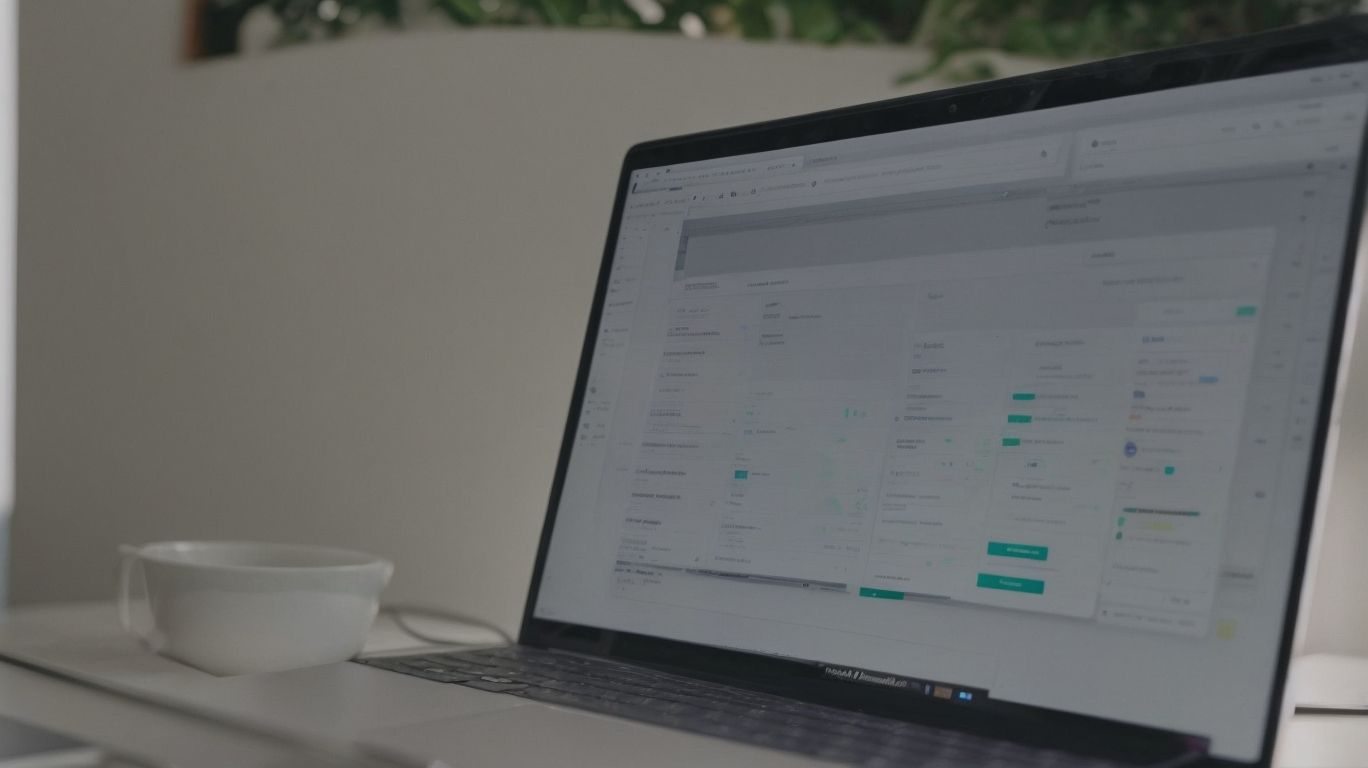
In today’s fast-paced business environment, efficient financial management is crucial. QuickBooks, a popular accounting software, offers a comprehensive solution for managing finances, including the process of issuing refunds. In this article, we will delve into the intricacies of issuing refunds in QuickBooks, covering topics such as the setup of refund options, the step-by-step process of issuing refunds, and the different types of refund methods available within the software. How to Issue A Refund In QuickBooks.
Whether you are a small business owner or a financial professional, understanding the refund process in QuickBooks is essential for maintaining accurate financial records and providing exceptional customer service. So, let’s explore the essential steps and methods for issuing refunds in QuickBooks and empower you to manage your finances effectively.
What Is QuickBooks?
QuickBooks is a widely-used accounting software designed to facilitate financial transactions and management for small businesses, retail businesses, service industry enterprises, and e-commerce ventures.
Its intuitive user interface allows users to track income and expenses, generate invoices, and handle payroll efficiently. With robust features for financial reporting and streamlined business operations, QuickBooks supports businesses in managing their cash flow, monitoring profitability, and making informed financial decisions.
Its applicability extends to various industries, including manufacturing, construction, healthcare, and professional services, making it a versatile tool for financial management and reporting.
What Is a Refund in QuickBooks?
A refund in QuickBooks refers to the process of reimbursing a customer for a previous financial transaction, a feature that is integral to the refund policy management within the accounting software.
It plays a crucial role in maintaining customer satisfaction and ensuring financial accuracy. By seamlessly integrating refund capabilities, QuickBooks empowers businesses to efficiently handle refund requests, track reimbursement status, and maintain transparent records.
The refund feature within QuickBooks streamlines the entire process, from initiating a refund to updating relevant financial documents. Having a well-defined refund policy and utilizing the refund feature within QuickBooks not only enhances customer trust but also contributes to effective financial management.
Why Would You Need to Issue a Refund in QuickBooks?
Issuing a refund in QuickBooks becomes necessary to uphold the refund policy, enhance customer satisfaction, maintain business reputation, and foster effective customer relationship management.
It is crucial to honor refund requests promptly to demonstrate a commitment to customer-centric practices. By adhering to the refund policy, businesses can build trust and credibility with their customers.
Offering refunds in accordance with the policy can mitigate potential negative impact on the company’s reputation, allowing it to uphold a positive image in the market. Effective management of refund processes can contribute to strengthening the relationship between the business and its customers, fostering loyalty and positive word-of-mouth recommendations.
How to Set Up Refund Options in QuickBooks?
To set up refund options in QuickBooks, it is essential to configure the refund amount, establish refund transactions, adhere to return merchandise authorization, and ensure compliance with the refund and return policies, aligning with financial regulations and compliance standards.
Set Up the Refund Item
In QuickBooks, setting up the refund item involves configuring the refund amount, ensuring compliance with the refund policy, obtaining authorization from the accounting department, and authorizing the refund transaction.
Once the refund amount is determined, it needs to align with the established refund policy to ensure that it meets the criteria for approval. Obtaining authorization from the accounting department involves providing the necessary documentation and rationale for the refund request. This may include detailed explanations, invoices, and any other supporting documents to justify the refund transaction.
Integrating keywords related to the accounting department and refund authorization is crucial for seamless communication and coordination in the process.
Create a Customer Refund Receipt
Creating a customer refund receipt in QuickBooks involves recording the refund transaction, ensuring alignment with the refund policy, obtaining necessary approvals, and reconciling the refund with the financial records.
Once the refund transaction is recorded, it’s crucial to adhere to the company’s refund policy to ensure that all requirements are met. Necessary approvals may involve verifying the validity of the refund request, checking the original transaction details, and confirming authorization.
Reconciliation is also a vital step, where the refunded amount must be accurately matched with the corresponding financial records to maintain accurate and transparent accounting. This process ensures that customer refunds are handled efficiently and in line with the company’s guidelines.
Apply the Refund to the Invoice
Applying the refund to the invoice in QuickBooks requires updating the refund amount, verifying the transaction history, and ensuring financial reconciliation for accurate accounting records.
This process involves adjusting the original invoice to reflect the refunded amount, which ensures that the financial statements align with the actual transactions. Verifying the transaction history is crucial to confirm that the refund is allocated to the correct invoice and that all related entries are accurate.
Financial reconciliation plays a vital role in maintaining the integrity of the accounting system by cross-checking the refunded amount with the original transaction and ensuring that the books are balanced.
How to Issue a Refund in QuickBooks?
Issuing a refund in QuickBooks involves handling the initial refund request, tracking the refund status, providing customer support, and resolving any errors or discrepancies in the refund transaction.
When a customer requests a refund, it’s important to promptly acknowledge and assess the request to ensure a smooth process. Once the refund is approved, tracking the status in QuickBooks allows for transparency and record-keeping.
Customers greatly appreciate responsive and empathetic customer support throughout the refund process, which can help build trust and enhance the overall experience. Resolving any errors or discrepancies in the refund transaction promptly is crucial to uphold customer satisfaction and maintain a positive business reputation.
Find the Customer’s Invoice
The initial step in issuing a refund in QuickBooks is to locate the customer’s invoice, ensuring accurate data entry, maintaining record-keeping, and updating the transaction log for refund tracking purposes.
By navigating to the ‘Sales’ tab and selecting ‘Customers’, the user can locate the specific customer’s invoice. It is crucial to verify the accuracy of customer details, invoice number, and transaction amount before initiating the refund process. Keeping meticulous record-keeping ensures that the refund is properly documented for auditing and reconciliation purposes.
The transaction log should also be promptly updated to reflect the refund, maintaining a transparent and traceable trail of financial activities within QuickBooks.
Create a Credit Memo
Creating a credit memo in QuickBooks involves:
- Obtaining refund authorization
- Maintaining an audit trail for transaction transparency
- Generating refund reports for comprehensive refund reporting and analysis
When issuing a credit memo in QuickBooks, it’s crucial to obtain proper authorization for the refund, ensuring that all financial transactions align with company policies and legal requirements. The audit trail maintains a detailed record of the refund process, allowing for traceability and accountability.
QuickBooks provides tools for generating refund reports, which give insights into refund trends, customer behavior, and financial impact, helping businesses make informed decisions and improve overall financial management.
Apply the Credit Memo to the Invoice
Applying the credit memo to the invoice in QuickBooks involves selecting the appropriate payment method, updating the refund status, facilitating financial decision-making, and ensuring accurate refund reconciliation.
This process requires careful consideration of the available payment methods to ensure that the credit memo is applied correctly. Ensuring that the refund status is updated accurately is crucial for maintaining transparency and trust with customers.
From a financial decision-making perspective, it’s essential to track the impact of credit memos on accounts receivable and ensure that they align with the company’s overall financial goals. Reconciling the refunds in QuickBooks involves matching the credit memo with the corresponding invoice and ensuring that the refund amounts are accurately reflected in the financial records.
Issue a Refund Check
Issuing a refund check in QuickBooks involves verifying the refund process, updating financial reporting, and ensuring transparency in financial transactions for accurate refund disbursement.
To begin the refund issuance process in QuickBooks, navigate to the ‘Refund Checks’ section in the software and select the appropriate customer for whom the refund is being issued. Ensure that the refund amount is accurate and aligns with the initial transaction.
Once the refund is verified, update the financial reporting to reflect the transaction accurately. This step is crucial for maintaining financial transparency and keeping clear records of all refund disbursements.
What Are the Different Types of Refund Methods in QuickBooks?
QuickBooks offers various refund methods, including credit memos, different payment methods, and compliance with established refund policies.
These refund methods provide flexibility for businesses and their customers. Credit memos allow for easy tracking and application of refunds to future transactions, whereas the range of payment options, such as direct deposit or check, cater to varying customer preferences.
QuickBooks’ adherence to established refund policies ensures transparency and compliance, fostering trust and satisfaction among both businesses and their clientele. By understanding and utilizing these diverse refund methods, businesses can streamline their processes and enhance customer relationships, ultimately contributing to greater efficiency and customer loyalty.
Refund Check
Refund checks in QuickBooks involve processing refund transactions in accordance with accounting principles and exercising financial control to ensure secure refund disbursement.
This process begins with entering the refund transaction details into the QuickBooks system, ensuring accuracy and completeness. The system then calculates the amount to be refunded and generates a refund check.
As part of maintaining financial control, the check is reviewed and approved by authorized personnel to ensure adherence to accounting standards. Once approved, the refund check is disbursed to the appropriate payee, and the transaction is recorded in QuickBooks to maintain a clear audit trail and financial transparency.
This entire process is vital for maintaining accurate financial records and upholding accounting principles.
Credit Card Refund
Issuing credit card refunds in QuickBooks involves secure payment processing, maintaining financial security, and implementing fraud prevention measures to safeguard transactions.
When a refund is initiated, QuickBooks employs encryption and tokenization to protect sensitive credit card information during the transaction process. This ensures that financial data is kept secure and inaccessible to potential fraudsters.
QuickBooks uses robust fraud prevention tools to detect and flag any suspicious activity, providing an added layer of protection for credit card transactions. By prioritizing payment processing security and fraud prevention, QuickBooks helps businesses mitigate risks and build trust with their customers.
Cash Refund
Processing cash refunds in QuickBooks requires efficient management within business operations, adherence to financial principles, and effective risk management strategies to ensure secure cash transactions.
It is essential to establish clear procedures for issuing cash refunds, including proper documentation and authorization processes, to maintain operational efficiency. Implementing systematic controls and reconciliations in QuickBooks can enhance financial management by ensuring accurate recording of refund transactions. This approach mitigates the risk of errors and fraud, safeguarding the company’s financial integrity.
By integrating these practices into the refund process, businesses using QuickBooks can streamline operations, improve financial visibility, and minimize potential risks associated with cash refunds.
Store Credit
Offering store credits in QuickBooks involves effective customer communication, enhancing customer satisfaction, and applying best practices in customer service to facilitate a positive experience for customers.
When processing store credits, it is essential to communicate clearly with the customers, explaining the reasons for the credit and the processes involved. This transparency helps in building trust and satisfaction. It is also crucial to handle customer inquiries and requests promptly and courteously, ensuring a high level of service.
By addressing customer concerns with empathy and professionalism, QuickBooks users can create a positive impact on customer loyalty and retention. Implementing these best practices can contribute to a seamless and rewarding experience for both the customers and the business.
What Are the Steps to Issue a Refund Using Each Method?
Each refund method in QuickBooks involves specific steps, including refund tracking, authorization, financial reconciliation, and risk management to ensure accurate and secure refund processing.
Refund tracking is crucial for maintaining a record of the refund request, ensuring that the refund is issued to the correct customer and amount. Authorization involves verifying the validity of the refund request, often requiring approval from authorized personnel.
Financial reconciliation entails matching the refunded amount with the corresponding transactions to maintain accurate financial records. Risk management involves assessing potential risks associated with the refund process, such as fraud or error, and implementing measures to mitigate these risks, safeguarding the company’s finances and reputation.
Frequently Asked Questions

How do I issue a refund in QuickBooks?
To issue a refund in QuickBooks, go to the Sales tab and select the customer you want to issue a refund to. Then, click on the ‘Refund’ button and enter the necessary details, such as the refund amount and reason for the refund.
Can I issue a partial refund in QuickBooks?
Yes, you can issue a partial refund in QuickBooks. When creating a refund, simply enter the amount you want to refund and the rest will remain as a credit on the customer’s account.
What if I accidentally issued a refund in QuickBooks?
If you have mistakenly issued a refund in QuickBooks, you can easily void the refund by going to the Sales tab, locating the refund transaction, and clicking the ‘Void’ button.
How do I refund a customer who paid with a credit card in QuickBooks?
If a customer paid with a credit card, you can issue a refund in QuickBooks by selecting the ‘Credit Card’ option when creating the refund. This will automatically process the refund through the customer’s credit card provider.
Can I track refunds issued in QuickBooks?
Yes, you can track refunds issued in QuickBooks by running a transaction report. This will show you all the refunds issued within a specific time period, as well as the customer name and refund amount.
Is there a way to automate the refund process in QuickBooks?
Yes, you can set up automatic refunds in QuickBooks by creating a recurring transaction for the refund. This will save you time and ensure that refunds are issued consistently and accurately.

















Leave a Reply