How to Edit Chart of Accounts In QuickBooks Online
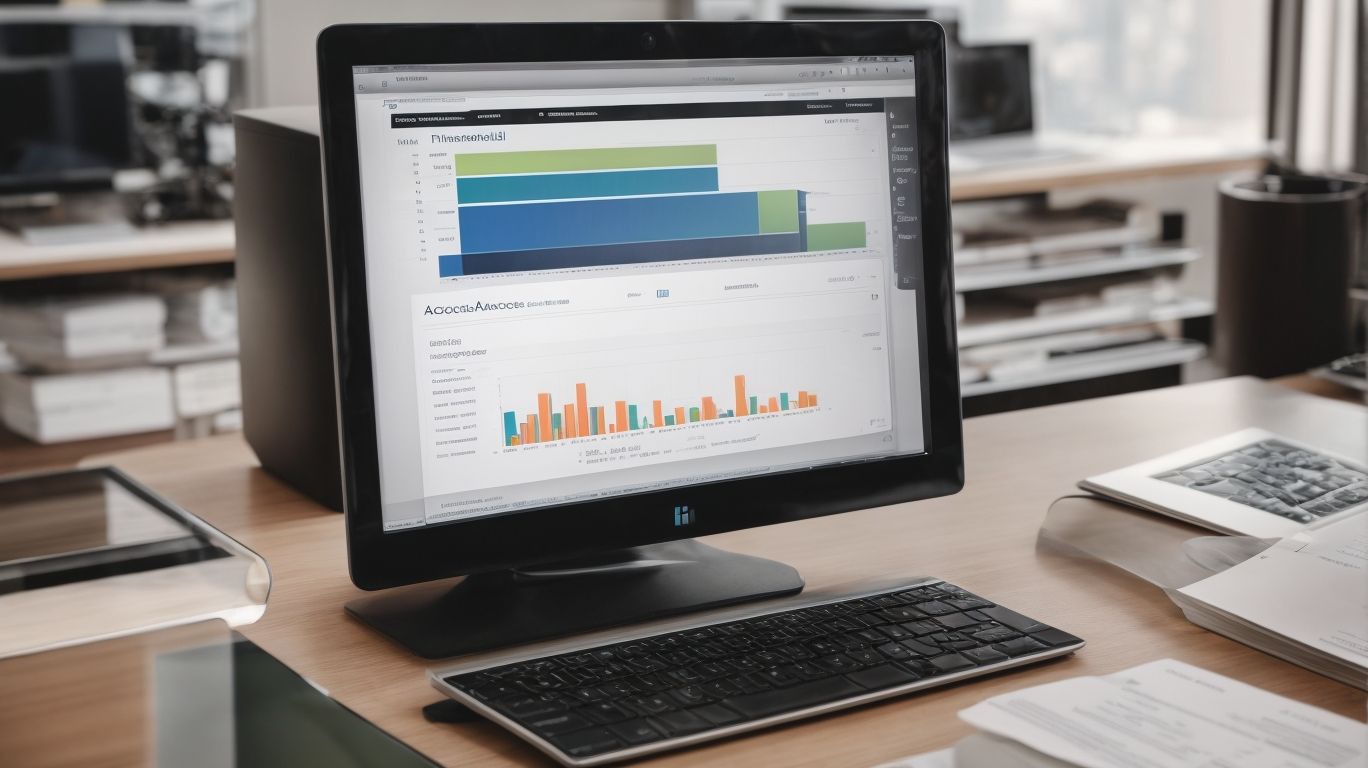
In this comprehensive guide, we will explore the essential aspects of QuickBooks Online and the significance of maintaining a well-organized chart of accounts within the platform. We will delve into the step-by-step process of accessing and editing the chart of accounts in QuickBooks Online, offering valuable insights on its functionalities and best practices. How to Edit Chart of Accounts In QuickBooks Online.
Whether you are a seasoned user or new to QuickBooks Online, this article will equip you with the knowledge and skills to effectively manage your chart of accounts, ensuring that your financial records are accurate and streamlined. So, let’s dive into the details of how to edit the chart of accounts in QuickBooks Online and optimize your accounting processes.
What Is QuickBooks Online?
QuickBooks Online is a cloud-based accounting software designed to help small businesses manage their financial data effectively. With its user-friendly interface and intuitive features, QuickBooks Online allows users to easily track income and expenses, generate invoices, reconcile bank transactions, and access real-time financial reports.
This accessibility empowers business owners to make informed decisions, collaborate with their accountants, and streamline their financial management process. QuickBooks Online’s ability to sync with various business tools and banking institutions provides seamless integration, making it a convenient and powerful solution for businesses in need of efficient and comprehensive financial management.
What Is a Chart of Accounts?
A chart of accounts is a comprehensive listing of all the financial accounts in a business, providing a structured method to organize and categorize financial transactions and data.
It serves as the backbone of business accounting by offering a systematic way to classify expenses, revenues, assets, and liabilities. This organization facilitates the accurate recording and reporting of financial information, enabling the business to track its financial performance effectively.
Small businesses especially benefit from a well-structured chart of accounts as it simplifies the process of generating financial statements and ensures compliance with tax regulations.
Ultimately, a well-maintained chart of accounts is crucial for making informed financial decisions and maintaining financial transparency within the organization.
Why Is It Important to Have a Properly Organized Chart of Accounts?
A properly organized chart of accounts is crucial for efficient financial management as it enables accurate categorization of transactions and facilitates comprehensive financial reporting.
It provides a clear structure for classifying various financial activities, such as revenue, expenses, assets, and liabilities, which is vital for gaining insights into the financial health of an organization. A well-organized chart of accounts supports streamlined accounting processes, allowing for easy tracking and management of financial data. This, in turn, helps in making informed business decisions and complying with regulatory requirements.
It plays a pivotal role in ensuring transparency and accountability in financial reporting, which are essential for building trust and credibility with stakeholders.
How to Access and Edit the Chart of Accounts in QuickBooks Online?
Accessing and editing the chart of accounts in QuickBooks Online enables businesses to effectively manage and customize their financial data based on their specific needs and transactions.
This convenient functionality streamlines the process of tracking income, expenses, assets, liabilities, and equity. To begin, login to your QuickBooks Online account and select the ‘Settings’ or ‘Gear’ icon, followed by ‘Chart of Accounts’ under the ‘Your Company’ section. From there, you can easily add, delete, or edit accounts as per your company’s changing financial landscape.
With this level of control, businesses can ensure accurate and detailed representation of their financial standing, which is essential for informed decision-making and seamless accounting processes.
Step 1: Log in to Your QuickBooks Online Account
To begin editing the chart of accounts in QuickBooks Online, log in to your account to gain access to the financial data and transactions. Once logged in, you can easily navigate to the dashboard where you will find a comprehensive overview of your financial information. The dashboard provides quick access to important summaries, such as income and expenses, account balances, and recent transactions.
QuickBooks Online offers a user-friendly interface that allows you to effortlessly manage and review your financial records, ensuring a secure and efficient process for your online account management.
Step 2: Navigate to the Chart of Accounts Page
Once logged in, navigate to the chart of accounts page within QuickBooks Online to access the comprehensive listing of financial accounts for effective financial management.
This page serves as the backbone of your financial records, providing a structured overview of all your business accounts including assets, liabilities, income, and expenses. Utilizing the chart of accounts enables you to monitor and analyze the financial performance of your business, helping you make well-informed decisions for growth and stability.
Its accessibility and user-friendly interface make it easy to update, categorize, and track transactions, ensuring accuracy and organization in your financial data. Navigating to this page empowers you to maintain a clear and transparent organizational structure for better financial control.
Step 3: View and Edit the Existing Accounts
View and edit the existing accounts within the chart of accounts to effectively manage and customize the financial data based on specific transaction requirements in QuickBooks Online.
This process enables users to tailor their chart of accounts to match their business needs, allowing for the creation of new accounts, renaming or merging existing ones, and setting up account codes for easy categorization.
In addition, QuickBooks Online provides advanced transaction management capabilities, empowering users to efficiently track and categorize income, expenses, and other financial activities, further enhancing the accuracy and organization of their financial data.
Step 4: Add a New Account to the Chart
For additional categorization, add a new account to the chart of accounts in QuickBooks Online to customize and tailor the financial data according to specific business needs and requirements. Using chart of accounts numbering is optional in QuickBooks.
This process empowers businesses to create a more granular and detailed view of their financial transactions, enabling them to track and manage expenses and revenues more effectively.
When adding a new account, users have the flexibility to choose the account type, such as income, expenses, assets, or liabilities, and designate the appropriate tax line for each account. This level of customization ensures that financial data is categorized accurately, aligning with industry standards and specific business operations.
Step 5: Edit or Delete an Existing Account
To refine the financial data, edit or delete existing accounts within the chart of accounts, offering the flexibility to manage and optimize the categorization of transactions in QuickBooks Online.
This process ensures that your financial records accurately reflect your business activities and enable you to make informed decisions. By streamlining the accounts and transaction categorization, you can improve the accuracy of your financial reporting and better understand your company’s financial position.
Integrating relevant keywords related to financial data refinement and account management in the chart of accounts allows for efficient tracking and analysis, enhancing the overall management of your business finances.
Step 6: Reorder the Accounts in the Chart
Reorder the accounts in the chart of accounts to streamline the organizational structure and enhance the efficiency of financial management and transaction categorization within QuickBooks Online.
This process involves carefully evaluating the current arrangement of accounts and reorganizing them to better reflect the company’s financial activities and reporting needs. By prioritizing the account categories and grouping related transactions together, businesses can gain a clearer insight into their financial performance and make informed decisions.
The optimization of the chart of accounts also facilitates easier tracking of income and expenses, making tax preparation and financial analysis more seamless. By integrating relevant keywords and adjusting the order of accounts, companies can enhance their financial organization and ensure accurate reporting.
What Are the Best Practices for Editing the Chart of Accounts in QuickBooks Online?
When editing the chart of accounts in QuickBooks Online, it is important to follow best practices to ensure effective customization and accurate financial reporting for small business financial management.
This involves tailoring the chart of accounts to suit the specific needs of your business, such as adding or removing accounts to accurately reflect the financial transactions and activities. By doing so, you can generate insightful reports that provide a clear overview of your company’s financial health, allowing for informed decision-making.
Streamlining the chart of accounts also facilitates efficient online accounting processes, simplifying tasks like invoicing, expense tracking, and budgeting. Ensuring the accuracy and relevance of your chart of accounts is crucial for maintaining the integrity of your financial records and analyses.
Keep the Chart of Accounts Simple and Organized
Maintain simplicity and organization in the chart of accounts to ensure clear financial reporting and effective small business financial management.
This approach allows for streamlined tracking and categorization of financial transactions, making it easier to generate accurate financial statements and reports. By keeping the chart of accounts simple and well-organized, small business owners can gain valuable insights into their company’s financial health, identify areas for improvement, and make informed decisions.
It also promotes efficiency in day-to-day financial operations, as it enables quick and accurate recording of transactions, reducing the likelihood of errors and ensuring compliance with accounting standards and regulations.
Use Sub-Accounts to Categorize Similar Accounts
Utilize sub-accounts within the chart of accounts to effectively categorize similar accounts and streamline financial reporting for small business operations.
This practice offers the advantage of enhanced organization and clarity in financial statements, making it easier to track and analyze specific expenses, revenues, and assets. By having sub-accounts, small businesses can gain more detailed insights into their financial performance, enabling better decision-making and strategic planning.
It simplifies tax preparation and compliance by providing a structured breakdown of financial data. Integrating sub-accounts into the chart of accounts promotes greater efficiency and accuracy in small business accounting processes.
Regularly Review and Update the Chart of Accounts
Regularly review and update the chart of accounts to ensure its alignment with evolving financial management needs and accurate small business financial reporting.
This process is crucial for small businesses to adapt to changes in their financial activities and to cater to the evolving industry standards. Keeping the chart of accounts updated allows businesses to capture and track the most relevant financial data, which is essential for making informed decisions.
Accurate financial reporting is vital for compliance and transparency and plays a key role in building trust with stakeholders. By integrating changes to the chart of accounts, businesses can swiftly respond to the dynamic nature of financial management requirements, ensuring sustainable growth and stability.
Frequently Asked Questions

How do I edit a chart of accounts in QuickBooks online?
To edit a chart of accounts in QuickBooks online, follow these steps:
- Log in to your QuickBooks online account.
- Click on the Gear icon in the top right corner and select ‘Chart of Accounts’ from the drop-down menu.
- Locate the account you want to edit and click on the drop-down arrow next to it.
- Select ‘Edit’ from the options.
- Make the necessary changes to the account’s name, type, or detail type.
- Click ‘Save’ to apply the changes.
Can I change the name of an account in the chart of accounts in QuickBooks online?
Yes, you can easily change the name of an account in the chart of accounts in QuickBooks online. Simply follow the steps above and edit the account’s name before clicking ‘Save’.
How can I add a new account to the chart of accounts in QuickBooks online?
To add a new account to the chart of accounts in QuickBooks online, follow these steps:
- Log in to your QuickBooks online account.
- Click on the Gear icon in the top right corner and select ‘Chart of Accounts’ from the drop-down menu.
- Click on the ‘New’ button in the top right corner.
- Select the account type and detail type for the new account.
- Enter the account name and other necessary information.
- Click ‘Save’ to add the new account to your chart of accounts.
Is it possible to delete an account from the chart of accounts in QuickBooks online?
Yes, you can delete an account from the chart of accounts in QuickBooks online. Please note that this action cannot be undone, so be sure to carefully consider if you really want to delete the account before proceeding.
- Log in to your QuickBooks online account.
- Click on the Gear icon in the top right corner and select ‘Chart of Accounts’ from the drop-down menu.
- Locate the account you want to delete and click on the drop-down arrow next to it.
- Select ‘Delete’ from the options.
- Confirm the deletion when prompted.
What is the purpose of the chart of accounts in QuickBooks online?
The chart of accounts in QuickBooks online is a list of all the accounts used by your business to record financial transactions. It helps you categorize and track different types of income, expenses, assets, liabilities, and equity. This allows for organized and accurate financial reporting and analysis.
Can I customize the chart of accounts in QuickBooks online?
Yes, you can customize the chart of accounts in QuickBooks online to fit the specific needs of your business. You can add, edit, and delete accounts, as well as rearrange the order of accounts to better suit your reporting preferences.

















Leave a Reply