How to Delete QuickBooks Account
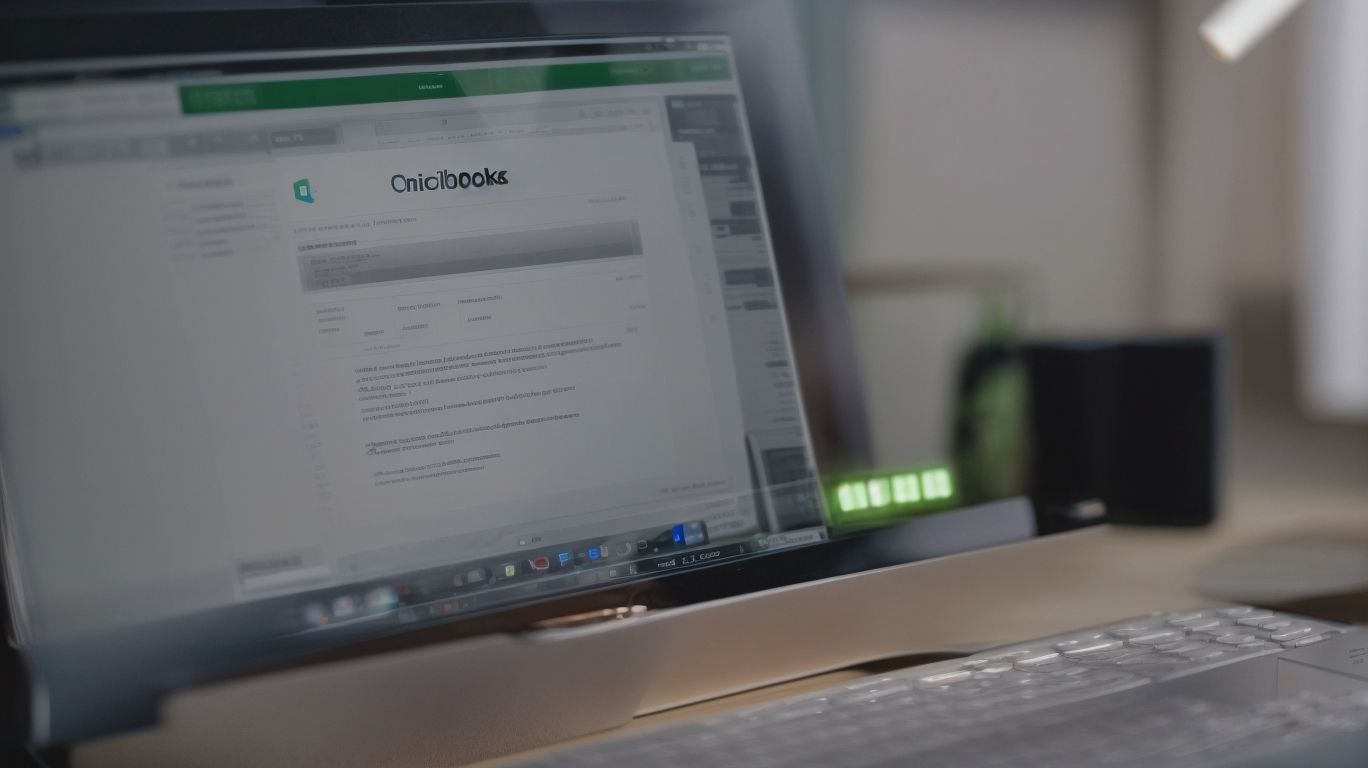
In today’s digital age, managing financial accounts has become increasingly streamlined and convenient, thanks to platforms like QuickBooks. There may come a time when you find yourself needing to delete your QuickBooks account. Whether it’s due to a change in business operations, a shift to a different accounting platform, or any other reason, knowing the proper steps to take can make the process much smoother. How to Delete QuickBooks Account.
In this comprehensive guide, we will explore the reasons why someone might want to delete their QuickBooks account, how to prepare before taking the plunge, and the step-by-step process to delete your account.
We’ll delve into what happens after the account deletion, alternative options to consider, and how to access QuickBooks support for any assistance you may need throughout the process. Whether you’re a business owner, accountant, or individual user, understanding the ins and outs of deleting your QuickBooks account is essential, and we’re here to provide you with the guidance you need.
What Is QuickBooks?
QuickBooks is a popular accounting software developed and marketed by Intuit, designed to assist individuals and businesses in managing their finances, including tracking expenses, creating invoices, and generating reports.
It is favored by a wide range of users, from small businesses to freelancers, due to its user-friendly interface and robust set of features. With its cloud-based platform, QuickBooks enables accessibility from anywhere, streamlining bookkeeping and accounting processes with ease.
It ensures data security with encrypted transactions and regular backups. QuickBooks simplifies account management by automating tasks like bank reconciliations and expense tracking, saving valuable time and allowing users to focus on growing their businesses.’
Why Would Someone Want to Delete Their QuickBooks Account?
There are various reasons why an individual or a business might consider deleting their QuickBooks account, such as discontinuing the use of the software, transitioning to a different accounting platform, or closing a business entity.
These motivations may stem from changes in business operations, where the current accounting needs no longer align with QuickBooks’ capabilities. Individuals or businesses may prefer alternative accounting solutions that better suit their evolving requirements or offer more specialized functionalities.
The process of discontinuing the use of QuickBooks could also be driven by the desire to streamline accounting practices and adopt a more efficient and integrated system. Understanding these motivations can help in facilitating a smooth account closure and transition process.
How to Prepare Before Deleting Your QuickBooks Account?
Before initiating the deletion of your QuickBooks account, it is essential to take certain preparatory steps to ensure a smooth transition, including reviewing and adjusting account settings, settling any outstanding billing issues, and familiarizing yourself with the account closure policy.
Begin by accessing your account settings and updating any personal information, ensuring that it reflects current and accurate details. If you encounter any difficulties during this process, reaching out to customer support can provide necessary assistance.
In case of unresolved billing concerns, promptly connect with the billing department to address and resolve any outstanding issues. Understanding the account closure policy is crucial to comprehend the implications and steps involved, ensuring a secure and compliant account closure process.
Back Up Your Data
Before proceeding with the deletion process, it is crucial to create a comprehensive backup of your important financial data, ensuring that no critical information is lost during the account termination.
This backup serves as a safety net, guarding against unexpected data loss and providing a means to restore your financial records in case of accidental deletion or system failures.
Within QuickBooks, creating a backup involves accessing the ‘File’ menu and choosing ‘Backup Company’ to generate a copy of your essential financial data. This step-by-step process ensures that sensitive information such as transactions, invoices, and reports is securely preserved. By prioritizing data protection, individuals can safeguard their financial records and ensure continued access to critical information beyond account termination.
Cancel Any Subscriptions
If you have an active subscription associated with your QuickBooks account, it is imperative to cancel the subscription before initiating the account deletion process to prevent any further billing or access to subscription features.
This can be achieved by logging into your QuickBooks account, navigating to the ‘Subscriptions’ or ‘Billing’ section, and selecting the option to ‘Cancel Subscription’. It’s important to carefully review any contractual obligations or penalties associated with early termination of the subscription.
Managing active subscriptions ensures that you are not billed for services you no longer require and helps maintain financial clarity within your account. Always remember to assess the impact of canceling the subscription on your financial records and determine if any alternative subscription plans could better suit your current needs.
Update Your Contact Information
Ensure that your contact information associated with the QuickBooks account is up to date and accurate, as this information may be used for account verification purposes during the account removal process.
Keeping your contact information current within QuickBooks is essential not only for seamless communication, but also to ensure your account’s security. To update your personal information, simply log in to your QuickBooks account, navigate to the settings or account management section, and locate the option to edit your contact details.
By maintaining updated contact information, you can facilitate smooth communication with QuickBooks and also enable the company to reach out to you for important updates or account-related matters. Accurate contact details play a crucial role in the account removal process, ensuring that the right person is involved in any account-related actions.
How to Delete Your QuickBooks Account?
The process of deleting your QuickBooks account involves several crucial steps, including the deletion of company data and the permanent closure of the account to ensure the removal of all associated information and access.
First, log in to your QuickBooks account and navigate to the company file that you want to delete. Then, go to the ‘Company’ menu and select ‘Users,’ followed by ‘Set Up Users and Roles.’ Once in the ‘Users and Roles’ window, choose ‘Users’ to display the list of users associated with the company file.
Identify the user account that has administrative rights and select ‘Edit’ to change the user type. Then, change the user type to ‘Custom’ to revoke the administrative privileges and ensure that the account is not used for future access.
Delete Your Company Data
Initiate the process of account deletion by permanently deleting all company data within QuickBooks, ensuring that sensitive financial information and transaction records are securely removed from the system.
This involves accessing the company file, navigating to the ‘Company’ menu, and selecting ‘Delete Company’. Prior to deletion, it is crucial to create a backup of the data to avoid any accidental loss of vital information.
Once the deletion process is initiated, QuickBooks prompts for confirmation to ensure that the action is intentional. It is paramount to adhere to these steps diligently as deleted data cannot be recovered. After the company data is permanently deleted, the account can then be terminated to finalize the closure process.
Close Your QuickBooks Account
After ensuring that all necessary data has been purged, proceed to close your QuickBooks account through the designated account settings or termination options provided by Intuit, finalizing the account closure process.
Ensure that all outstanding transactions, invoices, and bills are reconciled and settled prior to terminating the account. Take note to export any essential financial reports or documents for record-keeping.
Navigate to the ‘Account’ or ‘Settings’ section within your QuickBooks dashboard to locate the ‘Close Account’ or ‘Termination’ option. Click on this option, and carefully follow the prompts to confirm the closure. After completing the closure process, uninstall the QuickBooks software from your device to fully conclude the account termination procedure.
What Happens After You Delete Your QuickBooks Account?
Upon successful deletion of your QuickBooks account, several significant outcomes follow, including:
- The removal of access to your financial data.
- The cancellation of any active subscriptions.
- The eradication of associated contact information from the system.
This means that once your account is deleted, you will no longer be able to retrieve any financial data stored within the QuickBooks platform. Any active subscriptions linked to your account will be terminated, and you will no longer have access to the services provided.
All contact information previously associated with your account will be completely removed from the system, ensuring that no personal details are retained after the account deletion process.
Access to Your Data is Removed
Following the account deletion process, all access to your financial data within QuickBooks is removed, ensuring that the information is no longer accessible through the software or associated services.
This comprehensive removal of financial information serves as a crucial step in protecting your privacy and security. By eliminating data access post-deletion, QuickBooks ensures that your sensitive financial details are effectively eradicated from the system, minimizing the risk of unauthorized access or misuse.
The implications of data inaccessibility extend to safeguarding your financial records and preventing potential breaches or fraud.
It underscores the commitment to maintaining the integrity of your personal and financial information, offering reassurance and peace of mind to users.
Your Subscription is Cancelled
Upon deleting your QuickBooks account, any active subscriptions linked to the account are automatically cancelled, preventing further billing and access to subscription benefits.
This automatic cancellation of subscription services ensures that users will not be charged for services that they no longer intend to use. The cessation of associated billing helps users avoid the inconvenience of having to request refunds for unused subscription periods.
It’s important to note that account closure and subscription termination go hand in hand, as the removal of the account leads to the termination of all associated subscriptions and automatic discontinuation of recurring payments.
Therefore, it is essential for users to consider all consequences before proceeding with account deletion, ensuring they are fully aware of the potential implications on their active subscriptions.’
Your Contact Information is Removed
As part of the account deletion process, all contact information associated with your QuickBooks account is securely removed from the system, ensuring the elimination of personal details and communication channels.
This systematic removal of contact details is essential for maintaining the privacy and security of users’ personal information. By eradicating all traces of contact information, QuickBooks ensures that individuals’ data remains protected, reducing the risk of unauthorized access or misuse.
The implications of this contact information removal are significant, as it demonstrates QuickBooks’ commitment to thorough account management and data deletion processes, instilling confidence in users’ ability to control their personal information even after the deletion of their accounts.
What Are the Alternatives to Deleting Your QuickBooks Account?
Instead of deleting your QuickBooks account, there are several alternatives to consider, such as:
- Downgrading your subscription can be a viable option if you’re looking to reduce costs without entirely parting ways with QuickBooks. By downgrading, you can still access essential features but at a lower price point.
- Transferring your financial data to another user allows for seamless continuity in managing your records, providing a simple transition process.
- Another alternative is to temporarily suspend your account, giving you the flexibility to take a break without losing any stored information, and easily reactivating it when you’re ready to resume.
Downgrade Your Subscription
If you intend to reduce your usage of QuickBooks without deleting your account, consider downgrading your subscription plan to a more basic or limited version, allowing you to retain access to essential features while minimizing costs.
This process can be beneficial for businesses or individuals looking to optimize their expenses while still benefiting from the fundamental functionalities of QuickBooks. By downgrading your subscription, you can lower your monthly or annual expenses and potentially reallocate the saved funds to other critical areas of your business.
To manage subscription changes, navigate to the ‘Account and Settings’ section in QuickBooks and select ‘Billing & Subscription.’ From there, follow the prompts to modify your subscription plan, ensuring that you understand the implications and limitations of the new plan before confirming the changes.
Transfer Your Data to Another User
An alternative to account deletion involves transferring your financial data to another user or entity within QuickBooks, allowing for seamless continuity of data management and operational oversight.
This process can be accomplished by exporting the relevant financial records and reports, then securely importing them into the recipient’s QuickBooks account. Prior to the transfer, it is crucial to ensure that both parties have compatible QuickBooks versions to avoid any data compatibility issues.
Performing a thorough review of the transferred data post-transfer can help verify the accuracy and completeness of the information. Effective account management during this process is essential, as it ensures that the transferred data maintains its integrity and relevance to the recipient’s financial landscape.
Suspend Your Account
If you anticipate a temporary cessation of QuickBooks usage, consider the option to suspend your account temporarily, providing the flexibility to reactivate the account without the need for complete deletion and reconfiguration.
This temporary account suspension allows users to retain all their data and configurations while ceasing financial activities for a certain period. It serves as a practical solution for managing seasonal businesses, sabbaticals, or financial review periods.
To suspend your account, simply log in, go to ‘Settings’, select ‘Account and Settings’, and choose ‘Billing & Subscription’. From there, click ‘Suspend’ to put the account on hold, ensuring a smooth transition between active and inactive status.
How to Contact QuickBooks Support?
In the event of needing assistance or guidance, QuickBooks offers multiple channels for contacting customer support, including phone support, live chat, and email communication, ensuring responsive and comprehensive assistance.
The phone support option provides direct access to knowledgeable agents who can address a wide range of inquiries and issues. To access this service, users can find the contact number listed on the QuickBooks website or within the application.
For those who prefer live chat, QuickBooks offers a convenient online chat feature where users can engage in real-time conversation with support representatives. Users may choose to communicate via email by sending their queries or concerns to the designated support email address, receiving detailed and helpful responses within a reasonable timeframe.
Phone Support
QuickBooks phone support enables users to directly connect with knowledgeable representatives who can provide real-time assistance, guidance, and troubleshooting for account-related queries and issues.
By accessing QuickBooks phone support, users can bypass the inconvenience of waiting for email responses or searching through online resources for solutions. The direct communication with experts allows for a personalized approach to addressing concerns, ensuring that users receive tailored support for their specific needs.
This direct interaction also facilitates a quicker resolution process, as users can immediately convey their issues and receive live feedback, ultimately saving time and minimizing disruptions to their accounting processes.
Live Chat Support
QuickBooks live chat support offers a convenient and efficient means of engaging with support agents in real time, allowing users to address their account inquiries and issues through interactive chat-based communication.
This method of support enables users to receive immediate assistance without the need for lengthy phone calls or waiting for email responses. With QuickBooks live chat, users can get help with account setup, troubleshooting, and other queries seamlessly, enhancing the overall customer experience.
The responsive nature of chat-based assistance ensures that issues are resolved promptly and effectively, contributing to improved user satisfaction and productivity.
Email Support
QuickBooks email support serves as an effective channel for submitting detailed account queries and receiving comprehensive assistance, offering the convenience of asynchronous communication with support professionals.
This method of reaching out for assistance via email allows users to articulate their issues in detail, attaching relevant documents or screenshots for a clearer understanding. The asynchronous nature of email support also means that customers can send their inquiries at any time, without being constrained by the availability of live agents.
This mode of communication provides a written trail of the conversation, making it easier for both the customer and the support team to refer back to previous exchanges if needed.
Frequently Asked Questions

How do I delete my QuickBooks account?
To delete your QuickBooks account, you will need to log in to your account and go to the ‘Account and Settings’ section. From there, you can select ‘Close Your Account’ and follow the prompts to permanently delete your account.
Can I delete my QuickBooks account if I have an active subscription?
Yes, you can delete your QuickBooks account even if you have an active subscription. However, please note that deleting your account will also cancel your subscription and you will no longer have access to your account and its features.
What happens to my data when I delete my QuickBooks account?
When you delete your QuickBooks account, all of your data, including company information, transactions, and reports, will be permanently deleted. Please make sure to back up any important data before deleting your account.
Is it possible to recover a deleted QuickBooks account?
No, once you have deleted your QuickBooks account, it cannot be recovered. This includes all of your data and information associated with the account. Please make sure you are certain about deleting your account before proceeding.
Do I need to contact customer support to delete my QuickBooks account?
No, you do not need to contact customer support to delete your QuickBooks account. You can follow the steps outlined in the ‘Account and Settings’ section to close your account.
Can I temporarily deactivate my QuickBooks account instead of deleting it?
Yes, you can temporarily deactivate your QuickBooks account instead of deleting it. This will suspend your account and subscription, but your data will be saved for up to 1 year. You can reactivate your account at any time during this period.

















Leave a Reply