How to Convert From QuickBooks Desktop to Online
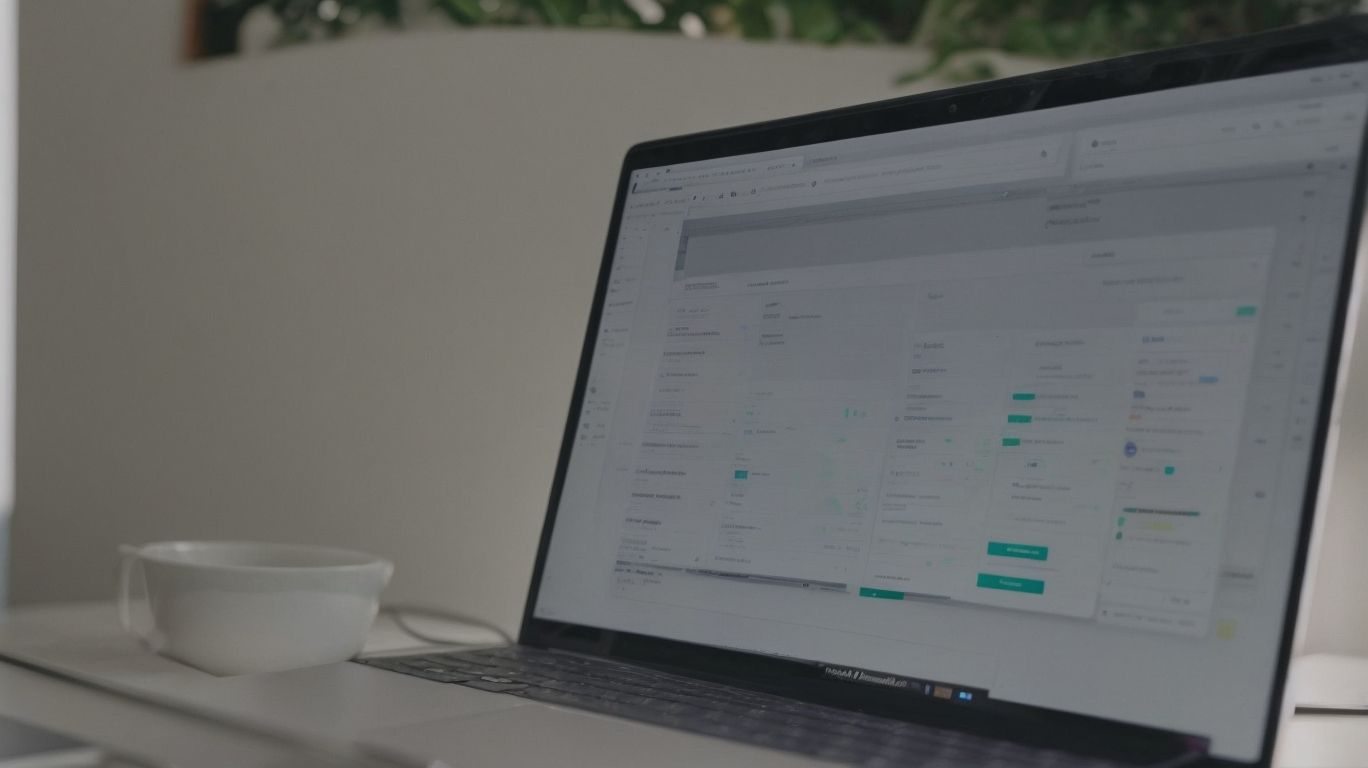
In the world of accounting and finance management, QuickBooks has been a staple for businesses of all sizes. With the evolution of technology, QuickBooks has also adapted, offering both desktop and online versions. How to Convert From QuickBooks Desktop to Online.
If you are considering making the switch from QuickBooks Desktop to QuickBooks Online, you may have questions about the process, the differences between the two platforms, and what to expect after the conversion. This article aims to provide a comprehensive guide on this conversion process. From preparing for the switch to the actual steps involved in converting your data, we’ll cover everything you need to know.
We’ll explore the disparities between QuickBooks Desktop and QuickBooks Online, shedding light on factors such as accessibility, cost, features, and support. We’ll address the post-conversion scenario, including the possibility of reverting back to QuickBooks Desktop.
We’ll offer some valuable tips to ensure a successful and seamless transition. Whether you’re considering the switch or simply seeking to expand your knowledge, this article will equip you with the essential information to make an informed decision.
What Is QuickBooks Desktop?
QuickBooks Desktop is a robust accounting software solution designed specifically for small businesses, offering comprehensive tools and features to manage financial data efficiently.
The software is tailored to meet the unique needs of small business owners, providing essential functions such as invoicing, expense tracking, and financial reporting. Its user-friendly interface and customizable templates make it easy to organize and analyze financial records, ensuring accurate and seamless bookkeeping.
QuickBooks Desktop also integrates with various banks and financial institutions, simplifying the reconciliation process and enabling users to stay updated with their accounts. This software streamlines the accounting system, enabling small businesses to focus on growth and productivity.
What Is QuickBooks Online?
QuickBooks Online is an internet-based, cloud accounting software that offers small businesses the convenience of accessing their financial records and company information from anywhere with internet access.
Its cloud-based nature makes it easy to securely store and access financial data without the need for on-site servers or installations. With its user-friendly interface, businesses can efficiently manage invoices, expenses, and track cash flow in real-time.
The accessibility of QuickBooks Online empowers users to work remotely and collaborate seamlessly with accountants and team members. This modern accounting solution caters to the dynamic needs of businesses, providing automation features, customizable reports, and integration with other business tools for comprehensive financial management.
Why Convert from QuickBooks Desktop to Online?
Converting from QuickBooks Desktop to QuickBooks Online offers businesses the opportunity to transition to a more versatile, internet-based platform, allowing for enhanced accessibility and streamlined data management.
The move to QuickBooks Online provides the advantage of accessing financial data anywhere, anytime, as long as there is an internet connection. With the ability to collaborate in real-time with team members and accountants, businesses can enjoy enhanced flexibility and efficiency.
QuickBooks Online simplifies data management with automatic backups and seamless updates, eliminating the need for manual installations and updates. This streamlined approach saves time and effort, enabling businesses to focus on their core operations and growth strategies.
What Are the Steps to Convert from QuickBooks Desktop to Online?
The process of converting from QuickBooks Desktop to QuickBooks Online involves several essential steps that ensure a seamless migration of company data and financial records.
First, it’s crucial to back up all the data in your QuickBooks Desktop software to ensure that no information is lost during the migration process. Once you’ve completed the backup, you can then begin the process of migrating your data to QuickBooks Online by signing up for a new account.
After creating your account, you can use the built-in tools in QuickBooks Online to import your data from QuickBooks Desktop, ensuring that all your financial records, customer information, vendor details, and other essential data are transferred accurately and efficiently.
Step 1: Preparing for the Conversion
Before starting the conversion process, it is crucial to prepare the company file and gather all necessary information for a smooth transition from QuickBooks Desktop to QuickBooks Online.
This preparatory phase involves ensuring that the QuickBooks Desktop file is up-to-date and free from any errors or discrepancies. It’s essential to reconcile all accounts, check for duplicate entries, and remove any obsolete or redundant data. It’s vital to gather details such as customer, vendor, and employee information, as well as transaction history, invoices, and reports.
Once the data is gathered and the file is prepared, the conversion process can be initiated following a step-by-step tutorial provided by QuickBooks Online, ensuring a seamless transfer of crucial business information.
Step 2: Creating a QuickBooks Online Account
Creating a QuickBooks Online account is the next crucial step in the migration process, ensuring that the company’s financial data is seamlessly integrated into the online version of the software.
To start the online setup process, navigate to the QuickBooks website and locate the option to sign up or create a new account. Provide the required information, including company details, contact information, and a valid email address.
Once the account is created, you can proceed with the initial setup by customizing your chart of accounts, connecting your bank accounts, and configuring tax settings. This process lays the foundation for efficient financial management and accurate reporting within the QuickBooks Online platform.
Step 3: Backing Up QuickBooks Desktop Data
Prior to the conversion, it is essential to create a comprehensive backup of the QuickBooks Desktop data and company file to ensure the security and integrity of the financial records during the transition process.
This crucial step not only safeguards against potential data loss but also provides a safety net in case of unexpected errors or system failures. Data security is paramount in maintaining the confidentiality and accuracy of financial information, making regular backups an indispensable practice for QuickBooks users.
To initiate the backup process, navigate to the ‘File’ menu within QuickBooks Desktop, select ‘Backup Company’ and follow the on-screen prompts. It is recommended to create both local backups and cloud-based backups for added redundancy and accessibility. Periodically restoring the backup files to verify their integrity is advisable to confirm their usability in data conversion scenarios.
Step 4: Converting the Data to QuickBooks Online
The conversion process involves transferring the company data and financial records from QuickBooks Desktop to QuickBooks Online, ensuring that all essential information is accurately migrated to the new platform.
To initiate the data transfer, it is crucial to first assess the compatibility of the existing data with QuickBooks Online. Identify and resolve any discrepancies or inconsistencies that may hinder the conversion process. Create a backup of the financial records to safeguard against any potential data loss during the transfer.
Utilize the import feature within QuickBooks Online to securely migrate the company data, double-checking the accuracy and completeness of the transferred records. It’s also advisable to reconcile the financial data post-conversion to ensure all transactions and balances align with the original records.
Step 5: Verifying the Conversion
After completing the data conversion, it is crucial to verify the accuracy and completeness of the migrated information in QuickBooks Online, ensuring that all financial data and records are successfully transitioned.
This process involves meticulously reviewing each transaction, including invoices, expenses, payments, and account balances to ensure that nothing was lost or incorrectly transferred during the migration. Users should also reconcile the data between the old and new systems, cross-checking the details to identify any discrepancies. Utilizing the built-in reconciliation tools in QuickBooks Online can streamline this verification process, providing a clear overview of the transferred data.
Conducting regular update checks and running reports will help in ensuring the integrity and accuracy of the migrated data, offering a smooth transition during the migration.
What Are the Differences Between QuickBooks Desktop and Online?
Several key differences exist between QuickBooks Desktop and QuickBooks Online, encompassing factors such as accessibility, cost, features, and compatibility with different business needs and structures.
QuickBooks Desktop offers a more traditional approach, favored by businesses needing on-site solutions. On the other hand, QuickBooks Online provides cloud-based accessibility, ideal for remote work and collaborative environments.
QuickBooks Desktop has a one-time purchase cost, while QuickBooks Online operates on a subscription model. In terms of features, QuickBooks Desktop may offer more comprehensive tools for advanced accounting, while QuickBooks Online emphasizes ease of use and real-time collaboration.
Compatibility also differs, as QuickBooks Desktop may be more suitable for larger businesses with complex systems, whereas QuickBooks Online suits smaller businesses or those requiring remote access.
Accessibility
One significant difference between QuickBooks Desktop and QuickBooks Online is the accessibility, as the latter provides users with internet-based access and seamless synchronization across multiple devices.
This means that users can access their financial data from any location with internet connectivity, allowing for more flexible and convenient management. The sync feature ensures that any updates made on one device are instantly reflected across all linked devices, promoting real-time collaboration and consistency in financial records.
This accessibility and synchronization capability make QuickBooks Online a valuable tool for individuals and businesses that require on-the-go access and seamless data sharing across various platforms.
Cost
The cost structure of QuickBooks Desktop differs from QuickBooks Online, offering businesses the opportunity to explore pricing options and potential savings through the transition to the online platform.
QuickBooks Desktop, while requiring a one-time purchase, often necessitates additional fees for upgrades and support. In contrast, QuickBooks Online operates on a subscription-based model, enabling businesses to benefit from regular updates and customer support without incurring extra charges. This distinction allows businesses to evaluate the long-term cost benefits and potential savings associated with migrating to the online platform.
The scalability and flexibility of QuickBooks Online offer businesses the opportunity to upgrade their plans as their needs evolve, providing a cost-effective solution for growth-oriented enterprises.
Features
QuickBooks Desktop and QuickBooks Online offer distinct features and capabilities, presenting businesses with a range of software solutions tailored to their specific accounting and financial management needs.
While QuickBooks Desktop is known for its robust set of features and offline accessibility, QuickBooks Online stands out with its cloud-based nature and the flexibility it offers for remote access and collaboration.
QuickBooks Desktop provides advanced reporting and customization options, making it ideal for larger businesses with complex accounting needs, whereas QuickBooks Online suits small to medium-sized businesses with its user-friendly interface and seamless integration with third-party apps.
Both versions cater to different business sizes and accounting preferences, enabling users to choose the solution that best aligns with their operational requirements.
Support
The support options and assistance available for QuickBooks Desktop and QuickBooks Online differ, providing businesses with varied levels of customer support and guidance for their accounting software needs.
QuickBooks Desktop’s customer support often involves more traditional avenues, including in-depth phone support and extensive help resources on the desktop application.
On the other hand, QuickBooks Online offers a more modern approach, with an emphasis on live chat support and online community forums, catering to the needs of businesses seeking immediate assistance and a collaborative support environment.
Understanding these differences can help businesses choose the platform that aligns best with their preferred customer support channels and assistance preferences.’
What Happens to My Data After Converting to QuickBooks Online?
Upon converting to QuickBooks Online, the company’s data undergoes a seamless migration process, ensuring the transfer of essential information and financial records to the online database for continued access and management.
This data migration is crucial for businesses as it ensures that all historical financial data, customer information, and vendor records are seamlessly moved to the online platform. This process allows for a smooth transition, eliminating any disruptions in accessing crucial business information. The move to QuickBooks Online streamlines data management, providing a centralized location for all financial records and facilitating efficient reporting and analysis.
With the comprehensive migration process, businesses can swiftly harness the benefits of utilizing the QuickBooks Online database for improved financial management and decision-making.
Can I Switch Back to QuickBooks Desktop?
Businesses have the flexibility to switch back to QuickBooks Desktop if the need arises, allowing for a streamlined transition process between the online and desktop versions based on evolving business requirements.
This option provides businesses with the freedom to adapt their accounting software as their needs change, ensuring seamless operations. The transition process is designed to be user-friendly, minimizing disruptions to daily activities.
QuickBooks Desktop offers a familiar interface, making it easier for businesses to transition while maintaining data continuity. The desktop version can cater to specific industry needs with tailored features and integrations, providing a comprehensive solution for diverse businesses.
What Are the Tips for a Successful Conversion?
To ensure a successful conversion from QuickBooks Desktop to QuickBooks Online, businesses can follow a set of essential tips and guidelines, facilitating a smooth and efficient migration process.
An important initial step is to thoroughly review the data in the QuickBooks Desktop and clean up any inconsistencies or errors before initiating the migration. Businesses should backup their data before the transition to mitigate any unforeseen issues.
It’s crucial to research and understand the differences in features and functionalities between QuickBooks Desktop and QuickBooks Online to ensure a seamless transition. Engaging employees in the migration process through training and communication can help to optimize the use of QuickBooks Online post-migration.
Frequently Asked Questions

How do I convert from QuickBooks desktop to online?
To convert from QuickBooks desktop to online, log into your QuickBooks Online account and select ‘Convert’ from the ‘Company’ menu. Follow the prompts to upload your QuickBooks desktop company file.
What information will be transferred during the conversion process?
The conversion process will transfer your company information, chart of accounts, customer and vendor lists, open invoices, and open balances for bank and credit card accounts.
Will my data be affected during the conversion?
No, your data will not be affected during the conversion process. However, it is recommended to back up your QuickBooks desktop company file prior to starting the conversion.
How long does the conversion process take?
The conversion process typically takes between 30 minutes to 2 hours, depending on the size of your company file and internet connection speed.
Can I still use my QuickBooks desktop after converting to online?
Yes, you can still access and use your QuickBooks desktop version after converting to online. However, any changes made in the desktop version will not be reflected in the online version.
What if I encounter errors during the conversion process?
If you encounter errors during the conversion process, you can contact QuickBooks customer support for assistance. They will be able to troubleshoot and resolve any issues you may have.

















Leave a Reply