Can Microsoft Word be Automated?
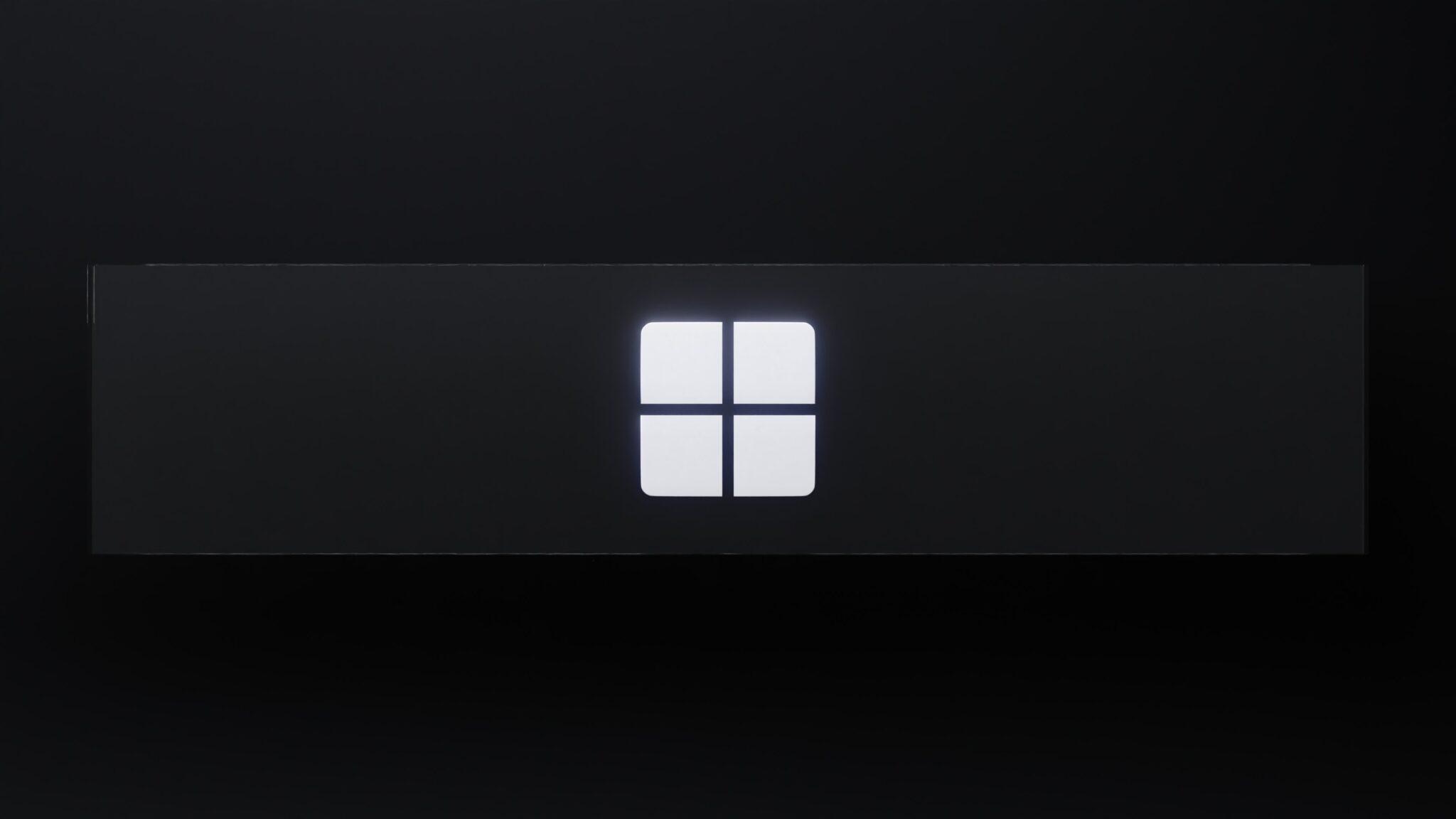
Microsoft Word: an incredibly popular word processing software. It holds a ton of potential for automation! Formatting, creating macros – Word has all the features to make various tasks simpler and faster. Can Microsoft word be automated?
Get Microsoft Word be Automated
Automating with Word saves time and boosts efficiency. Take formatting a long report, for example. Automation allows you to make templates with set styles, so you can easily apply formatting throughout your document. This boosts both its visual appeal and readability.
Word’s macro capabilities take automation to another level. Macros let you record a series of actions and play them back with one click. You can quickly add footnotes, generate a table of contents – all without breaking a sweat. Plus, you can customize macros and share them with others for easy collaboration.
Plus, Word gives you access to a big library of built-in functions and APIs. This means you can integrate it with other applications and systems. Automate data extraction from external sources, and ditch manual copy-pasting! Connect Word to other tools like Excel and PowerPoint, and create comprehensive reports in no time.
Pro Tip: Take advantage of Visual Basic for Applications (VBA). It’s a programming language integrated in Microsoft Office Suite. You can write custom scripts to automate complex tasks in Word. Microsoft Word is a powerhouse waiting to be unleashed for automation!
In a nutshell, Microsoft Word is a great tool for automation. You can use it to format, create macros, connect to other applications/systems, and write custom scripts with VBA. With these features, you can quickly transform your document creation process into a smooth operation.
Understanding Microsoft Word Automation
Microsoft Word Automation is a way to use technology to make tasks within the popular word processor faster and easier. It includes automating repetitive jobs, customizing templates, and linking Word to other programs.
Let’s take a look at an example. Suppose you work for a publisher and you need to compile monthly reports with sales, finances, and marketing analysis. Instead of entering the info every month manually, automate it with Microsoft Word!
Macros and templates allow you to make predefined formats for your reports. Fields and formulas link the report to an external data source like an Excel sheet or database, so the report updates automatically when the info changes.
Also, you can make custom buttons or shortcuts for specific actions. For instance, you can program a button to generate a table of contents or insert standard paragraphs like copyright statements.
Not only does Microsoft Word Automation save time, but it also prevents errors that could happen from doing tasks manually. It helps you optimize your workflow and be more efficient.
In older versions of Microsoft Word, the automation abilities were less than they are now. But with each new release, the automation features have become more advanced due to user demand. Now, there are lots of automation tools and functions.
It’s important to stay up-to-date with the latest version of Microsoft Word, as newer releases often have better automation capabilities.
Understanding Microsoft Word Automation gives users lots of possibilities. It can help with complex reports or everyday tasks, boosting productivity and efficiency in the workplace.
Tools and Methods for Automating Microsoft Word
Automating Microsoft Word is the way to go! Get rid of tedious manual labor and increase your productivity with these awesome tools and methods.
Templates: Pre-designed documents that make creating new files a breeze. Just insert specific info into the placeholders and you’re done!
Macros: Scripts that automate repetitive tasks in Word. From formatting text to applying styles, macros can do it all!
Add-ins: Third-party applications that add new features or enhance existing ones. Automate complex tasks, integrate with other software, or get specialized capabilities like translation or document comparison.
Mail Merge: Create personalized letters or emails by automatically inserting data from a database or spreadsheet into predefined templates.
Say goodbye to time-consuming manual labor and embrace automation in Microsoft Word today! Every minute you spend on repetitive tasks is an opportunity missed for more important work. Harness the power of automation now and never fall behind in this fast-paced digital world!
Step-by-Step Guide: Automating Microsoft Word
Did you know you can automate Microsoft Word? It’s true! Automating Word can greatly streamline your workflow. Here’s how to get started:
- Download and install the Microsoft Office Developer Tools, including Visual Studio Tools for Office (VSTO). This provides the framework for automating Word tasks.
- Open Visual Studio and create a new project using the VSTO template for Word.
- Now you can write code to automate tasks in Word. Microsoft provides extensive documentation to help you explore all the objects, properties, and methods available.
- Once you’ve written your code, you can run it in Visual Studio or deploy it as an add-in for Word.
You can even generate reports with dynamic content! Mail merge and document templates make it easy to create customized documents in just a few clicks.
Make sure to handle errors gracefully, too. Use try-catch blocks to identify and handle any issues that may arise. This will make sure your automated processes run smoothly.
As you can see, automating Microsoft Word is a great way to save time and increase efficiency. So don’t be afraid to give it a try – just make sure you don’t accidentally create a robot dictator!
Advanced Techniques for Microsoft Word Automation
Microsoft Word is a great tool for automating tasks. Tables help to make data organization and presentation simpler and tags make it easy to create attractive tables. With these tables, you can customize the columns to suit your needs.
You can sort and filter information easily too. Macros are great for automating repetitive tasks. You can record a series of actions and play them back whenever needed. This saves time and keeps documents consistent. This power of automation was demonstrated by a legal team. They needed to index thousands of pages of documents. It would have taken weeks to do manually.
But, with the help of MS Word, they were able to generate an index in minutes. Impressive! Common Challenges and Troubleshooting Microsoft Word can be automated to save time and increase productivity. Let’s look at common challenges and troubleshooting techniques that might come up. Such as: When automating Word, consider security settings, compatibility with other apps, and features like track changes.
These factors can influence automation. One user had a tricky task: extract info from multiple documents without compromising confidential data. With some creativity and scripting, they developed a custom solution.
It streamlined their workflow and kept the data safe. Automating Word is like training a monkey to type – it helps, but you never know what it might do! Best Practices for Efficient Microsoft Word Automation When it comes to efficiently automating Microsoft Word, there are certain best practices that can save time and effort. These include:
- Using Styles to apply consistent formatting.
- Utilizing Templates to simplify new document creation.
- Automating repetitive tasks with macros.
- Taking advantage of shortcuts.
- Collaborating with Track Changes.
Other useful tips include:
- Learning advanced features like mail merge, smart art and equations.
- Utilizing third-party plugins or add-ins.
- Keeping your Word application updated.
Start using these best practices right away! Maximize your productivity, say goodbye to manual labor and embrace the power of automated efficiency in Microsoft Word! Don’t let fear of missing out hold you back – automate and crush on productivity!
Microsoft Word be Automated
Microsoft Word can be automated for smoother tasks and improved productivity. Macros, custom templates, and advanced formatting options are great ways to save time. For instance, macros record commands and actions which can be played back to do repetitive tasks automatically. This includes applying a formatting style to selected text or inserting a frequent signature or header.
Templates are also useful. They help create standardized document layouts with predefined styles, formatting, and content. Users can save their settings as templates to reduce manual configuration time. Advanced formatting options like stylesheets, master documents, and linked fields can also update content across a document or multiple files.
This eliminates the need for manual modifications. Mail merge functionality can generate personalized letters or emails based on a template with data from external sources. Integrating Word with other Office applications like Excel or PowerPoint allows for easy transfer of data and content. All these automation options help users get the most out of this word processing software. They can be more efficient and productive in their daily work.
Frequently Asked Questions
 FAQs about automating Microsoft Word:
FAQs about automating Microsoft Word:
Q1: Can Microsoft Word be automated?
A1: Yes, Microsoft Word can be automated using various programming languages and tools such as VBA (Visual Basic for Applications), Python, and PowerShell.
Q2: What are the benefits of automating Microsoft Word?
A2: Automating Microsoft Word can save time and effort by eliminating repetitive tasks, reducing errors, and allowing for batch processing of documents.
Q3: How can I automate Microsoft Word using VBA?
A3: To automate Microsoft Word using VBA, you can write macros that perform specific actions, such as formatting text, inserting tables, or generating reports. These macros can be triggered by buttons or shortcuts.
Q4: Can I automate Microsoft Word using Python?
A4: Yes, you can automate Microsoft Word using Python. Libraries such as pywin32 and python-docx provide functionalities to interact with Word documents, perform actions like creating, modifying, and saving documents.
Q5: Is it possible to automate Microsoft Word on macOS?
A5: Yes, Microsoft Word can be automated on macOS using AppleScript, which is the native scripting language for macOS. AppleScript allows you to control and manipulate Word documents programmatically.
Q6: Are there any limitations to automating Microsoft Word?
A6: While automating Microsoft Word offers numerous advantages, it is important to note that certain complex or advanced features may have limitations when it comes to automation. It’s best to refer to the documentation and test your automation scripts to ensure compatibility.
| Challenge | Troubleshooting Technique |
| Macros not working | Check security settings, enable macros, or update Office. |
| Inconsistent formatting | Use styles and templates for consistent formatting. |
| Data not merging correctly | Double-check data source and mapping fields in mail merge. |
| Sudden crashes or freezing | Update Word and add-ins, repair Office, or check system requirements. |
| Trouble with equations or symbols | Utilize equation editor or Unicode characters. |

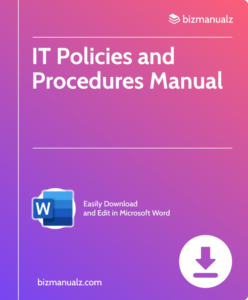














Leave a Reply