How to Change QuickBooks Password
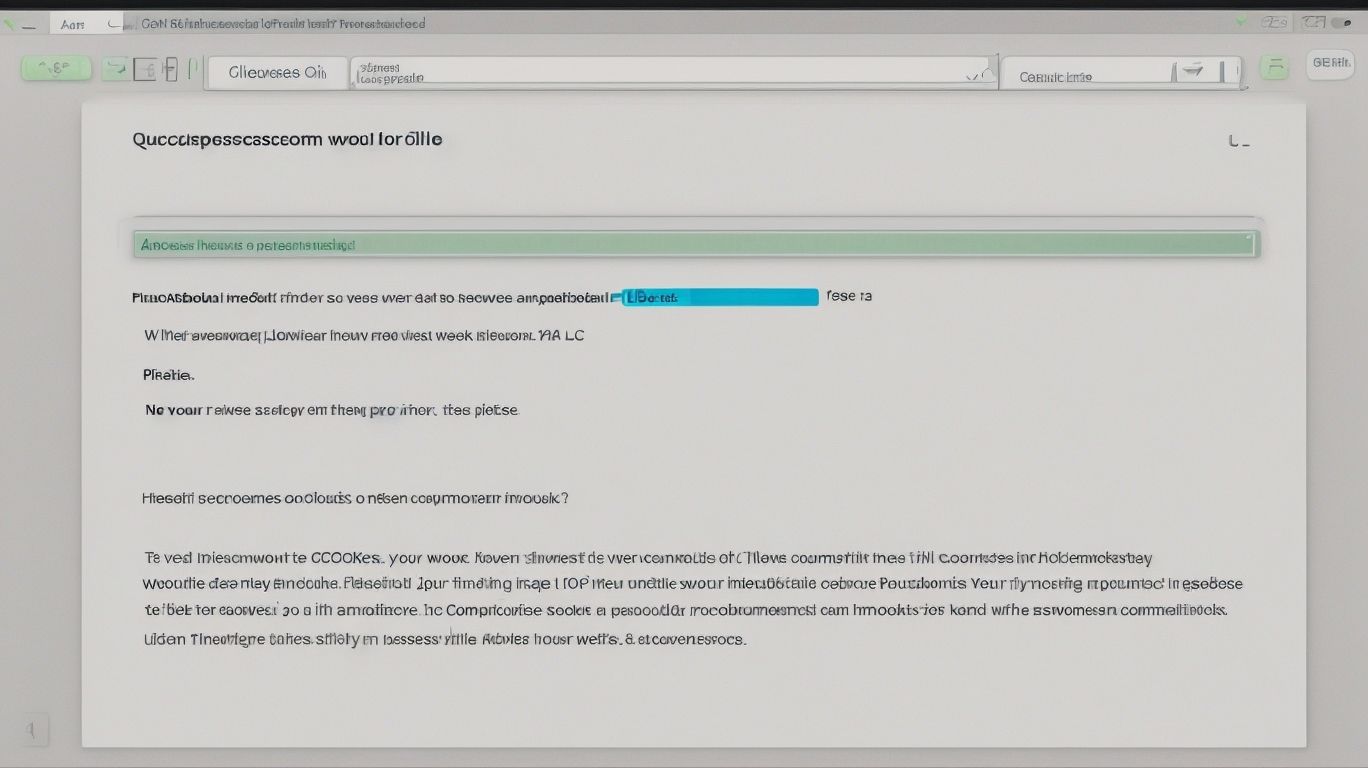
In today’s digital age, protecting your financial data is paramount, especially when it comes to sensitive information stored in your QuickBooks account. One of the most effective ways to safeguard your financial records is by changing your QuickBooks password regularly. How to Change QuickBooks Password.
In this comprehensive guide, we will walk you through the step-by-step process of changing your QuickBooks password, provide tips for creating a strong and secure password, and offer solutions for those who may forget their passwords.
We will discuss best practices for keeping your QuickBooks password secure to prevent unauthorized access and potential data breaches. Whether you are a seasoned QuickBooks user or new to the platform, this article will equip you with the knowledge and tools necessary to enhance the security of your financial information.
Why Should You Change Your QuickBooks Password?
Changing your QuickBooks password is crucial for maintaining the security and integrity of your account and financial data. As cyber threats continue to evolve, it is essential to regularly update your login credentials to prevent unauthorized access and potential data breaches.
Proactive password management not only safeguards sensitive financial information but also mitigates the risk of identity theft and fraud. By leveraging advanced security settings and multi-factor authentication, QuickBooks users can further fortify their accounts against unauthorized intrusions.
Regularly reviewing and updating security measures strengthens your defense against emerging cyber threats, ensuring that your financial data remains exclusively accessible to authorized users.
How To Change Your QuickBooks Password?
Changing your QuickBooks password is a straightforward process that can be done through the account settings. Follow the step-by-step guide below to update your password and enhance the security of your QuickBooks account.
Step 1: Log In To Your QuickBooks Account
To initiate the password change process, log in to your QuickBooks account using your existing login credentials.
Once you are logged in, navigate to the settings or account management section. Here, you will find the option to update your password. It’s crucial to ensure that you have your valid user credentials ready, as this will authenticate your access to the account.
By maintaining the security of your login details, you can effectively protect your financial data and ensure that only authorized personnel can access the QuickBooks account.
Step 2: Go To The Security Tab
Once logged in, navigate to the ‘Security’ tab in your QuickBooks account to access the relevant security settings.
This step is crucial for ensuring the protection of your sensitive financial data. Within the security settings, you can set up multi-factor authentication, which adds an extra layer of security by requiring a verification code in addition to your password. You can manage user access and permissions, ensuring that only authorized individuals have access to specific features and data within the account.
Regularly reviewing and updating your password and security settings is essential for safeguarding your QuickBooks account against unauthorized access and potential security breaches.
Step 3: Click On Change Password
Locate the ‘Change Password’ option within the security settings to initiate the password update process.
This step is crucial for maintaining the security of your account and ensuring that your sensitive financial information remains protected. Once you have found the ‘Change Password’ option, you will be prompted to input your current password and then create a new one.
It’s important to choose a strong and unique password to enhance the security of your QuickBooks account. You should consider using a password manager to help you securely store and manage your passwords, reducing the risk of unauthorized access to your account.
Step 4: Enter Your Current Password
Verify your identity by entering your current password as a security measure before proceeding with the password change.
This essential step is crucial in ensuring that only authorized users have the ability to modify their account passwords, thereby enhancing the overall security of the account. By confirming your identity through your current password, it acts as a safeguard against unauthorized access and protects your account from potential breaches.
Password management and account security are fundamental in safeguarding personal and sensitive information from cyber threats. By following these practices, users can mitigate the risk of unauthorized access and maintain the integrity of their accounts.
Step 5: Create A New Password
Generate a new password that adheres to the specified password requirements and ensures strong security measures for your QuickBooks account.
When creating a new password, it’s crucial to consider the guidelines for a strong and secure password. This involves using a combination of uppercase and lowercase letters, numbers, and special characters. Avoid using easily guessable information such as birthdates or consecutive numbers.
It’s essential to choose a password that is unique to your QuickBooks account and not used for any other accounts. By following these measures, you can significantly enhance the security of your account and protect sensitive financial information.
Step 6: Confirm Your New Password
Confirm the newly generated password to validate the changes and reinforce the security of your QuickBooks account.
Upon receiving the new password, it is essential to enter it once more in the designated field, ensuring that it matches the previously entered password. This step serves as a crucial layer of security, as it confirms that the new password has been accurately implemented. By double-checking and confirming the password, you can avoid any discrepancies and enhance the protection of your account.
Following this verification process is a vital aspect of maintaining robust password protection, aligning with the best practices for secure account management.
Step 7: Save Your Changes
Upon confirmation, save your changes to finalize the updated password for your QuickBooks account, ensuring enhanced account security.
This simple yet crucial step is the final touch to fortifying the security of your account. By promptly saving the changes, you are actively taking a proactive stance in safeguarding your sensitive financial information. This ensures that your login credentials remain resilient against unauthorized access.
Remember, regularly updating and securing your password is a vital aspect of account protection. With these measures in place, you can engage in your financial activities with confidence, knowing that your account is well-guarded against potential threats.
Tips For Creating A Strong QuickBooks Password
When creating a password for your QuickBooks account, consider implementing the following tips to ensure a strong and secure password that safeguards your financial data:
- Start by using a combination of uppercase and lowercase letters, numbers, and special characters.
- Avoid using easily guessable information such as your name, birthdate, or common words.
- Make sure your password is at least 12 characters long to enhance its resilience against hacking attempts.
- It’s also a good practice to update your password regularly and not to use the same password for multiple accounts.
By following these best practices, you can significantly reduce the risk of unauthorized access to your financial information stored in QuickBooks.
What To Do If You Forget Your QuickBooks Password?
In the event of forgetting your QuickBooks password, there are several options available to facilitate the password recovery process and regain access to your account.
One of the options is to utilize password recovery tools specifically designed for QuickBooks. These tools can help in resetting or recovering the forgotten password. QuickBooks support services are another avenue to explore, as they can provide guidance and assistance in recovering a lost password.
It’s also important to implement essential security measures such as creating strong and unique passwords, enabling two-factor authentication, and regularly updating your login credentials to prevent future password-related issues.
Option 1: Use The Automated Password Reset Tool
Utilize the automated password reset tool provided by QuickBooks to initiate the password recovery process and regain access to your account.
The automated password reset tool in QuickBooks streamlines the password recovery journey by offering a user-friendly interface for initiating the process. By navigating to the password reset page and providing the necessary account information, users can trigger the automated reset tool to generate a secure link for resetting their password.
This efficient mechanism not only expedites the recovery of forgotten passwords but also reinforces account security by ensuring that only authorized individuals can regain access to their accounts.
Employing this tool minimizes the risk of unauthorized access and promotes a seamless experience for users seeking to regain control of their accounts.
Option 2: Reset Through Email
Another option for password recovery involves initiating the reset process through email verification, allowing you to securely reset your QuickBooks password.
Upon selecting the ‘forgot password’ option on the login page, an email containing a unique verification link is sent to the email address associated with your QuickBooks account.
By clicking on the link, you validate your identity and gain access to the password reset interface. This secure process ensures that only authorized users can initiate the password reset, offering peace of mind regarding the protection of your account.
Once verified, you can proceed to create a new password, providing a seamless and reliable recovery experience.
Option 3: Contact QuickBooks Support for Assistance
If the above options are not viable, contacting QuickBooks support directly can provide the necessary assistance for recovering your forgotten password and regaining access to your account.
The QuickBooks support team is equipped with the expertise to guide you through the password recovery process, ensuring the security of your account. They can also advise you on implementing enhanced security measures to prevent future access issues.
By reaching out to QuickBooks support, you can benefit from a reliable resource for resolving account access challenges, reinforcing the importance of promptly addressing password-related concerns.
How To Keep Your QuickBooks Password Secure?
Maintaining the security of your QuickBooks password is essential for safeguarding your financial data and sensitive information.
Implement the following measures to enhance the security of your account:
- Always choose a strong and unique password that combines letters, numbers, and special characters.
- Avoid using easily guessable information such as birthdays or pet names.
- Regularly update your password and never share it with unauthorized individuals.
- Utilize multi-factor authentication for an added layer of security.
- Be cautious of phishing attempts and always ensure the legitimacy of the websites you enter your password on.
By following these guidelines, you can significantly reduce the risk of unauthorized access to your account and protect your valuable financial data.
Frequently Asked Questions

How do I change my QuickBooks password?
To change your QuickBooks password, log into your QuickBooks account and click on the Gear icon in the top right corner. Then, select ‘Account and Settings’ and click on ‘Security’ in the left menu. From there, you can click on ‘Edit’ next to ‘User ID and password’ to change your password.
Can I change my QuickBooks password from my mobile device?
Yes, you can change your QuickBooks password from your mobile device. Simply open the QuickBooks app and login to your account. Then, follow the same steps as you would on a computer to change your password.
What if I forgot my QuickBooks password?
If you have forgotten your QuickBooks password, you can reset it by clicking on the ‘I forgot my user ID or password’ link on the login page. You will then be prompted to enter your email or phone number associated with your account and follow the instructions to reset your password.
Is it recommended to change my QuickBooks password regularly?
Yes, it is recommended to change your QuickBooks password regularly for security purposes. You should change it at least every 90 days to ensure the safety of your account and financial information.
Can I use a previously used password when changing my QuickBooks password?
No, QuickBooks does not allow you to use a previously used password when changing your password. You must create a new and unique password to ensure the security of your account.
What should I do if I encounter any issues while changing my QuickBooks password?
If you encounter any issues while changing your QuickBooks password, you can contact QuickBooks customer support for assistance. They can guide you through the process or reset your password for you if necessary.
















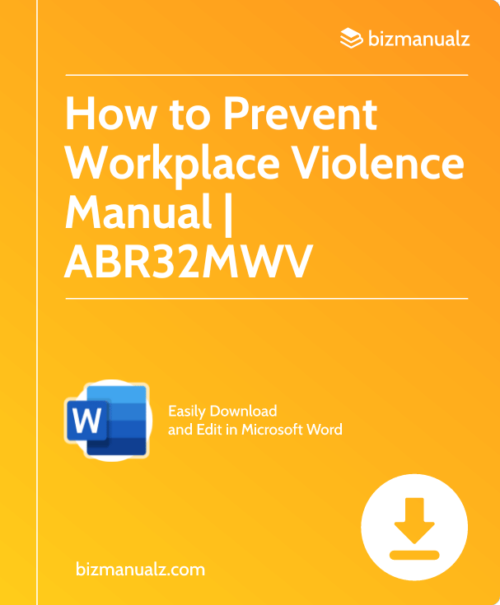
Leave a Reply