How to Add Credit Card to QuickBooks
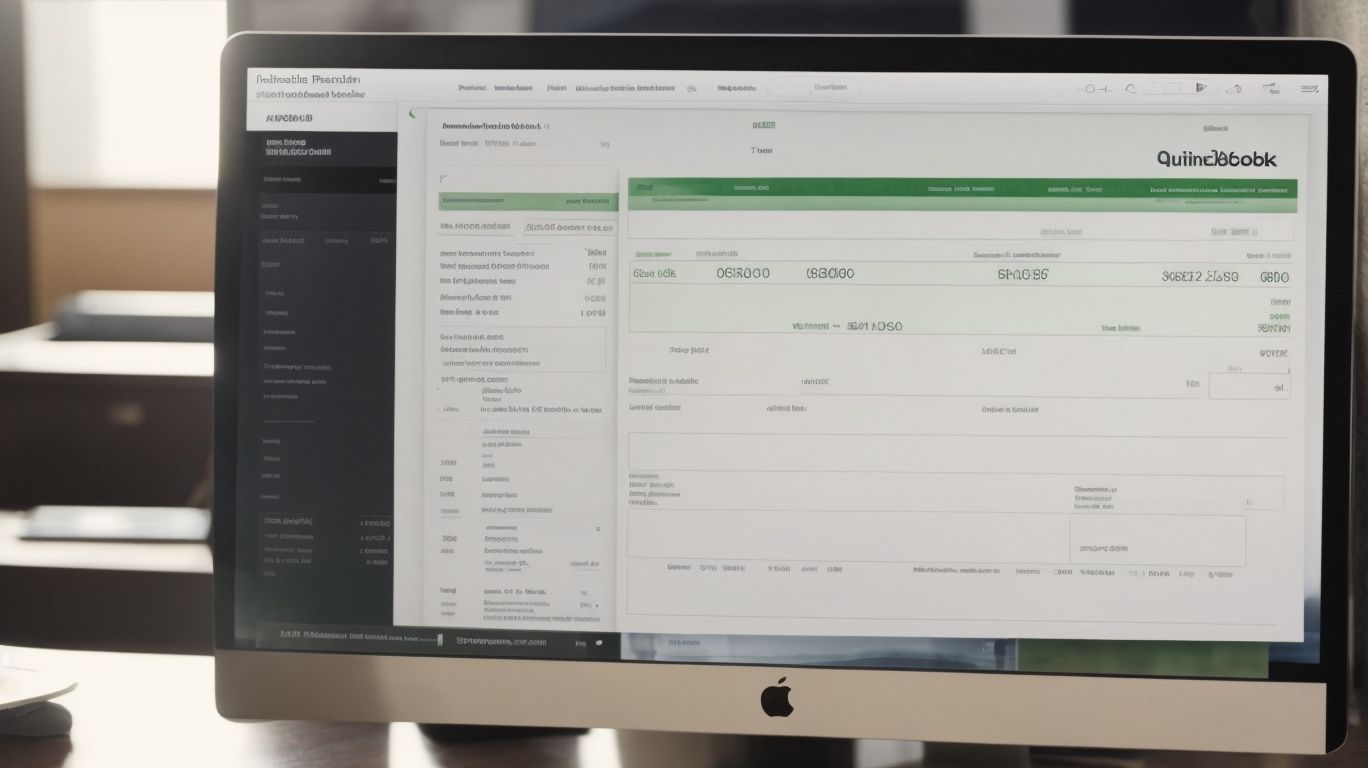
Are you a business owner or an accountant looking to streamline your financial tracking and reporting processes? Adding a credit card to QuickBooks can provide numerous benefits, from simplifying accounting tasks to enhancing accuracy in expense and income tracking. In this comprehensive guide, we’ll walk you through the step-by-step process of adding a credit card to QuickBooks, including the information you’ll need and the benefits you can expect. How to Add Credit Card to QuickBooks.
We’ll also cover essential tips for effectively managing credit card transactions within the platform, ensuring that you can make the most of this powerful tool for your business. Whether you’re a QuickBooks novice or a seasoned user, this article will equip you with the knowledge and insights you need to optimize your financial management practices.
Why Should You Add a Credit Card to QuickBooks?
Adding a credit card to QuickBooks can significantly streamline your financial record-keeping and transaction management process.
It allows for seamless integration of credit card transactions into your accounting system, providing a clear and comprehensive overview of your financial activities.
With the ability to synchronize credit card details, you can easily track expenses, monitor cash flow, and reconcile accounts, enhancing the accuracy and efficiency of your financial management.
This integration simplifies the reconciliation process, ensuring that all transactions are accurately recorded, thereby maintaining the integrity of your financial records. Ultimately, integrating credit card details within QuickBooks can save time, reduce errors, and optimize your overall business accounting operations.
What Information Do You Need to Add a Credit Card to QuickBooks?
In order to add a credit card to QuickBooks, you will need to provide specific information and details for secure verification and system updates.
This process includes entering the credit card number, expiration date, and security code, along with verifying the cardholder’s identity to ensure secure integration into the QuickBooks system. It is crucial to follow the recommended security measures to protect sensitive financial data.
QuickBooks prioritizes data security and ensures that the verification procedures are rigorous to prevent unauthorized access and fraudulent activities. The system updates are essential to maintain the highest level of security and to align with the latest industry standards for data protection and encryption.
Step-by-Step Guide on How to Add a Credit Card to QuickBooks
For a seamless integration, follow these step-by-step instructions to add a credit card to QuickBooks.
- Start by logging into your QuickBooks account and navigating to the ‘Settings’ or ‘Gear’ icon.
- Then, select ‘Chart of Accounts’ from the menu, and click on the ‘New’ button.
- Choose ‘Credit Card’ as the account type, provide the necessary details such as the account name, description, and any additional information. This step ensures that the credit card is properly identified within the system.
Next, input the credit card’s opening balance and select the appropriate currency. Once completed, click ‘Save and Close’ to integrate the credit card into your QuickBooks account for streamlined account management and financial operations.’
Step 1: Go to the ‘Lists’ Menu
To initiate the process, access the ‘Lists’ menu in your QuickBooks account.
From there, you can navigate to the ‘Chart of Accounts’ section, which is crucial for managing all aspects of your company’s financial operations. Once you are in the ‘Chart of Accounts’, you can select the option to add a new account and choose ‘Credit Card’ as the account type. This step is essential for integrating your digital banking and credit card transactions into QuickBooks, enabling accurate and streamlined account management.
By adding your credit card to QuickBooks, you can efficiently track expenses, reconcile accounts, and gain valuable insights into your company’s financial health.’
Step 2: Select ‘Chart of Accounts’
Once in the ‘Lists’ menu, proceed by selecting the ‘Chart of Accounts’ option.
From there, you will see various accounts listed such as bank accounts, credit card accounts, income, expenses, and more. Choose the ‘Credit Card’ account type and click on the ‘New’ button to add the credit card details. Enter the credit card name, account number, and other relevant information.
It is essential to ensure that the credit card account is linked correctly to your banking and payment integration system to streamline financial processes within your company.
Step 3: Click on ‘New Account’
Once in the ‘Chart of Accounts’ section, initiate the addition process by clicking on the ‘New Account’ option.
This will prompt a dialog box where you can select the account type as ‘Credit Card’. Then, you will need to input the credit card details such as the credit card name, number, and bank integration settings.
Ensure that the bank connection is accurately established to facilitate seamless payment integration and account management within QuickBooks. By following these steps, you can effectively add a credit card to QuickBooks and streamline your digital banking processes.
Step 4: Choose ‘Credit Card’ as the Account Type
In the ‘New Account’ section, opt for ‘Credit Card’ as the designated account type for seamless integration.
This selection process is integral to the smooth functioning of QuickBooks, especially when it comes to payment integration. By choosing ‘Credit Card’ as the account type, users ensure that their digital banking transactions are accurately recorded within the system, facilitating streamlined management of company financial operations.
This deliberate choice empowers businesses to effectively track and analyze their credit card transactions, providing valuable insights for informed decision-making. Ultimately, the selection of ‘Credit Card’ as the account type in QuickBooks plays a vital role in enhancing efficiency and transparency in financial record-keeping.
Step 5: Enter Credit Card Information
Subsequently, proceed by inputting the essential credit card information in the designated fields within QuickBooks.
Ensure that you are logged into your QuickBooks account and have the necessary permissions to access the account settings for credit card input. Navigate to the ‘Company’ tab and select ‘Credit Card Processing’ or ‘Payment Processing’, depending on your version of QuickBooks.
Here, follow the prompts to securely input the credit card details, including the cardholder’s name, card number, expiration date, and CVV. Double-check that the website address starts with ‘https://’ to indicate a secure, encrypted connection before entering any sensitive data.
Step 6: Save the Changes
Finalize the process by saving the changes, ensuring the successful addition of the credit card details to your QuickBooks account.
After entering the credit card details, navigate to the ‘Save’ or ‘Update’ button at the bottom of the page. Click on it to ensure that the changes are securely stored in your account. It’s crucial to complete this step to guarantee that your account management is up to date and your data security remains intact. Successfully finalizing this process will enable you to confidently utilize your credit card for seamless transactions within QuickBooks.
What Are the Benefits of Adding a Credit Card to QuickBooks?
The integration of a credit card into QuickBooks offers numerous benefits, including streamlined accounting processes, efficient expense tracking, and simplified payment processing.
Using a credit card with QuickBooks facilitates seamless financial reconciliation as transactions are automatically recorded and categorized based on the credit card statement. This simplifies the billing process and provides a clear overview of business expenses.
Integrating a credit card can expedite invoicing by allowing for quick and secure payment acceptance, enhancing cash flow and reducing the risk of late payments.
Simplifies Accounting Processes
The integration of a credit card simplifies and streamlines various accounting processes within QuickBooks, enhancing efficiency and accuracy.
This integration significantly impacts reconciliation by automatically syncing credit card transactions with accounting records, reducing the need for manual data entry and minimizing the risk of errors. It expedites payment processing, allowing for seamless and timely transactions.
In terms of overall record-keeping, the integration ensures that all credit card transactions are accurately recorded, enabling comprehensive financial management and enhancing the organization of accounting data.
Tracks Expenses and Income More Accurately
Adding a credit card to QuickBooks enables more precise tracking of both expenses and income, providing a clearer financial overview.
This integration streamlines expense management by automatically categorizing credit card transactions, ensuring accurate record-keeping. It also simplifies payment processing, allowing for seamless reconciliation between bank accounts and credit card statements.
The integration enhances income tracking by capturing all revenue streams associated with the credit card, giving a comprehensive view of the company’s financial health. This feature contributes significantly to maintaining accurate financial records and optimizing financial transactions within QuickBooks.
Helps with Budgeting and Financial Planning
The inclusion of a credit card in QuickBooks supports effective budgeting and financial planning, providing comprehensive insights through detailed transaction reports.
This integration streamlines transaction analysis by capturing credit card expenses directly into the accounting system, enabling users to categorize and track expenditures efficiently. It empowers budget management by facilitating the reconciliation of credit card statements, ensuring that all expenses are accounted for and aligned with the financial plan.
The incorporation of credit card data enhances financial reporting accuracy, offering a holistic view of cash flows and expenditure patterns for informed decision-making in financial analysis and planning processes.
What Are Some Tips for Managing Credit Card Transactions in QuickBooks?
Effectively managing credit card transactions in QuickBooks requires adherence to specific guidelines and best practices to ensure accurate reconciliation and comprehensive record-keeping.
This involves meticulous data entry, including categorizing expenses and validating transactions to maintain an up-to-date financial record. Utilizing QuickBooks’ reconciliation feature can help match credit card transactions with bank statements, enhancing accuracy and identifying potential discrepancies.
Leveraging the reporting tools within QuickBooks can provide valuable insights into spending patterns, outstanding balances, and overall financial health. By adhering to these practices, users can streamline credit card management processes, ensure financial accuracy, and make informed decisions for their business.
Reconcile Credit Card Accounts Regularly
Regular reconciliation of credit card accounts is essential to maintain accurate transaction records within QuickBooks. It ensures that all the expenses, income, and other monetary transactions are properly recorded, providing a comprehensive insight into the financial activities of the business.
With regular reconciliation, any discrepancies or errors in the credit card statements can be promptly identified and rectified. This process also aids in verifying the accuracy of the reported financial data, enhancing the reliability and integrity of the company’s financial records. It is crucial for detecting any fraudulent activities or unauthorized charges, contributing to the overall financial security and stability of the business.
Categorize Transactions Correctly
Accurate categorization of all credit card transactions is crucial to facilitate organized record-keeping and streamlined data entry processes within QuickBooks.
This process ensures that each transaction is properly allocated to the correct expense or income category, allowing for accurate financial reporting and analysis. Incorrect categorization can lead to errors in financial statements, which can have a significant impact on decision-making and regulatory compliance.
Maintaining consistency in transaction categorization enhances the overall organization of financial information, providing a clear and accessible snapshot of the company’s financial health at any given time.
Set Up Alerts for Credit Card Payments
Establishing alerts for credit card payments ensures timely notifications and confirmation of successful transaction processing within QuickBooks.
This feature allows users to set up specific parameters and preferences for receiving alerts, such as payment due dates, transaction amounts, and confirmation of completed payments. By customizing these alerts, users can stay on top of their credit card payments and avoid any delays or missed payments. With timely notifications, users can ensure that their credit card transactions are successfully processed and avoid any potential issues or late fees.
This proactive approach to managing credit card payments can provide peace of mind and help users maintain financial stability.
Frequently Asked Questions

How do I add a credit card to QuickBooks?
To add a credit card to QuickBooks, go to the Gear icon and select Chart of Accounts. Click on the New button and select Credit Card as the Account Type. Fill in the required information and click Save and Close.
Is it necessary to add all my credit cards to QuickBooks?
No, it is not necessary to add all your credit cards to QuickBooks. You can choose to add only the credit cards that you use for business expenses.
Can I add multiple credit cards to QuickBooks?
Yes, you can add multiple credit cards to QuickBooks. Simply follow the same process for adding a new credit card for each additional card you want to add.
What information do I need to add a credit card to QuickBooks?
To add a credit card to QuickBooks, you will need the credit card account number, the bank’s routing number, and the credit card issuer’s information.
Can I add a business credit card and a personal credit card to QuickBooks?
Yes, you can add both business and personal credit cards to QuickBooks. Keep in mind that it is important to separate business and personal expenses in your bookkeeping.
What if I need to edit or delete a credit card I added to QuickBooks?
If you need to make changes or delete a credit card you added to QuickBooks, go to the Gear icon and select Chart of Accounts. Locate the credit card account and click on the drop-down arrow next to it. From there, you can make necessary edits or choose to delete the account.

















Leave a Reply