How to Add Classes In QuickBooks
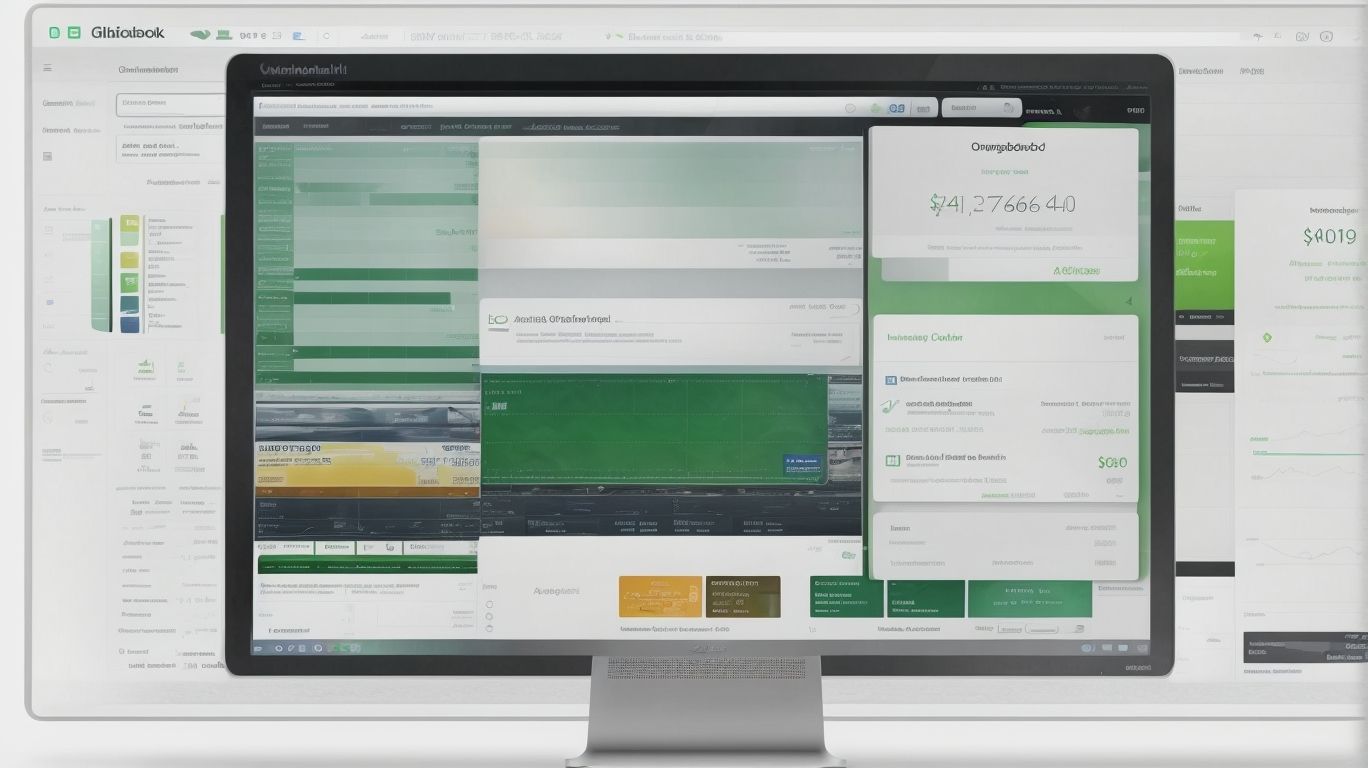
In the world of accounting and bookkeeping, QuickBooks has proven to be an indispensable tool for businesses of all sizes. One of the key features that make QuickBooks such a powerful asset is its ability to organize and track financial data with precision. And when it comes to categorizing transactions and managing various segments of your business, the use of classes in QuickBooks can make a significant impact. How to Add Classes In QuickBooks.
Get Classes In QuickBooks
In this comprehensive guide, we will delve into the concept of classes in QuickBooks, starting with a clear definition and the purpose they serve. We will then provide a detailed step-by-step guide on how to add classes to your QuickBooks account, accompanied by insights into the benefits of utilizing classes for organizing and simplifying financial reporting. We will explore the different types of classes available in QuickBooks, including:
- location classes
- customer classes
- service classes
- product classes
We will address the practical aspects of managing classes in QuickBooks, including how to edit and delete them as needed. For businesses employing job costing methodologies, we will also cover how to effectively utilize classes in QuickBooks for job costing, from assigning classes to expenses to running job costing reports.
By the end of this article, you will have a comprehensive understanding of how classes in QuickBooks can enhance your financial management capabilities, streamline reporting, and provide valuable insights into the various segments of your business. Whether you are a small business owner or a seasoned accountant, this guide aims to equip you with the knowledge and practical know-how to make the most of classes in QuickBooks.
What Are Classes in QuickBooks?
QuickBooks classes are a fundamental feature that allows users to categorize transactions and generate insightful financial reports based on different business segments.
By assigning transactions to specific classes, businesses can effectively track income and expenses related to different departments, locations, or products. This facilitates a more granular assessment of the financial performance of individual segments within the organization.
When it comes to financial reporting, the ability to filter data by classes enables businesses to produce targeted reports that offer a detailed breakdown of income and expenses, providing valuable insights for strategic decision-making and financial management.
Definition of Classes
In QuickBooks, classes refer to a categorization tool used for tracking different segments of a business’s operations, providing a method for organizing transactions and generating segmented financial reports.
By assigning transactions to specific classes, businesses can effectively monitor the performance of different departments, product lines, or locations.
This allows for a detailed analysis of how each segment contributes to the overall financial picture. Class tracking in QuickBooks enhances financial management by enabling businesses to assess profitability, costs, and trends for each class, leading to informed decision-making.
Classes facilitate the creation of customized financial statements and reports that offer a deeper insight into the financial performance of various segments, ensuring a comprehensive overview of the business’s operations.
Purpose of Classes
The primary purpose of classes in QuickBooks is to facilitate the organization and categorization of transactions, enabling businesses to streamline financial reporting, analyze profitability, and effectively manage costs across different segments.
By utilizing classes, businesses can gain a comprehensive view of their financial performance, facilitating informed decision-making and strategic planning. This feature allows for a clear breakdown of income and expenses by department, location, or business line, thus offering enhanced insights into the overall financial health of the company.
It simplifies the identification of profitable and non-profitable segments, enabling businesses to allocate resources efficiently and optimize their operations. The ability to generate customized reports based on classes helps in tracking and evaluating the performance of each segment, leading to improved cost management and profitability analysis.
How To Add Classes in QuickBooks?
Adding classes in QuickBooks is a straightforward process that involves accessing the company file, navigating to the chart of accounts, and setting up class preferences to enable seamless categorization of transactions.
To start, log in to QuickBooks and open the company file for which you want to add classes. Once in the file, go to the ‘Lists’ menu and select ‘Chart of Accounts.’ From there, click on the ‘Account’ button and choose ‘New’ to create a new account for the class.
After setting up the class account, review the data entry considerations, ensuring that transactions are properly allocated to the respective classes. Customize the company preferences by going to the ‘Edit’ menu and selecting ‘Preferences,’ then choose ‘Accounting’ and check the box for ‘Use class tracking.’ This allows for efficient reporting and analysis based on the assigned classes.
Step-by-Step Guide
To add classes in QuickBooks, users can follow a step-by-step process that involves accessing the company settings, selecting the chart of accounts, and enabling class tracking to seamlessly integrate classes into their financial management workflow.
Once in the company settings, users should navigate to the ‘Company’ tab and select ‘Chart of Accounts.’ From there, they can easily enable class tracking by clicking on the ‘Classes’ button and choosing the option to track classes. This functionality allows for better organization and reporting, facilitating the allocation of income and expenses according to specific classes or categories.
By incorporating classes, businesses can gain valuable insights into their financial data, aiding in more informed decision-making and accurate financial analysis.
Adding Classes to Transactions
Once classes are set up, users can efficiently add them to transactions within QuickBooks, allowing for seamless organization and categorization of financial data based on different business segments.
This process of adding classes to transactions in QuickBooks greatly improves data entry by providing a clear structure for organizing income, expenses, and other financial activities. By categorizing transactions based on specific business segments, businesses can gain valuable insights into their performance and make informed decisions.
This streamlined categorization also enhances reporting capabilities, enabling businesses to generate accurate financial statements and detailed reports for analysis and decision-making. Integrating classes into transactions offers numerous benefits for efficient bookkeeping and financial management in QuickBooks.’
What Are the Benefits of Using Classes in QuickBooks?
Utilizing classes in QuickBooks offers significant benefits, including enhanced financial tracking, streamlined management of business finances, and access to educational resources such as user guides and customer support for effective utilization.
These classes allow businesses to categorize and track income, expenses, and profitability for different segments or departments, providing valuable insights into the financial health of the organization. They also enable users to effectively manage budgets, analyze performance, and make informed strategic decisions.
The availability of educational resources and support ensures that users can leverage the full potential of QuickBooks, leading to better financial management and improved overall business performance.
Organize and Track Business Segments
Classes in QuickBooks offer businesses the ability to effectively organize and track different segments of their operations, providing valuable insights for robust financial management and streamlined business operations.
They allow businesses to categorize transactions, expenses, and revenue streams by specific attributes such as department, location, or product line, enabling a detailed view of financial performance. By analyzing these segmented data, businesses can make informed decisions to allocate resources, identify profitable areas, and streamline operations.
This level of organization and tracking empowers businesses to maintain financial discipline and strategize for growth, ultimately enhancing their overall operational efficiency.
Simplify Financial Reporting
The use of classes in QuickBooks simplifies financial reporting by categorizing transactions based on different segments, facilitating accurate profit analysis and providing a comprehensive view of business performance.
By assigning classes to transactions, users can easily track income and expenses related to specific areas or divisions of their business. This helps in gaining insights into the profitability of each segment, enabling informed decision-making.
Classes play a crucial role in streamlining the generation of customized financial reports, allowing businesses to assess the performance of different segments separately. Consequently, this feature enhances the efficiency and accuracy of financial management in QuickBooks.
Customize Invoices and Reports
Classes in QuickBooks enable users to customize invoices and reports by segmenting transactions, providing businesses with tailored financial insights and detailed breakdowns of business expenses across different categories.
This segmentation allows businesses to analyze their expenditures in a more detailed manner, helping them to make informed decisions and effectively manage their cash flow.
By assigning transactions to specific classes, businesses can gain a comprehensive understanding of their financial performance in various areas or departments. This further facilitates the creation of customized reports, offering a deep dive into the financial health of the business, and aiding in budgeting, forecasting, and strategic planning.
Ultimately, classes play a crucial role in integrating relevant keywords for context and depth within QuickBooks.
What Are the Types of Classes in QuickBooks?
QuickBooks offers various types of classes, including:
- Location classes, which allow businesses to track income and expenses based on different physical locations, which is especially useful for companies operating in multiple sites or regions.
- Customer classes, which enable segmentation of customers based on attributes like industry or geographic location.
- Service classes, which help in distinguishing between various types of services provided, making it easier to analyze profitability and resource allocation.
- Product classes, which categorize inventory items, facilitating inventory management and cost analysis.
Location Classes
Location classes in QuickBooks enable businesses to categorize transactions based on different physical or virtual locations, offering valuable insights for financial management, data entry, and accurate categorization of operations.
This feature is particularly beneficial for companies with multiple branches, departments, or customer locations. By applying location classes, businesses can effectively track income and expenses specific to each location, enhancing operational transparency and reporting accuracy.
These classes streamline the data entry process by simplifying the allocation of transactions to the correct location, ultimately ensuring more precise financial records and facilitating informed decision-making for improved business performance.
Customer Classes
Customer classes in QuickBooks enable businesses to segment transactions based on different customer profiles, providing insights into customer tracking, financial segmentation, and in-depth analysis of customer-specific operations.
This segmentation allows businesses to track and analyze the financial interactions with individual groups of customers, providing a clearer understanding of their purchasing patterns, preferences, and behaviors. By categorizing customers based on various criteria such as location, industry, or buying history, businesses can effectively tailor marketing strategies and optimize customer relationships.
Customer classes aid in generating specific reports that showcase the performance of each customer group, facilitating informed decision-making and improved overall financial management.
Service Classes
Service classes in QuickBooks cater to service-based businesses, allowing for the effective categorization of transactions related to different service offerings and streamlined financial reporting for service-specific operations.
With service classes, businesses can easily track the revenue and expenses associated with various services they provide, enabling them to gain insights into the profitability of individual services. This categorization simplifies the process of generating tailored financial reports, such as income statements and balance sheets, that offer a detailed breakdown of performance for each service class.
This level of detailed reporting empowers service-based businesses to make informed decisions, optimize their service offerings, and ultimately enhance their overall financial management.
Product Classes
Product classes in QuickBooks facilitate the categorization and tracking of transactions related to product-based businesses, offering insights into inventory management, financial tracking, and tailored analysis of product-specific operations.
These product classes play a pivotal role in helping businesses segment their income and expenditures, providing a clear view of the performance of individual product lines. By organizing transactions according to these classes, businesses can streamline their inventory management processes, identify top-selling products, and make informed decisions about pricing strategies and stock levels.
The detailed analysis enabled by product classes allows for a deeper understanding of each product’s contribution to overall revenue, ultimately supporting more effective financial forecasting and planning.
How To Edit and Delete Classes in QuickBooks?
Within QuickBooks, users can easily edit or delete classes by accessing the company preferences, navigating to the class settings, and making necessary adjustments to ensure accurate financial management and streamlined data entry.
This process starts with selecting ‘Edit’ from the main menu, then choosing ‘Preferences,’ and finally, ‘Accounting’ to access the ‘Company Preferences’ tab. From there, users can click on ‘Classes’ to make adjustments to the settings.
Modifying or deleting classes can impact the categorization of transactions, report generation, and analysis of financial data, making it crucial to carefully consider the implications before finalizing any changes. By understanding the significance of class management, users can effectively organize and track financial information within QuickBooks.
Editing Classes
Editing classes in QuickBooks involves accessing the customization options, making relevant changes to class settings, and ensuring that updated classes accurately align with the business’s financial management and data entry requirements.
This process allows businesses to tailor their reporting and analysis to their specific needs. Customizing classes helps in the correct allocation of income, expenses, and assets, leading to more accurate financial statements for decision-making. Streamlined data entry due to edited classes contributes to more efficient bookkeeping and reduces the possibility of errors.
By utilizing these customization options, businesses can better organize and track their financial information, providing valuable insights for informed financial management.
Deleting Classes
Deleting classes in QuickBooks involves careful consideration of the impact on data management, financial reporting, and the company file, ensuring that the process aligns with the business’s evolving needs and operational requirements.
This requires a comprehensive understanding of how the deletion will affect the overall financial structure and reporting. It is essential to analyze the implications on historical data and ensure that the company remains compliant with financial regulations.
When deleting classes, businesses must assess the potential impact on workflow efficiency, cost allocation, and budgeting processes. By taking these considerations into account, companies can effectively manage their data and financial reporting while maintaining accuracy and reliability in their company file.
How To Use Classes in QuickBooks for Job Costing?
Using classes in QuickBooks for job costing involves assigning classes to expenses, running job costing reports, and analyzing the financial impact of different business segments to gain insights into profitability and cost management.
When assigning classes to expenses, it is important to accurately categorize transactions according to the different jobs or projects. This allows for precise tracking of costs and revenues associated with each job.
Running job costing reports enables businesses to review the financial performance of individual projects, identifying areas of efficiency or areas that may require adjustments. By analyzing these reports, companies can make informed decisions for better cost management and optimize profitability across various business segments.
Assigning Classes to Expenses
Assigning classes to expenses in QuickBooks allows businesses to categorize and segment costs across different job categories, enabling in-depth financial analysis and insights into the cost distribution among various business segments.
This categorization process provides a clear overview of how expenses are allocated to specific jobs, aiding in understanding the profitability and efficiency of each project. By organizing costs based on job categories, businesses can track and analyze spending patterns, identify areas of overspending or inefficiencies, and make informed decisions to enhance cost management.
With these insights, businesses can allocate resources more effectively, optimize project budgeting, and improve overall financial performance.
Running Job Costing Reports
Running job costing reports in QuickBooks provides businesses with comprehensive insights into the financial impact of different job categories, facilitating effective cost management, and informed decision-making on business expenses.
These reports help break down the costs associated with specific jobs, allowing businesses to analyze where their resources are being allocated. By understanding the exact expenses incurred for each job, companies can make more accurate pricing decisions, identify areas for cost savings, and improve overall profitability.
Job costing reports enable businesses to assess the efficiency of their operations, allocate resources more effectively, and ultimately optimize their financial performance.
Frequently Asked Questions

How do I add a new class in QuickBooks?
To add a new class in QuickBooks, follow these steps:
- Go to the Lists menu and select ‘Class List’.
- Click on the ‘Class’ button in the bottom left corner and select ‘New’.
- Enter the name of the new class and any relevant details.
- Click ‘OK’ to save the new class.
Can I add multiple classes to a transaction in QuickBooks?
Yes, you can assign multiple classes to a transaction in QuickBooks. To do so:
- Create the transaction as usual.
- Click on the ‘Class’ field and select the classes you want to assign to the transaction.
- Save the transaction.
How do I edit or delete a class in QuickBooks?
To edit or delete a class in QuickBooks:
- Go to the Lists menu and select ‘Class List’.
- Locate the class you want to edit or delete.
- To edit, double-click on the class and make the necessary changes. Click ‘OK’ to save.
- To delete, right-click on the class and select ‘Delete Class’. Confirm the deletion when prompted.
Can I assign a default class to my transactions in QuickBooks?
Yes, you can assign a default class to your transactions in QuickBooks. To do so:
- Go to the Edit menu and select ‘Preferences’.
- In the left menu, select ‘Accounting’ and then click on the ‘Company Preferences’ tab.
- Click on the ‘Use class tracking’ checkbox to enable it.
- Click ‘Assign Default Classes’ to set a default class for each transaction type.
What is the purpose of using classes in QuickBooks?
Classes in QuickBooks allow you to track and categorize your transactions by department, location, or any other segmentation that is relevant to your business. It helps you get a better understanding of your company’s financial performance and make informed decisions.
Can I import classes into QuickBooks from an external source?
Yes, you can import classes into QuickBooks from an external source such as Excel or CSV files. To do so:
- Go to the File menu and select ‘Utilities’ and then ‘Import’ to open the Import Wizard.
- Select ‘Excel or CSV file’ as the import source and follow the prompts to map your data fields to QuickBooks’ fields.
- Select ‘Classes’ as the data type to import and click ‘Next’.
- Review and confirm the import details and click ‘Import’ to complete the process.

















Leave a Reply