How to Add Another Company to QuickBooks Online
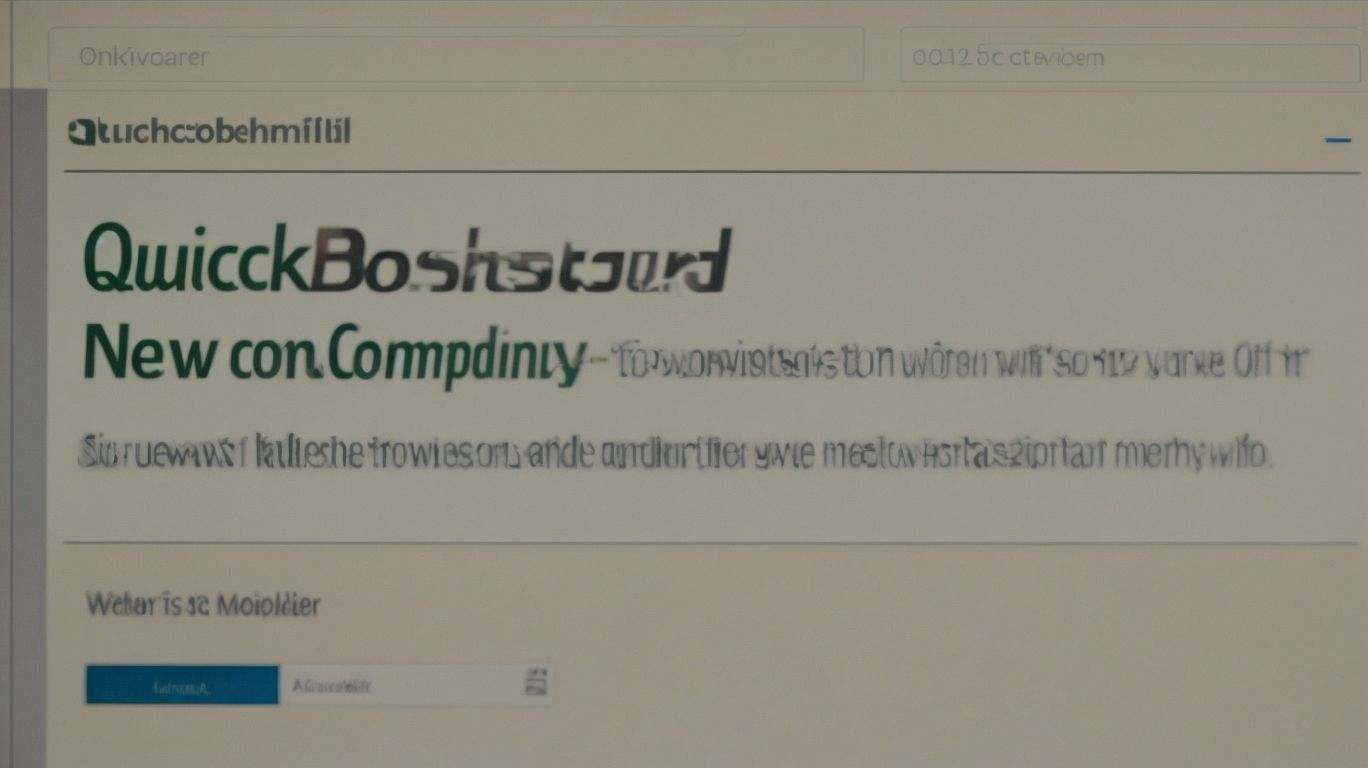
In today’s competitive business landscape, the need to manage multiple companies efficiently has become a common challenge for many entrepreneurs and business owners. QuickBooks Online offers a powerful solution to this dilemma, allowing users to seamlessly add and manage multiple companies within a single platform. How to Add Another Company to QuickBooks Online.
In this comprehensive guide, we’ll walk you through the step-by-step process of adding another company to QuickBooks Online, covering everything from sign-up to customization and data import.
We’ll explore the benefits and potential limitations of this approach, shedding light on the key factors to consider when expanding your QuickBooks Online portfolio. Whether you’re a small business owner looking to centralize your financial management or a growing enterprise in need of streamlined accounting processes, this article will provide you with the essential insights to make informed decisions and maximize the potential of QuickBooks Online for managing multiple companies.
What Is QuickBooks Online?
QuickBooks Online is a user-friendly online accounting software application that allows businesses to efficiently manage their financial data, records, and transactions.
It offers a seamless experience for users to access their financial information from anywhere with an internet connection, enabling them to stay on top of their accounting processes while on the go.
The software provides a range of intuitive features such as automatic bank feeds, customized invoicing, expense tracking, and real-time reporting. This makes it easier for businesses to monitor their cash flow, track expenses, and generate financial reports with ease.
With its user-friendly interface and robust functionality, QuickBooks Online simplifies the complexities of financial management for businesses of all sizes.
Why Add Another Company to QuickBooks Online?
Adding another company to QuickBooks Online enables businesses to integrate and efficiently manage multiple entities under a single platform, streamlining collaboration and financial consolidation.
This seamless integration allows for centralized control over financial data and reporting, offering real-time visibility across all company accounts. By consolidating financial information from various entities, businesses can gain a comprehensive overview of their operations, leading to informed decision-making and improved financial management.
The ability to collaborate effortlessly with team members across different entities fosters enhanced communication and joint productivity, ultimately driving greater efficiency and effectiveness in managing the multi-company environment.
How To Add Another Company to QuickBooks Online?
To add another company to QuickBooks Online, businesses can follow a step-by-step procedure to import, sync, and set up the new entity, ensuring seamless integration and effective collaboration for stakeholders.
This process starts by logging into your QuickBooks Online account and navigating to the Gear icon. From there, select ‘Your Company’ followed by ‘Manage Users.’
Next, choose ‘Add User’ and provide the necessary details for the new company. Once the new company is added, you can set up the entity by entering the company details, including name, address, and contact information.
After setting up the new company, you can connect it with the existing one for easy syncing of data and efficient management of financial records.
Step 1: Sign Up for a New QuickBooks Online Account
The first step in adding another company to QuickBooks Online involves signing up for a new account, enabling businesses to initiate the setup process for the additional entity and facilitate collaboration among stakeholders.
This process begins by accessing the QuickBooks Online website and selecting the ‘Sign Up’ option. Users are then prompted to enter key details such as business name, type, contact information, and tax details.
Once these details are provided, users can proceed to set up user permissions, chart of accounts, and invoicing preferences. New users can take advantage of the comprehensive guidance provided throughout the account creation process, ensuring a seamless setup experience.
Step 2: Select the Right Subscription Plan
Choosing the appropriate subscription plan is crucial when adding another company to QuickBooks Online, as it determines the access and permissions for managing financial data and setting up the new entity.
The subscription plan not only influences the access level for different users but also affects the tools available for financial data management. For a growing entity, it’s essential to assess the scalability of the chosen plan, ensuring that it can accommodate the company’s evolving needs.
Selecting the right plan also plays a vital role in controlling costs, as unnecessary features can lead to additional expenses. The plan’s suitability for multi-entity setup and cross-entity reporting must be considered to ensure seamless integration and holistic financial oversight.’
Step 3: Customize Your Company Settings
Customizing company settings is essential to ensure seamless integration and efficient management of financial data, records, and transactions across multiple entities within QuickBooks Online.
This process enables users to tailor their QuickBooks Online experience to suit their specific business needs. With a user-friendly interface, they can easily adjust preferences for invoicing, expenses, and reporting.
Multi-company consolidation allows for a comprehensive overview and analysis across different company files. Permission management plays a crucial role in safeguarding sensitive financial information, ensuring that only authorized individuals have access to specific data and functionalities.
Step 4: Import Data from Your Existing Company
Importing data from the existing company into QuickBooks Online facilitates seamless financial consolidation and accounting collaboration, ensuring accurate records and transactions across multiple entities.
This process involves transferring crucial financial information such as income, expenses, and balance sheets from the company’s existing systems to QuickBooks Online. With multi-entity support, consolidation of financial data becomes more accessible, enabling streamlined reporting and analysis.
The collaboration aspect allows various team members to work together on the same platform, ensuring accuracy and consistency in accounting practices across different departments and locations. This integration not only saves time but also enhances the accuracy and reliability of financial data.
Step 5: Set Up Bank Feeds and Connect Your Bank Accounts
Setting up bank feeds and connecting bank accounts in QuickBooks Online allows businesses to streamline financial transactions and access real-time reconciliation for efficient financial management.
This seamless integration automates the process of fetching transactions directly from the bank, eliminating the need for manual data entry. Once the bank feeds are set up, users can easily match and categorize transactions, ensuring accurate and up-to-date financial records.
The direct connection with the bank enables timely tracking of cash flow, reducing the risk of errors and providing a clearer understanding of the business’s financial health. This feature enhances the accuracy and efficiency of financial management processes.
Step 6: Invite Users and Set Their Permissions
Inviting users and setting their permissions within QuickBooks Online is crucial for effective financial data access, management, and collaboration across multiple entities, ensuring streamlined operations.
This process begins by logging into your QuickBooks Online account and navigating to the ‘User Management’ section. From there, you can easily invite new users by entering their email addresses and selecting the appropriate access level, such as ‘Standard’ or ‘Admin’.
Configuring permissions involves assigning specific rights, such as viewing, editing, or creating transactions and reports, to each user based on their role within the organization. By granting collaborative access and ensuring efficient financial data management, QuickBooks Online facilitates seamless teamwork and streamlined processes.
Step 7: Set Up Sales Tax and Payroll (If Applicable)
Setting up sales tax and payroll in QuickBooks Online, if applicable, ensures comprehensive financial records, compliance, and efficient management of taxation and employee payments across multiple entities.
With QuickBooks Online, businesses can streamline the process of setting up sales tax by selecting the appropriate tax agencies and tax rates, ensuring accurate calculations and reporting.
Payroll setup allows for the easy addition of employees, accurate recording of wages, and the automatic calculation of taxes and deductions. By integrating these functions, QuickBooks Online provides a centralized platform for financial compliance and management, allowing businesses to focus on their core operations while ensuring accurate and reliable financial records.
What Are the Benefits of Adding Another Company to QuickBooks Online?
The addition of another company to QuickBooks Online offers the convenience of multi-entity management, streamlining processes, and promoting efficiency in financial best practices.
This consolidation allows businesses to easily oversee multiple entities within a unified system, leading to better coordination and understanding of their financial status. It also enables seamless integration between entities, facilitating data flow and providing a comprehensive view of the overall performance.
By embracing QuickBooks Online for multi-entity management, companies can capitalize on efficient financial practices, ensuring accurate reporting, and informed decision-making across all entities.
Centralized Management of Multiple Companies
Adding another company to QuickBooks Online enables centralized management of multiple entities, streamlining financial records and operations for enhanced efficiency and oversight.
This centralization allows businesses to consolidate financial records across different entities, providing a comprehensive view of the overall financial health. With centralized management, companies can simplify the process of inter-company transactions, reducing errors and saving time.
Having a single platform for multi-company management enhances oversight and control, making it easier to track performance and make informed business decisions. Ultimately, the advantages of centralized management in QuickBooks Online include improved efficiency, streamlined operations, and better financial record consolidation.
Streamlined Bookkeeping and Accounting Processes
The addition of another company to QuickBooks Online facilitates streamlined bookkeeping and accounting processes, optimizing financial transactions and reconciliation for each entity.
This integration enhances efficiency by centralizing financial records and allowing seamless intercompany transactions. It also enables real-time data sharing and customized financial reporting, providing a comprehensive overview of each company’s financial health.
By streamlining processes such as invoicing, payments, and expense tracking, QuickBooks Online simplifies the accounting tasks, freeing up valuable time for strategic financial analysis and decision-making.
The software’s automation capabilities reduce manual errors and ensure accurate reconciliation, fostering a more efficient financial management approach.
Cost Savings on Subscription Fees
Adding another company to QuickBooks Online offers cost savings on subscription fees, allowing businesses to efficiently manage financial records and transactions across multiple entities under a single platform.
This consolidation of financial data leads to reduced costs associated with maintaining separate accounting systems for each entity, thereby enabling businesses to optimize their financial resources. By streamlining the process, businesses can access real-time financial information for informed decision-making, resulting in enhanced efficiency and strategic planning.
The centralized management of multiple companies within QuickBooks Online eliminates the need for separate software subscriptions and reduces the administrative burden, contributing to significant cost savings over time.
Accurate Financial Reporting for Each Company
Adding another company to QuickBooks Online ensures accurate financial reporting for each entity, providing comprehensive data, records, and transaction insights for effective analysis and decision-making.
This streamlined approach to financial reporting enables businesses to maintain detailed and up-to-date records, allowing for a thorough understanding of financial performance and identification of potential areas for improvement.
With QuickBooks Online’s robust features, users can effortlessly track and analyze transactions, ensuring the accuracy and integrity of financial data. Such insights empower businesses to make informed strategic decisions based on reliable and real-time information, ultimately fostering growth and sustainability.
What Are the Limitations of Adding Another Company to QuickBooks Online?
While adding another company to QuickBooks Online offers numerous benefits, there are limitations such as the potential for errors, troubleshooting challenges, and resolution requirements for multi-company consolidation.
This process can lead to data errors, such as duplicate entries or incorrect categorization, particularly if the companies have similar customers, vendors, or products. Troubleshooting these issues may require extensive time and effort, as the interplay of transactions and financial data across multiple entities can be complex.
Achieving accurate multi-company consolidation may necessitate a thorough understanding of QuickBooks Online’s features and the application of specific resolution techniques, including meticulous data review and adjustments to ensure financial reporting accuracy.
Limited Number of Companies per Subscription
One limitation of adding another company to QuickBooks Online is the restricted number of companies allowed per subscription, which may impact multi-company consolidation efforts for larger businesses.
This limitation can pose challenges for businesses that operate multiple entities and require centralized financial management. The restricted number of companies per subscription can hinder the seamless integration of financial data across different entities, resulting in fragmented reporting and analysis. It can also lead to increased administrative efforts and complexities in managing separate subscriptions for each entity, ultimately impacting efficiency and accuracy in financial consolidation.
Addressing the needs of multi-entity management within a limited subscription framework becomes crucial for businesses seeking streamlined and holistic financial oversight.
Potential for Confusion and Errors with Multiple Companies
The addition of multiple companies to QuickBooks Online may result in potential confusion and errors related to financial records, transactions, and data management, requiring thorough attention and resolution.
This can lead to discrepancies in financial data accuracy and may hinder the seamless management of company records. Users must be vigilant in ensuring that the correct data is allocated to the respective companies and that transactions are accurately recorded. Failure to do so can result in significant errors, impacting the overall accuracy of financial reports.
Properly managing and reconciling each company’s financial records is vital to avoid errors that could lead to financial mismanagement and potential legal ramifications.
Additional Time and Effort Required for Set Up and Maintenance
The set up and maintenance of additional companies in QuickBooks Online may require extra time and effort, especially in managing financial records and transactions across multiple entities.
To effectively manage multiple companies in QuickBooks Online, users must meticulously set up distinct company profiles, ensuring accurate incorporation of financial data, chart of accounts, and transaction categories for each entity. This demands detailed attention to avoid intermingling financial records and ensuring transparent financial reporting.
Ongoing maintenance requires vigilant oversight to address any discrepancies, reconcile accounts, and ensure that each company’s financial data remains separate and compliant with relevant regulatory standards.
Frequently Asked Questions

1. How do I add another company to QuickBooks Online?
To add another company to QuickBooks Online, log in to your account and click on the gear icon in the top right corner. Select ‘Add another company’ and follow the prompts to set up the new company.
2. Can I add multiple companies to QuickBooks Online?
Yes, you can add multiple companies to QuickBooks Online using the same login credentials. Just click on the gear icon and select ‘Add another company’ to set up a new company.
3. Do I need to purchase an additional subscription to add another company?
No, you do not need to purchase an additional subscription to add another company to QuickBooks Online. You can manage multiple companies with one subscription.
4. Can I transfer data from one company to another in QuickBooks Online?
Yes, you can transfer data from one company to another in QuickBooks Online. Simply export the data from the original company and import it into the new company using the ‘Import Data’ feature.
5. Are there any limitations to the number of companies I can add to QuickBooks Online?
No, there are no limitations to the number of companies you can add to QuickBooks Online. You can add as many companies as you need to manage your business finances.
6. Can I access all of my companies with one login in QuickBooks Online?
Yes, you can access all of your companies with one login in QuickBooks Online. Simply click on the gear icon and select the company you want to access from the drop-down menu.

















Leave a Reply