How Do I Undo A Reconciliation In QuickBooks Online?
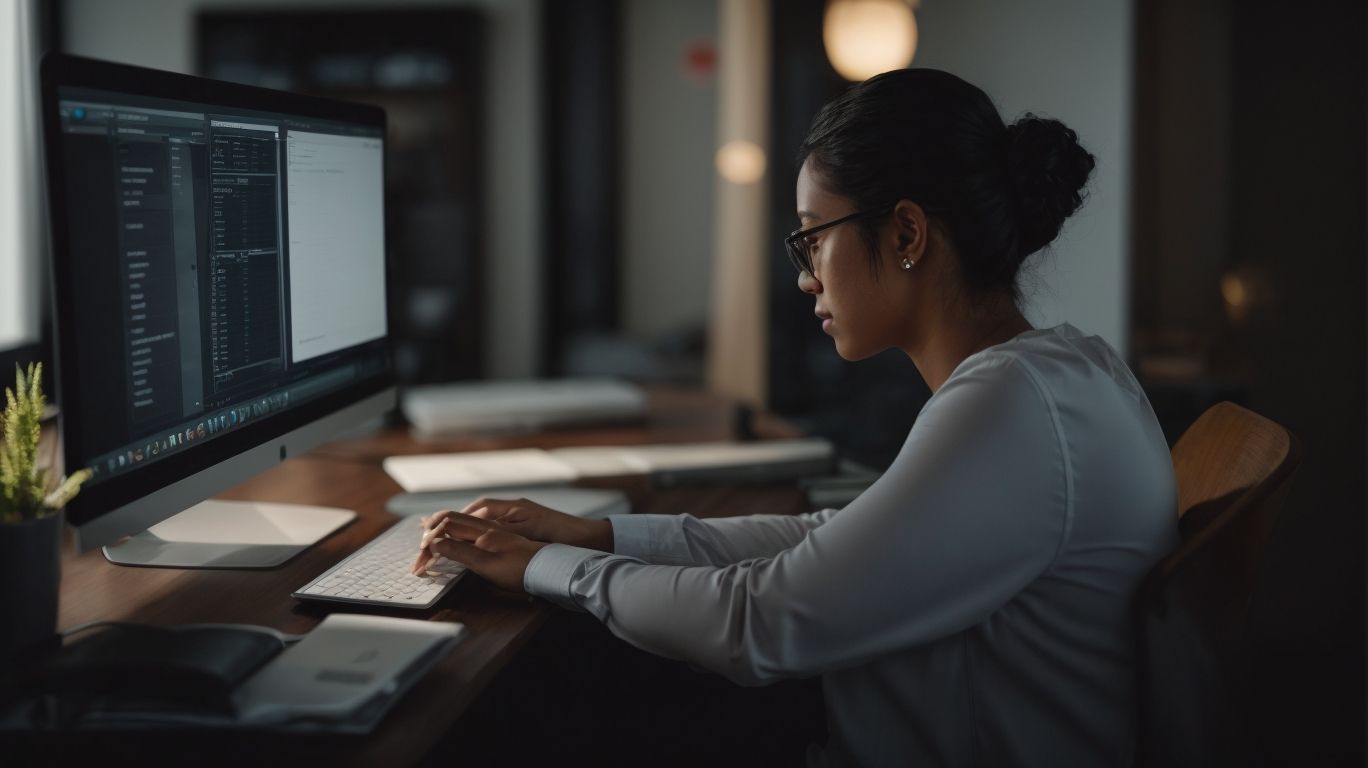
Are you struggling with reconciling your accounts in QuickBooks Online? Do you need to make changes to a previously reconciled account? If so, you’ve come to the right place. In this comprehensive guide, we will delve into the intricacies of undoing a reconciliation in QuickBooks Online. From understanding the importance of reconciliation to the step-by-step process of undoing a reconciliation, we’ve got you covered. How Do I Undo A Reconciliation In QuickBooks Online?
We will also explore what happens after undoing a reconciliation and provide essential tips for accurate reconciliation in QuickBooks Online. Whether you’re a small business owner, accountant, or QuickBooks user, this article will equip you with the knowledge and tools to effectively manage your reconciliations. Let’s jump right in and demystify the process of undoing a reconciliation in QuickBooks Online.
What is QuickBooks Online?
QuickBooks Online is a cloud-based accounting software designed to cater to the accounting needs of small businesses, offering comprehensive financial management and reporting capabilities.
It allows small business owners to efficiently handle invoicing, expense tracking, payroll, and tax reporting. With easy-to-use features, it enables users to maintain accurate financial records and generate detailed reports for informed decision-making.
The cloud-based nature of QuickBooks Online ensures that financial data is accessible anytime, anywhere, promoting flexibility and efficiency in managing business finances. It offers integration with various business tools and banking platforms, streamlining the overall accounting process and enhancing productivity for small business owners.
What is Reconciliation in QuickBooks Online?
Reconciliation in QuickBooks Online refers to the process of matching and comparing the transactions recorded in the software with those listed in the bank statement, ensuring the accuracy and integrity of the financial records.
This process plays a crucial role in verifying the accuracy of transactions and maintaining financial integrity. By reconciling bank accounts regularly, discrepancies and errors can be identified and resolved, ensuring that the financial data reflects the true state of the business.
Reconciliation in QuickBooks Online also helps in detecting any fraudulent activities or unauthorized transactions, thus enhancing the overall security of financial records. In addition, the reconciliation process provides a clear and organized overview of the company’s financial situation, enabling better decision-making and planning for the future.
Why is Reconciliation Important?
Reconciliation holds paramount importance in the realm of financial management and accounting, as it ensures the precision and integrity of banking transactions and financial records within QuickBooks Online.
By systematically comparing financial data from different sources, reconciliation aids in identifying and rectifying discrepancies, thus promoting financial accuracy and compliance with accounting principles. For businesses using QuickBooks Online, this process is essential in maintaining the integrity of their financial information and ensuring that all transactions are recorded accurately.
Reconciliation plays a crucial role in detecting errors, preventing fraud, and providing a clear audit trail, thereby enhancing financial transparency and accountability.
How to Undo a Reconciliation in QuickBooks Online?
Undoing a reconciliation in QuickBooks Online involves a series of specific steps aimed at troubleshooting and correcting errors that may have occurred during the reconciliation process.
This includes identifying the specific transaction or transactions that need to be corrected, reviewing the previous reconciliation to pinpoint the discrepancies, and then proceeding to manually unreconcile the transactions.
It’s crucial to ensure that the correct account and statement date are selected while undoing the reconciliation process. Once these steps are completed, it’s essential to re-reconcile the account to ensure that the correction has been accurately reflected in the records.
Step 1: Navigate to the Reconcile Screen
To initiate the process of undoing a reconciliation in QuickBooks Online, start by navigating to the Reconcile screen, where the bank feeds and transaction review can be accessed.
Once you’re on the Reconcile screen, you can click on the ‘Reconcile now’ button to access the list of all reconciled transactions. From there, you can select the account and the statement period you want to work with.
After that, click on the ‘Undo’ button next to the reconciliation you want to reverse. This will take you through the necessary steps to complete the undo process, ensuring the accuracy of your financial records.
Step 2: Select the Account to Undo Reconciliation
Once on the Reconcile screen, the next step is to select the specific account for which reconciliation needs to be undone, ensuring that any differences or discrepancies are identified for troubleshooting.
After selecting the account, it’s important to compare the transactions in the account with the transactions in QuickBooks Online. This comparison helps in identifying any missing or duplicated transactions that may be causing the discrepancies.
Once these discrepancies are pinpointed, the next phase involves investigating the root cause, which may include reviewing bank statements, checking for duplicate entries, or assessing any manual entries made outside of QuickBooks. By meticulously examining each transaction, it becomes possible to resolve the discrepancies and ensure the accuracy of the reconciliation process.
Step 3: Click on the Gear Icon
After selecting the account, proceed by clicking on the Gear icon, which provides access to a range of functionalities and options aligned with accounting principles and software functionality within QuickBooks Online.
This Gear icon serves as the gateway to various essential accounting tools and features, such as undoing reconciliations. In the context of accounting principles, the ability to undo reconciliations ensures accuracy and integrity of financial records, adhering to the principle of accuracy and reliability.
From a software functionality perspective, accessing this feature through the Gear icon demonstrates QuickBooks Online’s user-friendly interface and its dedication to providing robust tools for efficient financial management.
Step 4: Select ‘Undo Reconciliation’
Once in the Gear menu, proceed to select the ‘Undo Reconciliation’ option, triggering the initiation of the reversal process for any previous records and adjustments made during reconciliation within QuickBooks Online.
This option serves as a powerful tool for rectifying any errors or changes in reconciled transactions, including bank statements, credit card payments, and other financial records.
By selecting ‘Undo Reconciliation,’ users can efficiently reverse the effects of a prior reconciliation, correcting any discrepancies that may have arisen. This feature ensures that the financial data accurately reflects the current state of accounts, providing a seamless mechanism to maintain precise and reliable record-keeping.
Step 5: Confirm Undoing Reconciliation
Upon selecting ‘Undo Reconciliation’, a confirmation prompt will appear, requiring the user to confirm the action, ensuring that entries and financial reporting align with the undoing process in QuickBooks Online.
This step is crucial as it acts as a safeguard to prevent accidental undoing of reconciliations. Once confirmed, the system will reverse the reconciliation, affecting the corresponding entries in the accounts and financial reports. It’s essential for maintaining the accuracy and integrity of the financial data.
By carefully considering the impact on the entries and financial reporting, users can ensure that the undoing process does not result in discrepancies or misalignments within the accounting records.
What Happens After Undoing Reconciliation?
After undoing a reconciliation in QuickBooks Online, several changes and updates take place, impacting the status of reconciliations, transaction updates, and financial reporting.
The reconciliation status undergoes a shift, moving from ‘reconciled’ back to ‘unreconciled,’ reflecting the undone reconciliation. Transaction updates are also affected as the previously reconciled transactions are now marked as open, allowing for any necessary adjustments or corrections.
Consequently, the financial reporting reflects these changes, with updated balances and discrepancies that need to be addressed and reconciled once again to ensure accurate financial records.
Reconciliation Status Changes
Upon undoing a reconciliation, the status of reconciled transactions undergoes changes, reflecting the updated state of the financial records within QuickBooks Online.
This process impacts the transaction status by reversing the reconciled state and adjusting the corresponding financial records. When transactions are un-reconciled, the system reflects the alteration in their status, indicating that they are no longer finalized in the reconciliation. Consequently, the financial records are updated to reflect the new state of these transactions, ensuring accurate and current financial data within the QuickBooks Online platform.
Transactions are Unreconciled
Following the undoing of reconciliation, previously reconciled transactions are marked as unreconciled, allowing for the identification and resolution of any differences or discrepancies within QuickBooks Online.
This reclassification of reconciled transactions as unreconciled provides businesses with the opportunity to carefully review and address any discrepancies that may have arisen during the reconciliation process.
By highlighting these transactions as unreconciled, it prompts users to delve deeper into the potential causes of the disparities and take necessary corrective actions to ensure accurate financial records.
This proactive approach fosters a more thorough and precise reconciliation process, leading to enhanced financial clarity and confidence in the accuracy of the accounting data.
Any Changes Made to the Transactions are Reversed
Upon undoing reconciliation, any modifications or adjustments made to the transactions during the reconciliation process are reverted to their original state within QuickBooks Online.
This restoration of the original transaction states ensures that the financial records accurately reflect the actual transactions. When a reconciliation is undone, any changes such as edits, voiding, or deleted transactions are reversed, bringing the transactions back to their initial form. This process provides a clear audit trail and maintains the integrity of the financial data, allowing for accurate reporting and analysis. It is crucial for maintaining the accuracy and transparency of the company’s financial records.
Reconciliation Reports are Updated
After undoing reconciliation, the reconciliation reports in QuickBooks Online are automatically updated to reflect the changes in transaction status and financial record adjustments.
This feature ensures that any modifications made to transactions or financial records after the reconciliation process are accurately captured in the reports. The automatic updating mechanism streamlines the bookkeeping process, providing users with real-time and accurate representation of their financial data.
It also reduces the margin for errors by promptly incorporating any changes, thus facilitating a more transparent and reliable financial reporting system. By seamlessly integrating transaction status changes and financial record adjustments, QuickBooks Online enhances the accuracy and efficiency of the reconciliation process.
What to Do After Undoing Reconciliation?
Upon completing the undoing of reconciliation, it is crucial to review and correct any transactions or discrepancies that may have arisen, ensuring the accuracy and integrity of the financial records within QuickBooks Online.
During the post-undoing activities, it’s important to meticulously scrutinize the transactions, double-checking the details for accuracy. Any discrepancies or errors should be promptly addressed to maintain the reliability of financial data in QuickBooks Online.
It’s advisable to verify bank statements, invoices, and receipts to ensure that all entries are correctly recorded. Conducting a thorough review of account balances and categorizations can help in identifying and rectifying any misclassified or duplicated transactions.
Review and Correct Transactions
Following the undoing of reconciliation, meticulously review and correct any transactions that require adjustments or modifications to ensure the accuracy and consistency of the financial records within QuickBooks Online.
This critical post-reconciliation process involves carefully scrutinizing each transaction to identify discrepancies or errors, such as incorrect amounts, misallocated expenses, or duplicated entries. By verifying the source documents against the entries in QuickBooks Online, any discrepancies can be promptly addressed and rectified.
It is essential to maintain a clear audit trail by documenting the rationale behind each adjustment made to uphold transparency and accountability in the record-keeping process. By adhering to these meticulous review and correction procedures, a higher level of accuracy and reliability is achieved in the financial records.
Reconcile the Account Again
Subsequent to the correction of transactions, reinitiate the reconciliation process to ensure that the account aligns with the updated transactions and adjustments, maintaining the integrity of financial reporting within QuickBooks Online.
This step is crucial in upholding the accuracy and reliability of financial data. By revisiting the reconciliation process, it allows for any discrepancies to be rectified, ensuring that the account balance accurately reflects the actual financial position. This meticulous approach aids in identifying and addressing any anomalies, thereby preventing potential errors in financial reporting.
Ultimately, the reconciliation process acts as a safeguard, guaranteeing that the financial records in QuickBooks Online accurately mirror the organization’s financial activities.
Tips for Accurate Reconciliation in QuickBooks Online
To ensure accurate reconciliation in QuickBooks Online, it is essential to adhere to certain tips and guidelines, including:
- Error identification
- Troubleshooting
- Meticulous review of financial records
This involves regularly comparing bank statements with recorded transactions to detect any discrepancies, addressing any outstanding items promptly to avoid prolonged discrepancies. Utilizing the built-in tools for bank reconciliation and taking advantage of reports to identify any inconsistencies can be immensely helpful.
Establishing a systematic process for investigating and resolving discrepancies will ensure that the reconciliation process remains accurate and efficient.
Conducting regular audits of reconciliation processes can provide insight into potential areas for improvement and help maintain accuracy in financial records.
Frequently Asked Questions

How do I undo a reconciliation in QuickBooks Online?
To undo a reconciliation in QuickBooks Online, follow these steps:
1. Log in to your QuickBooks Online account.
2. Go to the Gear icon in the top right corner and select ‘Reconcile.’
3. Select the account you want to undo the reconciliation for.
4. Click on the ‘Undo’ button next to the reconciliation you want to undo.
5. A pop-up window will appear asking for confirmation. Click ‘Yes’ to continue.
6. QuickBooks will now undo the reconciliation and show the transactions as ‘unreconciled.’
Can I undo multiple reconciliations in QuickBooks Online?
Yes, you can undo multiple reconciliations in QuickBooks Online. Simply follow the steps mentioned above for each reconciliation you want to undo.
What happens to my transactions after I undo a reconciliation in QuickBooks Online?
When you undo a reconciliation in QuickBooks Online, the transactions that were marked as ‘reconciled’ will now show as ‘unreconciled.’ This means that they will no longer be counted as part of the reconciliation and will need to be reconciled again in the future.
Will undoing a reconciliation affect my financial reports in QuickBooks Online?
Yes, undoing a reconciliation in QuickBooks Online will affect your financial reports. This is because the transactions that were previously reconciled will now show as unreconciled, which can impact your account balances and financial statements. It is important to double-check your reports after undoing a reconciliation to ensure they are accurate.
Is it possible to undo a reconciliation in QuickBooks Online if I have already deleted some of the reconciled transactions?
Yes, it is still possible to undo a reconciliation in QuickBooks Online even if you have deleted some of the reconciled transactions. However, the deleted transactions will not automatically reappear after the reconciliation is undone. You will need to manually re-enter or re-import those transactions back into QuickBooks.
Can I undo a reconciliation in QuickBooks Online if my account is connected to my bank feed?
Yes, you can undo a reconciliation in QuickBooks Online even if your account is connected to your bank feed. However, you will need to manually delete any transactions that were imported from the bank feed after the reconciliation was undone. This is to avoid any duplicate transactions in your account.

















Leave a Reply