How To Maximize Your Productivity in Gmail

This is your opportunity to get to know Gmail and make the most of your Google Contacts as well as various management and communication tools that can help you be more organized, efficient, and improve your productivity at work. It is all about learning how to maximize your productivity in Gmail.
How to Manage Your Google Contacts for Elevated Productivity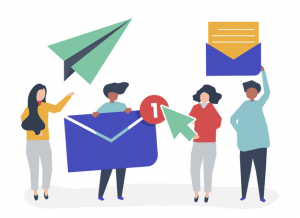
Mere years ago, wearing a wristwatch, having a calculator on your desk, and using a landline was a normal, everyday routine for most business folk. Today, we have a single, pocket-sized tool that covers the listed and many, many other functions we now consider indispensable: the smartphone. We use it for so much more than its original purpose. Sure, we make calls, but we also use it to communicate via social media platforms, chat apps, make video calls, take photos (and edit them), take notes, google things, and of course, send emails.
Now, your Gmail account is much like your smartphone. It’s brimming with all kinds of known as well as less known features that can simplify your life, but you likely don’t use nearly half of what’s available. Your email account with Google has many handy functionalities that can allow you to communicate more effectively in your professional and personal life alike, especially if you know how to use your Google Contacts. It also has the potential to turn your life into a nightmare if you don’t use it productively!
What can Google Contacts do?
Not the most prominent feature in your Gmail or Google Workspace account, but one that can define how productive you are every single day, Google Contacts has several core functions. The beauty of Google Contacts isn’t merely that you can store hundreds, if not thousands of people’s contact information and merge all your phone contacts with your email account, but that you have other useful possibilities at your disposal, too.
- You can merge duplicate contacts to avoid doubling your address book with useless data.
- It’s easy to filter and segment contacts based on various categories.
- You can synchronize contacts regularly via all the devices you use.
- Importing and exporting contacts is seamless, and you can always benefit from the security the platform offers.
The beauty of it is that this service can work in isolation or in perfect unison with all other Google offers, including your Calendar and Drive. You can easily organize your schedule if you keep all your contacts updated, and set up meetings via Google Meet for a video conference.
Valuable Integrations to Consider
While it does work well with the entire selection of Google’s related services, Google Contacts is flexible enough to connect with a slew of other tools and systems you might be using. Whether as a company or as an individual, you can easily use your Google Contacts as your primary address book for your chat and communication apps like Slack. Then again, different departments within your business can integrate it with marketing and sales platforms like Salesforce or HubSpot to maximize their productivity.
Instead of using Google Contacts as a standalone service, which is possible, you should consider using all these integrations that are invaluable within your business. It cuts the time you would normally need to import/export or share data, and it eliminates errors from the process. Plus, tracking your progress in sales and marketing regarding specific clients is easier when you integrate these tools with your Google Contacts.
Business-Wide Contact Sharing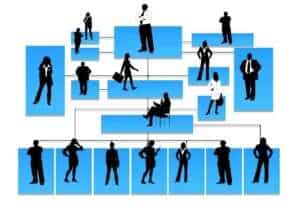
In addition to integrating your own Google Contacts with a variety of apps on your phone, tablet, and computer, you can also simplify the process of sharing your contacts within your organization. To avoid excessive manual labor and copying every individual’s contact information to people in your business, you can easily share Google Contacts with a unified contact-sharing integration.
This integration helps you share your entire contact base with your employees in different departments, but also manage their permissions. You’ll retain the control over what other people can do with that information – if they can share it with others, edit it, or if people can add their own, new contacts into this shared address book for all to see.
Integrating your contacts with everyone else in your organization helps everyone stay on track with their interactions, and even more so, it significantly reduces menial work that can lead to errors. Other users can then see if they have the correct contact info for their client or team member, engage on different platforms, and avoid issues in communication. It is an easy way to boost office productivity.
A Unified CMS for Your Team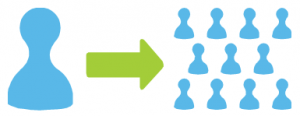
Although for some individuals and companies, using Google Contacts is more than enough to inspire solid organization, others need a little more structure and flexibility. This is where choosing a good contact management system (CMS) can be useful for increasing your business productivity.
- Contact management systems empower cross-departmental collaboration, as you can use different integrations to share contacts with everyone, but also manage their permissions.
- You can also change who can edit contacts and add notes to help other team members when they communicate with those individuals.
- Depending on the system, you can automate notifications and alerts, but also track the lifecycle of each interaction to see if a lead goes cold or if there’s a new opportunity on the horizon.
Regular “Delete” Sessions Avoid Clutter
Are you a hoarder of emails as well as contacts? Do you keep notes and to-do lists from months ago that serve no purpose whatsoever? If so, you’re actually limiting your productivity on a daily basis because you disperse your attention to more places than necessary. Clutter in your Google Contacts cannot be eliminated simply with the help of good color-coding or contact descriptions. You need to actually delete outdated contacts and old emails whenever possible.
In case you have the tendency to just keep everything in your inbox and your address book – then schedule a dedicated “delete” session for yourself to actually cleanse your Gmail. This will help you shorten the search for the correct contact details of the people you need to reach, and not to mention that you’ll avoid those annoying email notifications that you’ve sent an email to a person whose email is no longer valid.
The Power of “Undo”
When your contacts are disorganized and you have too many names in your digital address book, it’s all too easy to send your email to the wrong person or at the wrong time. “Misclicks” happen to the best of us. To manage your contacts and your interactions via email more productively, make sure that you have enabled the simple feature of unsending emails to your contacts within the brief timeframe after you actually click “send”.
Whether you’ve accidentally included someone you shouldn’t have in your email, or you’ve noticed a typo upon sending it – this feature will save you tons of time, excuses, and explanations.
- Go to your Settings in Gmail and enable the feature to unsend emails.
- You can choose the available timeframe, with the maximum of 30 seconds.
This might seem like a minor feature, but it actually makes all the difference in helping you manage your contacts with greater care. It allows you a window of opportunity to make sure you don’t embarrass yourself, and it grants you a chance to save your reputation in the professional world by avoiding an unpleasant situation. Or to be more precise, by reversing it.
Scheduled Email Correspondences 
Like most people, you likely have more than one email address to check every now and then. Add to that, you probably need to send emails throughout the day, even though you’d like to limit yourself to one or two hours in your inbox. As more messages start flooding your inbox, you fear the following day will turn into chaos if you don’t respond immediately.
Of course, this is a common occurrence in most business settings, and it tends to cause hectic work processes, rushed responses, and become a distraction. Although you cannot really abandon your inbox for the full day when you’re expecting an important response, you can practice some self-discipline with the help of a simple, but underused feature: scheduling emails for different contacts.
- When you compose or write your response, click on the triangle right next to the “send” button.
- You’ll see the “Schedule send” option.
- The mobile version has three dots in the upper right corner of the screen, where you can select the same option.
That way, you can schedule your responses first thing in the morning and make sure you get to all the important correspondences without interrupting yourself constantly. Scheduling emails on your smartphone should be a common practice, too, so that you give yourself the time to respond and to think about the content of each email before it’s actually delivered.
Managing Google Contacts for Elevated Productivity
Sometimes what may seem like a minor feature contained within a larger system such as Gmail, Google contacts can completely refresh your approach to time management and organization. By making Google Contacts one of your core assets in managing your communications internally and externally, you’ll become much more productive, and what’s even more vital, you’ll make the most of your time and connections.














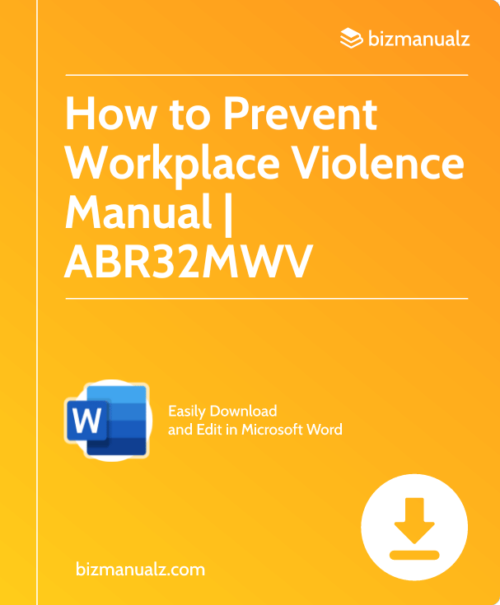
Leave a Reply